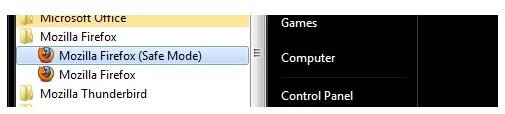Explaining Why The Back Button Is Greyed Out In Firefox
I Can’t Use the Back Button in Firefox!
Have you ever visited a website and found that the browser back button is greyed out in Firefox?
This prevents you from returning to the page where you were previously and makes Firefox act as if you have just opened a new tab. The back button simply doesn’t function, which impedes on the functionality of the browser and denigrates the user experience.
Common in older versions of Firefox, this fault is usually caused by an incorrectly functioning extension. Identifying which extension is the cause of the problem is usually a matter of trial of error, although of course this depends upon which extensions you have installed! As there is no definitive list of which extensions can be problematic, finding the problem is going to be a case of trial and error.
Is the Back Button Greyed Out in Firefox Safe Mode?
Before checking which of your extensions is responsible for this error, you should first run Firefox in Safe Mode in order to see if the back button is still greyed out.
To do this, go to Start > Programs > Mozilla Firefox > Mozilla Firefox (Safe Mode) - this will open the application in Safe Mode, and you should start using it straight away to find out if the back button is greyed out. Use any page upon which this fault has previously occurred, and also try it with multiple tabs open.
Note: If you’re unable to find Mozilla Firefox (Safe Mode), go to Start > Search (or Start > Run in XP) and type one of the following:
firefox -safe-mode
or
“C:\Program Files\Mozilla Firefox\firefox.exe” -safe-mode
Disable Your Extensions
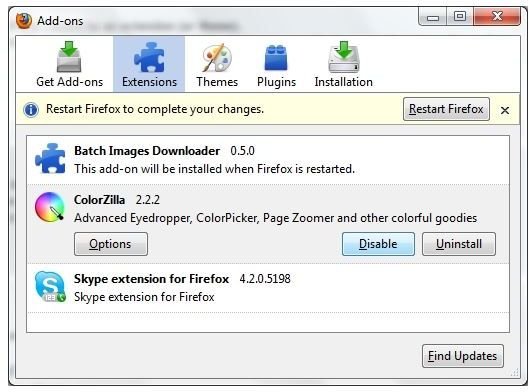
If you have established that the greyed out back button doesn’t occur in Firefox while in Safe Mode, you should then begin the process of disabling your Firefox extensions.
Via Tools > Add-ons > Extensions, you can go through each of your Firefox extensions in turn – you should disable one at a time, exit the screen, and test the back button on the page that was causing the problem earlier.
This can be quite a slow process, particularly if you have installed multiple extensions. Patience is required here – once you have found the add-on responsible, the issue will be resolved.
Or You Could Just Upgrade!
Whether you manage to track down the extension responsible for the greyed out back button or not, you should consider upgrading your Firefox version.
The error is most common in older versions of the browser and by upgrading, you not only get bug fixes and new versions of your commonly used extensions to use, you also get a better piece of software.
Mozilla Firefox is currently on version 3.6 and can be downloaded free from here for Windows, Mac OS X and Linux.
Screenshots by author courtesy of (Mozilla FireFox)