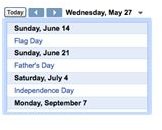Troubleshooting Web Elements
What is a Google Web Element?
Google Web Elements consist of a series of Google products that can be added to personal websites. All elements are powered by Google’s Developer APIs (Application Programmable Interface).
Available Google Web Elements
Google Web Elements - consist of a series of Google products that can be added to personal websites. All elements are powered by Google’s Developer APIs (Application Programmable Interface).
Available Google Web Elements include:
Google Calendar: a simple calendar that can keep track of important dates
Conversation Element: website visitors can post comments on the website using this tool
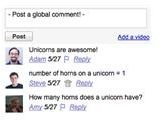
Custom Search: provides a search feature for the website
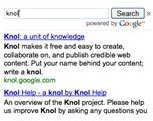
Google Maps: can help track a location
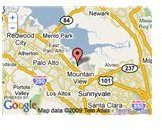
Google News: displays news on chosen topics
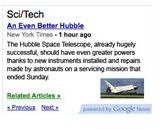
Available Google Web Elements (cont…)
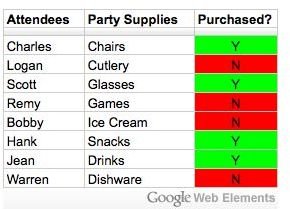
Google Docs Spreadsheets: just like for presentations, users can post a spreadsheet
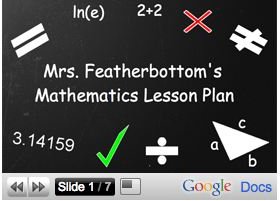
Google Docs Presentations: allows the posting of presentations that can be viewed directly from the website
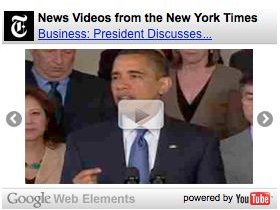
YouTube News Element: links to YouTube videos
More will likely be added in the future by Google as they do enhance a user’s Webpage. With Google Web Elements, users may see an increase in website visitors.
Working with Google Web Elements
Note: All users must do to use any Google Web Element is to add or embed the desired Google product to their website. This is done by including a Google code into the webpage. The code is provided by Google, and the user simply performs a copy and paste action of the wanted element.
Google Web Elements can be obtained in 3 easy steps; here’s how:
- Go to the Google Web Elements site
- Select the product of choice to include on the website
- Copy and paste the code provided by Google into the webpage
As a user might realize, it’s quite simple to include Google Web Elements to his or her website. However, here are a few suggestions:
- To run a Google Web Element, ensure the right source code is placed into the web page
- Become familiar with Google APIs and Tools
- Seek help from Google’s Website
- Search online blogs for other users who work with Google Web Elements for additional assistance
Here’s an example of how to set up and use the Google Web Element Calendar:
-
Go to Google Web Elements
-
Click Calendar
-
Copy and Paste the code into your webpage (see below for an example)
Troubleshooting Common Issues
There are a number of common issues that can be easily fixed without contacting Google developers for help.
Page not refreshing:
If news or posts are not getting updated in your webpage, then maybe your web browser is not displaying the live page but a cached version of it. Clear the cache and refresh; the page should be updated.
Custom Search gives “forbidden” error
It’s probably not a code fault, but it might be your AdSense account that has been rejected for some reason.
Trouble with Maps
Incorrect displaying of maps could be due to a number of reasons. Before asking for help, there are a few steps that can be taken:
- Enable JavaScript and Active X
- Update DirectX
- Clear the cache of your browser
- Check the security settings of the browser
Google Docs
There are several known issues with the Spreadsheet and Presentations. Luckily, Google provides a “comprehensive troubleshooter” that can help sort things out.
References and Useful Websites
Google Code and Site Directory: https://code.google.com/more/#products-products-webelements
Add Google Calendar with Gogle Web Elements: https://www.blogdoctor.me/2009/05/add-google-calendar-with-google-web.html
Introducing Google Web Elements: https://www.blogcatalog.com/search.frame.php?term=google+web+elements&id=b462a3faed5d14840c8b61819ec0661b
Add Custom Search Google Web Element: https://tips.blogdoctor.me/2009/05/add-custom-search-google-web-element.html
Google Web Elements: https://www.webteacher.ws/2009/05/30/google-web-elements/
Related Articles
Intro To Google Web Elements, Calendar, and Conversation
Getting The Most From Google Calendar
Find any Location Using Google Maps
What’s new with Google Spreadsheets?
Google Docs: Sharing Presentations