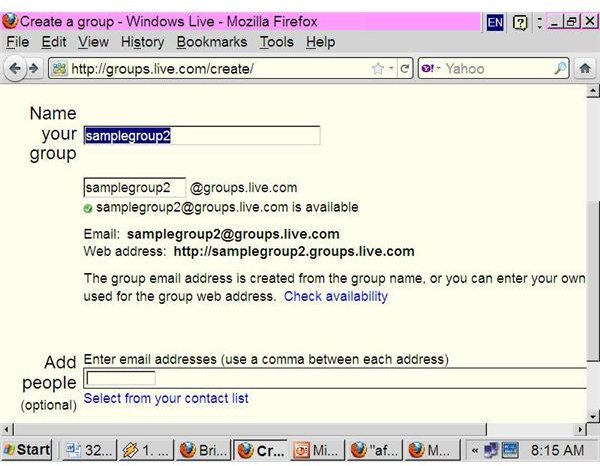Other Search Engines with User Groups like Google and Yahoo
I. Windows Live Groups
Windows Live Groups which was released on December 2, 2008, is a simple tool to create social groups for sharing, discussion and coordination.
Windows Live Groups provides several features such as keeping track of group events (Windows Live Calendar), sharing photos (Windows Live Photo), sending messages to all members using the group email address (Windows Live Hotmail) and chatting with group members (Windows Live Messenger). To get started using these services, you must have your Windows Live ID.
**
To Create a Group
1. Go to Windows Live Groups.
2. Click Create a group.
3. Enter a name your group (see the screenshot), then click Check availability. The group name is used for the group email address and group website address, or you can enter your own group email address.
4. In the Add people section (optional): Enter email addresses of people you want to invite. You can also invite them after the group created.
5. Click Create.
II. AOL (America Online) Message Boards
AOL Message Boards is one of features offered by the AOL Network and can only be accessed by registered users with free or paid AOL accounts. The registration process is simple, quick and free.
AOL message boards are moderated by volunteer hosts. All members must follow the rules of etiquette and show respect to others. You must sign-in before you can create a thread, reply a message, or change the message board settings.
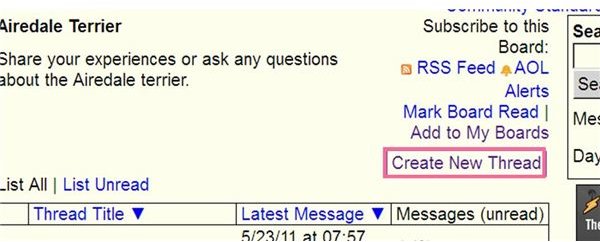
To Post a New Message or Create a Thread:
1. Go to AOL Message Boards
2. Sign in with your AOL account or AIM.
3. Choose a topic you want to post, for example, Pet, then click the message board title, e.g. General Pet Discussions.
4. Click Create New Thread (see red rectangle in the screenshot).
5. In the Title: box, type a subject line.
6. In the Message: box, type your message.
7. Check Include My Signature if necessary.
8. Click Post
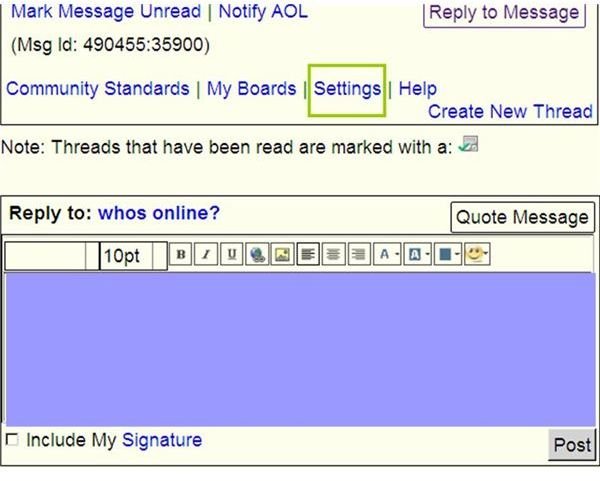
To Reply a Message:
1. At the end of message you want to reply to, click Reply to Message (see the screenshot).
2. To quote the message, click Quote Message (see the screenshot).
3. In Reply To: Type your message. Here you can insert image and smiley; change the font, background and alignment settings.
4. If you want to add a web address hyperlink:
- Navigate the webpage you want to include then highlight the web address.
- Click the Edit menu, then select Copy, or Press Ctrl+C.
- Right-click on the Reply To: box (see blue rectangle in the screenshot) then click Paste, or click on the Reply To: box then press Ctrl+V.
5. Check Include My Signature if necessary.
6. Click Post
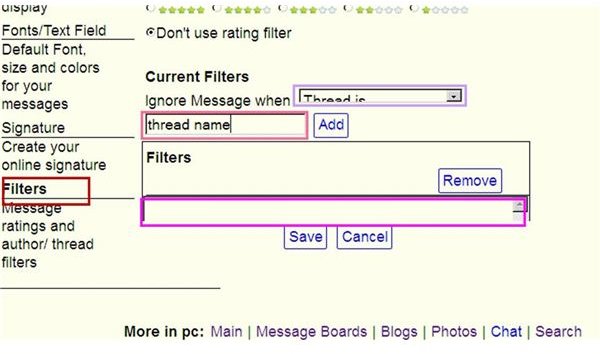
AOL Message Boards allows you to filter (block) message board posts that meet your chosen criteria:
1. Navigate to a message board.
2. Click Settings (see green rectangle in the screenshot above).
3. Click Filter. (see brown rectangle in the screenshot)
4. Click the Ignore Message when drop-down menu, click the item you want to ignore (see purple rectangle in the screenshot).
5. In the small text box, type the text you want to ignore (see red rectangle in the screenshot).
6. Click Add.
7. Click Save.
To Remove a Filter:
1. Navigate to a message board.
2. Click Settings.
3. Click the Filter tab.
4. In the Filters box (see pink rectangle in the screenshot above), click the filter you want to remove.
5. Click Remove.
6. Click Save.
You can also choose what order messages are displayed on the message board listings:
1. Navigate to a message board.
2. Click Settings.
3. Click the General Settings tab.
4. In the Board List Sort Order section, select what order messages you want:
- Newest First: The most recently message displays at the top of the list.
- Oldest First: The oldest message displays at the top of the list.
- Alphabetized by Subject: The messages display alphabetically by their subject lines.
5. Click Save.
To Create a Message Board Signature:
1. Navigate to a message board.
2. Click Settings.
3. Click the Signature tab.
4. In the text box, type your signature. If it appears double spaced, type a break tag
at the end of each line.
5. Click Save.
6. Click OK.
III. Black Voice Board
Black Voice board is an AOL message board for African American with a bit different features.
Black Voice board allows you to store friends as many as you want by selecting Follow on their profile pages. To see their recent posts, click on their thumbnails. In the close future, you will be able to view feeds of their recent posts and any profile changes.
Other users can view any information you share on your profile, such as screen-name, interests, etc.
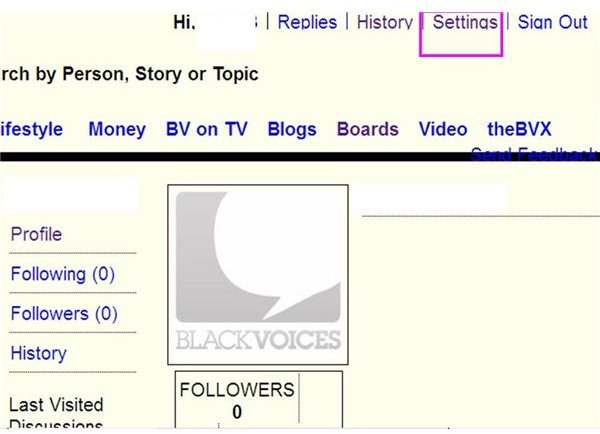
To change your profile settings from public (default) to private:
- Sign in, select Settings (see pink rectangle in the screenshot)
- In the Private Settings section, select Private in drop down menu. Now other users only see your display name, posting history and profile image.
To ignore members, go to their profiles, click Block. When you block them, their posts are invisible and they will be prohibited to ‘follow’ you. To stop ignoring, click Unblock in their profiles.
References
Authors own experience
Screenshots taken by author