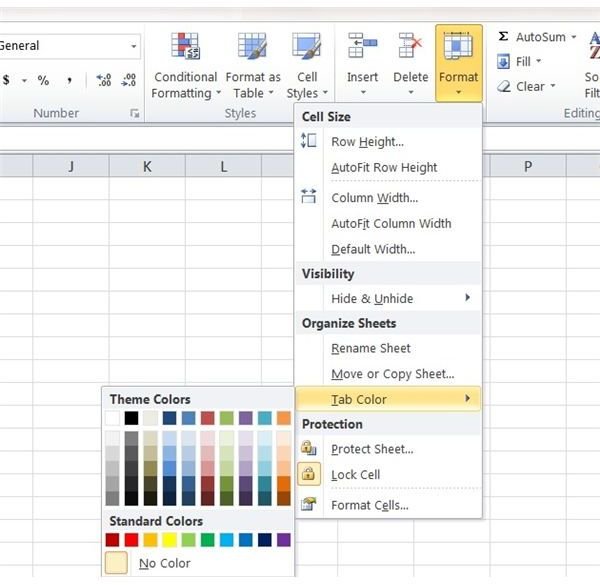Change Multiple Tabs in Microsoft Excel
Change Multiple Tabs
When you open an Excel workbook and select a spreadsheet to edit, you access the spreadsheet by clicking a tab. The tabs are usually labeled Sheet 1, Sheet 2, Sheet 3 and so on unless you have previously changed the tab name. There are a few ways you can edit the tabs in a workbook. For example, you can change the color of a tab, hide a tab, or delete a tab. You can even make these changes to multiple tabs at once if needed.
Select Multiple Tabs
Before you can make changes to multiple tabs at once, you must first select the tabs. Normally when you want to select something in Excel, you use your mouse and highlight whatever you want to change. You can’t highlight multiple tabs this way, but there is a way to select more than one tab at a time.
- Open the Excel workbook that has the tabs you want to change. After you open the workbook, you will notice the tabs at the bottom of the workbook.
- Hold down the Control key and select the tabs you want to change. The tabs will turn white once you have selected them. You are now make changes to the tabs.
Change the Color of Multiple Tabs
One way you can make changes to multiple tabs is by changing the color of the tabs. This is useful if you want to set apart a section of tabs.
- After you use the Control key to select the tabs you want to change, click the Home tab from the ribbon. Look to the Cells section of the ribbon and click the Format button. You can change the tab colors here.
- Select Tab Color from the drop-down menu. A color palette will open. Select the color you to which you want to change the tabs. After you select the color, you will notice that the tabs you selected have changed.
Delete Multiple Tabs
If there are multiple spreadsheets in your workbook that you want to remove, you can remove the worksheets by deleting multiple tabs at once.
- After you use the Control key to select the tabs you want to delete, right-click over the tabs. A menu will open that gives you some options you can choose from for editing the tabs.
- Select Delete from the menu. The tabs you selected will be removed from your workbook.
Hide Multiple Tabs
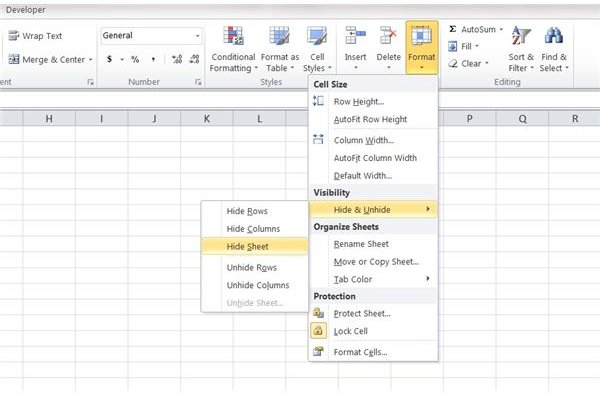
Another way you can make changes to multiple tabs at once is by hiding multiple tabs. This is useful if you referenced multiple worksheets of data and want to hide these worksheets to make the workbook look less cluttered.
- Use the Control key to select the tabs you want to hide.
- Click the Home tab and click the Format button from the Cells section of the Excel ribbon.
- Select Hide & Unhide from the menu that opens and then click Hide Sheet. The tabs you selected will be removed. If you later decide you want to unhide the tabs, go back to the Hide & Unhide options and click Unhide Sheet.
Use this tip and much more to improve the functionality of MS-Excel and increase your productivity.
References
- Image Credit: author’s screenshots
- Microsoft Excel Help