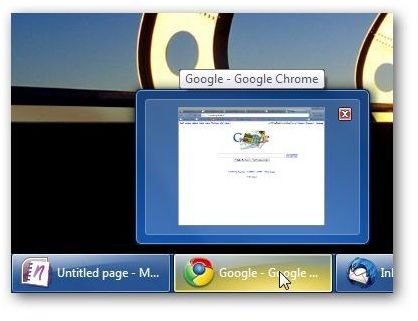8 Things I Hate About Windows 7
1. Taskbar Thumbnail Preview Randomness
Since it’s not uncommon for me to have 10 (more like 20) or more windows open at the same time, I was excited about the Taskbar Preview feature. For those who aren’t familiar with Taskbar Preview, this feature shows a small pop-up preview of the files you have open with a program when you hover over its button on the taskbar. If you further hover over one of the thumbnail images, you’ll get a full-screen preview.
The problem is that hovering over any area of a taskbar shows a preview whether you want it to or not. So while it’s great for those times when you have a lot of similar windows open and you don’t want to tab through all of them looking for the right one, it’s also a real pain if you happen to accidentally glide your cursor over the taskbar while moving it to a new location on your screen – or if, like me, you have a habit of dragging your cursor to the taskbar to “rest” while you type a document.
2. Control Panel Confusion – Where Is It Again?
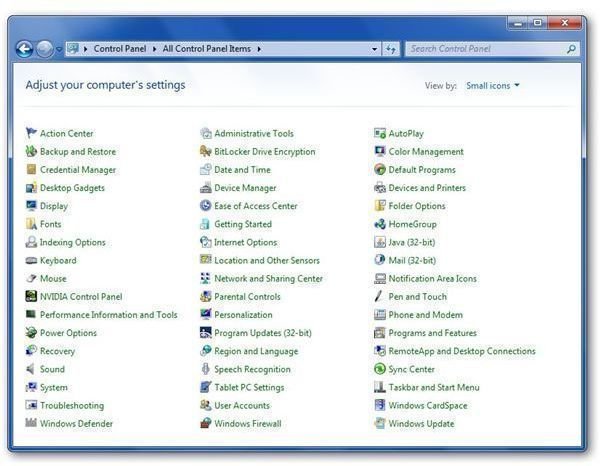
It really shouldn’t be that hard to find something in the Control Panel. Just as I was starting to get used to where things were in the new organization of the Control Panel in Vista, Windows 7 changed the layout options again. I’m sure that there are people who find it intuitive, but I’m not one of them – at least, not yet.
There are really only two ways to view things in the Windows 7 Control Panel, since the Large Icons and Small Icons selections both show the same list – the only difference is one is bigger. The Category view is a bit too minimalistic unless you’re only looking for a very basic tool. On the other hand, the Large Icons/Small Icons views show all Control Panel tools organized alphabetically rather than categorically. Shouldn’t there be some nice middle ground?
3. The Snap Feature
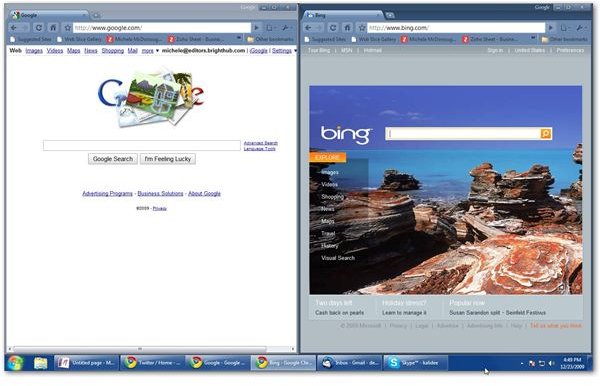
Like the Taskbar Preview, the new Snap feature is something I thought I would love, but I quickly learned to hate. This functionality is supposed to give you a quick way to resize windows by dragging them to one of the edges on the screen. For instance, dragging the title bar of a window to the top of your screen will make the window expand to fill the entire screen when you release the mouse button.
Likewise, moving the title bar to either side of the screen resizes the window to fit half of the screen. This makes it a lot easier to see two windows, side by side, using the maximum viewing space available.
So what’s the problem? I regularly drag windows to the side or top of the screen, not because I want to resize them, but because I want to overlap them while I’m working. Now, with Windows 7, this often results in my windows being resized when I didn’t want them to be so then I end up doing more work to get them back to the size I originally wanted (and had) in the first place.
And, really, do we need another shortcut to maximize a window? The old way of clicking the Maximize button in the upper right hand corner of a window still works just fine.
4. The 7 Second Demos
The idea behind the collection of 7 second demos for Windows 7 is cute – that is, the new features are so user-friendly and intuitive that it should only take 7 seconds to learn how to use them. In reality, this group of “tutorials” mostly consists of a stream of fast-talking that’s more like an advertisement than an actual demo. If you learn anything at all from these micro-tutorials, it’s probably an accident.
The truth is that a lot of the new features are extremely easy to learn to use – just not in 7 seconds. Instead of being cute and wasting all that effort on a mostly useless 7 second video, why not give us something that we can actually find helpful in 20-30 seconds? Oh, right. Then, it wouldn’t be cute.
5. Sleep Mode
Actually it’s not the “sleep” part of sleep mode that’s the problem – Windows 7 seems to do that just fine. It’s the “waking up” part that gives me fits. Maybe Windows 7 has gone just a little too far in the AI department, because it never seems to come out of sleep state the same way twice.
Occasionally, it will work just fine. Other times, coming out of sleep will cause the PC to chug and chug like it’s just been rescued from drowning and can’t quite catch its breath. Still other times, everything will seem okay until you try to do something web-related only to find that your Internet connection didn’t wake up with the rest of the computer.
Half the time, I end up having to reboot to recover from this inability to wake up all the way. In fact, I have to reboot so often that I’ve resorted to just shutting down the computer at times when I normally would just let it fall into sleep state for a little while. I figure if I’m going to have to reboot anyway, I might as well get a head start.
6. No Classic Menu Options
Although there were a number of menu changes in Vista that many people didn’t like, you could still choose to use the classic Windows menus and forego that part of the Vista experience. Apparently, Microsoft decided this option was akin to training wheels and it was time for us all to grow up and start riding the big bikes. I’m not really sure this analogy works here, but anyway, the bottom line is that the option to use classic menus is gone.
7. All the Hype
Despite all the little annoyances I have, I still do like Windows 7 overall, and I’m glad I upgraded. However, the new Microsoft operating system isn’t quite the revolutionary step forward that the media (and everyone else) seems to be claiming. It has some helpful new features, and it has some frustrating ones. But, in the end, if you’re happy with what you’re using right now, there’s really no overwhelming reason to make the switch.
8. Upgrade Restrictions
I fully understand why it’s always better to perform a clean installation when switching to a new operating system, but it’s still a real pain in the neck for most people. For standard files, the process is a lot easier since you can back up most of your data online. However, reinstalling all of your software – especially software that you bought and downloaded online – is a huge hassle. I’m looking forward to the day when someone figures out a way to make that process less of a pain.
More Pet Peeves
Since initially writing this list, a few more Windows 7 annoyances have popped up. One in particular – the inability to reposition icons in Windows Explorer – was pointed out to me by Richard Carner. It used to be possible to click and drag icons around in Windows Explorer, placing the files in whatever order made it easier for you to view them. This was an especially nice tool when dealing with digital photos and other image files. In Windows 7, you can sort the files in a folder, but you can’t manually arrange the icons any longer. According to Microsoft, this change was by design, but it’s hard for me to fathom why this ability was removed.