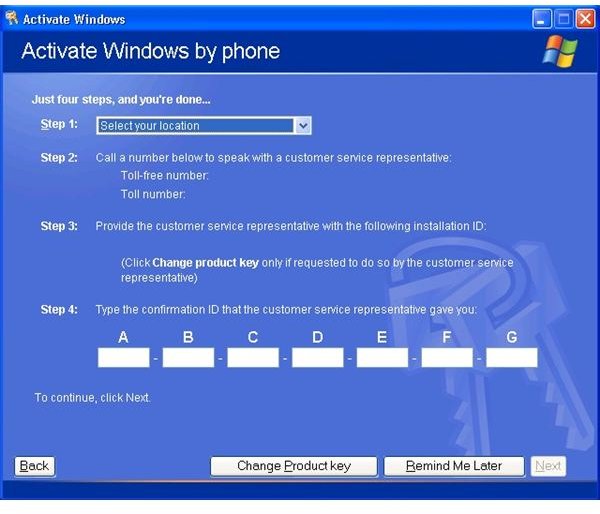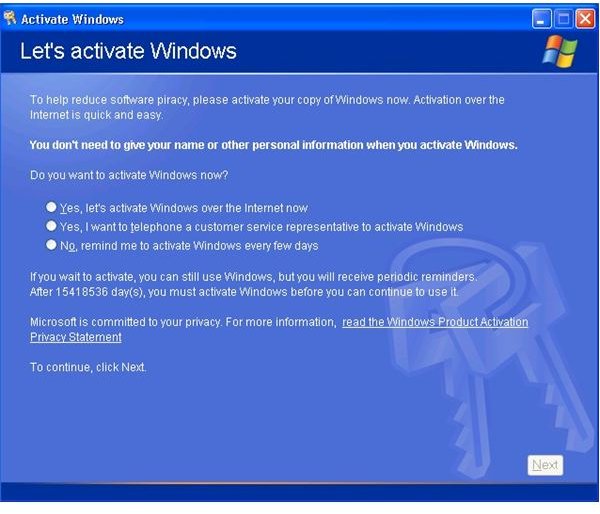How to Activate Windows XP
Overview
Windows Activation was introduced in Windows XP to curb “casual” piracy. Although it undoubtedly curbed casual piracy, it also has caused confusion and frustration for consumers. After installing Windows XP or making certain hardware changes, you need to activate XP within a specified period (typically 30-60 days). As outlined below, there are a couple of methods for activating Windows – over the internet or via phone.
Before we try to activate, you can easily check the activation status in Windows XP by going to Start, Run and typing c:\windows\system32\oobe\msoobe.exe /a. If Windows is already activated, you will see confirmation that Windows is already activated, otherwise, it will give you the opportunity to activate.
Activate Over the Internet
Activating over the internet is the preferred method, as it is quick and relatively painless.
- Start the Activation Wizard by going to Start, Programs, Accessories, System Tools, Activate Windows.
- The Windows Activation window will open (Figure 1). Ensure Let’s activate Windows over the Internet right now is selected and click Next.
- You may be prompted to Register Windows. This is optional. Make your selection and click Next.
- As long as your product key is valid, your key has not been used too many times to activate and you have internet access, you should receive a confirmation notice that Windows was successfully activated.
If you run into trouble, the activation wizard will prompt you to activate by telephone.
Activate by Telephone
If you run into trouble activating over the internet, or if you do not have access to the internet, you can use a telephone to activate. This method is a bit more tedious than activating over the internet, so you should definitely attempt to activate over the internet if possible.
- Start the Activation Wizard by going to Start, Programs, Accessories, System Tools, Activate Windows.
- The Windows Activation window will open (Figure 1). Click on the Yes I want to telephone a customer service representative to activate Windows button and click Next.
- You will be promoted with a few steps (Figure 2). First, select your location. You will then see a phone number you can call.
- Call the phone number. Once you are connected to a customer service representative, they will ask you for your installation ID. Read off the numbers. The rep will then generate a confirmation ID for you.
- Enter the confirmation ID the rep reads off to you and click Next.
- You should receive confirmation that Windows was successfully activated.
For more information on Windows Product Activation, you can visit Microsoft’s Product Activation site.
Images