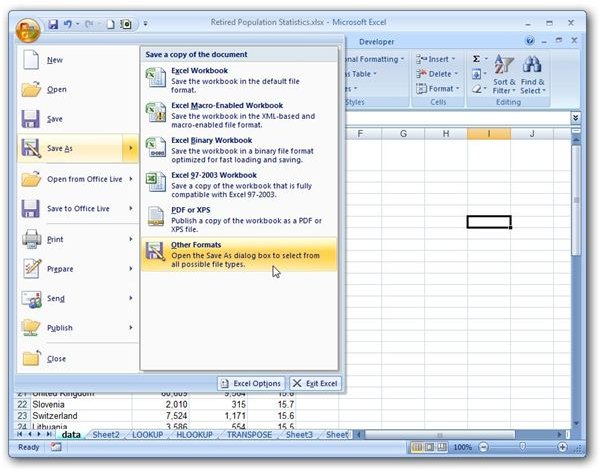Help with Excel: Troubleshooting Guide
Help with Excel
On Bright Hub’s Windows Channel, we have hundreds of articles dedicated to Excel troubleshooting, tips, and tutorials. Here’s a summary of some of our most popular topics.
Excel Printing Troubleshooting
If you have an older printer, you may be having some trouble getting Excel 2007 documents to print correctly. In particular, many people have complained about certain laser jets not printing cell borders from Excel 2007 spreadsheets. Believe it or not, this problem can be solved by making a minor adjustment to the scaling setting. See Bill Fulks’ article on the topic for more tips on Excel printer troubleshooting.
Excel Viewers
What if you have an Excel file that you want to view on a computer that doesn’t have Microsoft Office installed? There are actually several workarounds for this problem including downloading an Excel viewer from Microsoft. Alternatively, depending on which version of Excel the file was created in, you may be able to view and modify the file in other spreadsheet applications such as OpenOffice and Quattro Pro.
Compatibility Issues
Although there are several other spreadsheet applications compatible with older versions of Excel, many of these programs have trouble reading Excel 2007 files. Likewise, there may be times when you have data from another application that you’d like to view and analyze in Excel. Some of these applications have built-in import and export capabilities that allow you to easily transfer the data, but others are quite lacking in this regard. However, if the information you want to move is mostly text, you can bypass the problem by using CSV files.
CSV files are recognized by almost every spreadsheet and database application as well as text editors. You can export an Excel file to a CSV file in order to make it more universal and allow for it to be used in a multitude of applications. Similarly if you have a CSV file that was created using another application, you can import that CSV file into Excel. Although it may seem like it’s a pain to have to go through that intermediate step of creating the CSV file in order to move the information, it’s a whole lot easier than having to recreate the data from scratch. And, to be honest, the whole intermediate process only takes a few minutes, depending on the amount of data that you want to move.
Going from Excel 2003 to Excel 2007
If you’ve just recently switched over to Excel 2007 from a previous version of the software, then most of your trouble may be related to trying to figure out where old commands are located on the new ribbon interface of Excel 2007. Bright Hub has several articles geared towards helping users convert from prior versions of Excel to Excel 2007. These same tutorials can also be helpful to brand new users of the software since they help explain the new interface and explain how to perform common tasks.
Additional Resources
In addition to these Excel troubleshooting and help guides, there are a number of other resources available. If you’re not having much luck locating what you need on the Internet or you’re just more of a “book person”, you may prefer to invest in an Excel troubleshooting book. Although many of the books currently available on this topic were written with prior versions of the software in mind, most of the tips are still applicable to Excel 2007.
Also, be sure to browse through the other articles in the dedicated Excel area of Bright Hub’s Windows Channel. New and updated material is being added all the time. For more help, drop by our discussion forums and any of our resident experts will be glad to help.