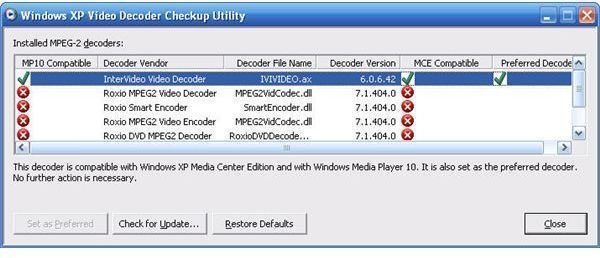Most Common Windows Media Center Errors and Their Solutions - Page 1
Introduction
The majority of Media Center users experience a couple of common problems. Many of these problems can be solved by visiting the manufacturer’s website and downloading and installing the latest drivers and software. The drivers that come with the CD in the hardware box often contain errors, cause conflicts, even cause crashes in some computers. With the error reports received, the manufacturer then corrects the problems and uploads the new drivers and software to his website. Therefore, before attempting any corrective action, make sure that you have the latest drivers and software installed on your computer.
Device Manager Shows No Problem but TV Card Is Not Working
You have looked at the Device Manager (in System under Control Panel). You observed that Device Manager shows no problems with the hardware and it reports that the hardware works properly. There is a misguidance here. What Device Manager actually says is, “I sent a signal to this hardware component and it responded to me; for me it is working.” However, a working hardware does not necessarily mean that it is functioning as expected.
Uninstall the driver from the Device Manager and the software from Add/Remove programs. Restart the computer and install the latest drivers and software you have downloaded from the manufacturer’s website.
I Am Using Media Center 2005 Roll-Up and the Card Does Not Work Anymore
This issue is experienced especially after Media Center roll-up installations. The problem has four parts: the component registration, Media Center compatible MPEG-2 DVD Decoder, a corrupt .Net installation and third-party software interference. I will explain those three in the following sections.
Media Center 2005 “Tuner Not Found” Error
As the first troubleshooting step, download and install/run the Windows XP Video Decoder Checkup Utility. The utility will check the installed files and if they are compatible with the Media Center edition at hand. If you see that the default decoder is not compatible, simply change it from the utility. Just a warning: this action requires administrative privileges.
If that still does not solve your problem, go to the Resolving Tuner Not Found errors in Update Rollup 2 for Media Center 2005 and follow the steps.
If still not solved, read the “Third-Party Component Interference” section on the next page.
Component Registration Problem: MC Process Failed Error Code 3, Critical Process Error
You probably faced this problem when you go to the TV settings in Media Center. To solve this problem, go to Start -> Run and issue the following command (requires administrative privileges).
c:\windows\ehome\medctrro.exe /o /p RunOnce
Read on for corrupt .Net installations, third-party component interference, Media Center error 34 and what to do when everything fails.
Corrupt .Net Installation
Fixing corrupt .Net installation is not simply uninstalling .Net and reinstalling it. .Net installation changes many files on your computer and is a critical component. To go with these, go to Control Panel -> Add/Remove Programs and uninstall .Net framework. Restart your computer. Scan all of your system deeply with CCleaner or similar software like Ashampoo Winoptimizer. After you clean the system, reboot and recheck. If you receive no errors, then proceed with the .Net installation.
Mainly users who have .Net Framework 1.x installed experience the program. Follow the steps above and install the latest release. If these do not work, you may need to go for a clean and careful operating system and Media Center installation.
Third-Party Component Interference
When your computer is working, only one program is allowed to access your TV Card’s tuner. For example, if you open the manufacturer’s software for watching TV and the Media Center, you will be displayed a “tuner not found” error in Media Center. Close the other program and try again.
However, this may not be the sole problem. There can be other software trying to access the tuner. It may be a good idea not to install too many programs that will attempt to use the TV card. If you have such programs installed, uninstall them and run a cleaner/tuning utility.
Media Center Error 34
Close the Media Center, go to the Task Manager (the shortcut is Ctrl + Shift + Esc) and close all the tasks that are associated with Media Center on the Processes tab, together with explorer.exe. You will see your task bar disappear; no problem. Switch to the Applications tab, click on New Task and type explorer.exe. Everything will come back to normal. Restart Media Center. This should fix the problem.
Everything Fails, What do I Do Now?
You are a Bright Hub reader and we have solutions. This will be the second most radical solution (the first one was the clean install under the “Corrupt .Net Installation” section.) Follow the instructions below carefully and step-by-step (assuming you have a PCI TV Card).
-
Download the latest drivers and other software from the manufacturer’s website
-
Uninstall all the drivers and software on your system
-
Run a cleaning/tuning program
-
Turn off your computer
-
Open up your computer case and take out the TV card
-
Reboot your computer while the TV card is out
-
Run the cleaning utility again and get rid of every traces of the previous software.
-
Shut down the computer
-
Plug in the TV Card to a slot different from the one that you have unplugged it. If available, plug it to the first PCI slot (the topmost PCI slot)
-
Boot your computer
-
Install drivers when/as prompted
-
Configure your Media Center
If you are a Windows Vista user, after you boot [10th step] Windows will possibly recognize the hardware and install its own driver. In configuring the Media Center, bear in mind that you will not be able to click on the “Next” button unless you have a Media Center compatible remote control. Therefore, it will be a good idea to complete the installation of the remote control before running the Media Center configuration.
Conclusion
These problems add up to more than half of the problems that Media Center users face. If your specific problem is not addressed in our article, then I suggest you to Google the keywords your_card_manufacturer + errors. It is not likely that you are the first person experiencing this particular problem, there are possibly many others and possible solutions in the wild.
For more Media Center tips, check out the Bright Hub series, Access the Media Center Guide.