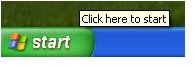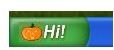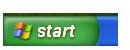How to Change the Color of the Windows XP Start Button?
How to Change the Color of the Windows XP Start Button - Part I
1. Open the Start Menu, click Run
2. Type %systemroot%, click OK
3. Navigate to the file-objects called explorer. If you see explorer.exe with the exe-extension go to the next step; else open Tools in the Menu bar and select Folder Options. Change to the View tab and un-tick Hide extensions for known file types; click OK.
4. Copy explorer.exe into the current folder and rename ‘Copy of explorer ‘ to newexplorer.exe
5. To change the color of the Windows XP start button you need a small helper tool called Resource Hacker. In Resource Hacker click File, Open. Navigate to your system root folder (e.g. C:\Windows), select newexplorer.exe and click Open.
6. Expand the Bitmap folder, expand the folder number 143 and select 1033. In the Action menu select [Save Bitmap : 143 : 1033]. Save the icon to a location convenient to you.
7. Open the icon you have just saved with the Paint tool, for instance by right-clicking the bitmap and selecting Edit. In the View menu select Zoom, then Custom. Zoom to 800%, click OK. Change the colors of the Windows XP start button as you feel like and save the new icon under a different name.
8. Open newexplorer.exe with Resource Hacker. Go to Bitmap folder, open folder number 143, and select entry 1033. In the Action menu select Replace Bitmap. Click Open file with new bitmap and navigate to your new icon; click Open; click Replace.
Please find an example of a Windows XP start button with changed colors at the end of this article in this images section.
Read on below to change the start text and the hover text of the Windows XP start button, too. Else jump to the second part of How to Change the Color of the Windows XP Start Button.
How to Change the Start Text of the Windows XP Start Button
To change the start text of the Windows XP start button use Resource Hacker on newexplorer.exe: expand String Table, select 1033 in folder number 37. Edit line 5 (578) down to your whim. Click Compile Script.
In the example in the images section I have changed “start” to “Hi!”
How to Change the Hover Text of the Windows XP Start Button
To change the hover text of the Windows XP start button you have to edit newexplorer.exe’s String Table item 34 with Resource Hacker. Select entry 1033, and replace “Click here to begin” line 8 (533) with a hover text of your choice. Click Compile Script.
In the example in the images section “Click here to begin” has been replaced with “Click here to start”.
How to Change the Color of the Windows XP Start Button - Part II
9. In the File menu click Save.
10. Boot your Windows XP computer into Safe Mode by repeatedly pressing F8 after seeing the BIOS information, before the splash screen. Select Safe Mode with Command Prompt.
11. In the DOS prompt type cd %systemroot%
12. In the DOS prompt type ren explorer.exe explorer.old
13. In the DOS prompt type ren newexplorer.exe explorer.exe
14. In the DOS prompt type Shutdown –r to reboot your computer.
How to Change the Windows XP Start Button Icon
You can replace the Windows XP Start button icon with any icon you create or have sized 25 (width) x 20 pixels (height). The original Windows XP start button icon is of 32-bit color depth so you should replace it with an icon which has the same properties. Please see step #8 in part I of How to Change the Color of the Windows XP Start Button, and replace the Windows icon with whatever you want; in the example below a Halloween pumpkin.
Images: Click to Enlarge, Point to Hover