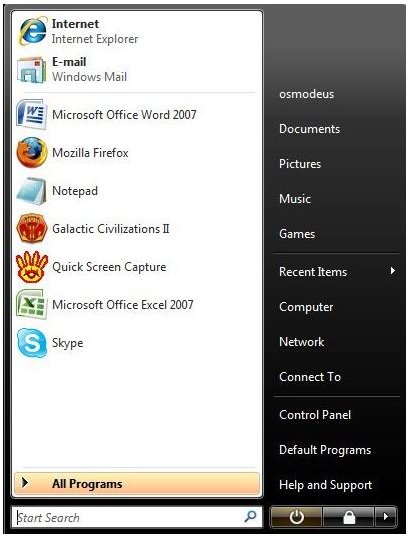Vista File Search And Save Windows Search Results To File
Save Windows Search to File
Saving the searches that you conduct on a daily basis on your computer can save you time, energy, give you a way of evaluating your searches to see how effective they are by comparing the results of various searches, and a different way of viewing the information and contents in a computer.
Pick any Vista folder and take a good look at it; you’ll notice that Searches is one of the Favorite Links located in the Navigation Pane. Selecting (clicking) this link will display a list of Search Folders that contains template searches created by Microsoft for Vista users to quickly and efficiently conduct common searches, and create specific search templates they can store for later use.
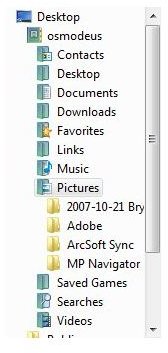
Vista’s Search Folders content is not actually physically located in the Search Folder; when you open the Search Folder, an up to date list of all corresponding files for the search parameters used appears, no matter where the files are stored on your computer.
Vista allows you to design and create your own custom searches, then add these searches to the Favorites Links in the Navigation Pane. You can quickly and efficiently conduct these searches later with a click of a button. To do this, click the Save Search icon on the Search Pane, then simply give your search a name you will remember, and whenever you want to conduct the search you just need to follow the Favorite Links > Searches route. You can even make your searches easier to access by dragging the search in question from your Searches folder directly onto the Favorites Link on the Navigation Pane, which removes one step from the process.
Vista File Search Utility
Vista file search utility is a very powerful search machine that allows users to keep tabs on more than just files and programs, Vista looks at every email message you receive or send, your appointments, daily jobs, and even contact details that are stored on your computer.
Vista will automatically keep tabs on your emails if you use Outlook, Windows Mail (Outlook Express’s successor), Windows Calendar and Windows Contacts, so if you want to use this useful and handy feature, and don’t currently use any of these programs, you will have to switch to make use of this feature.
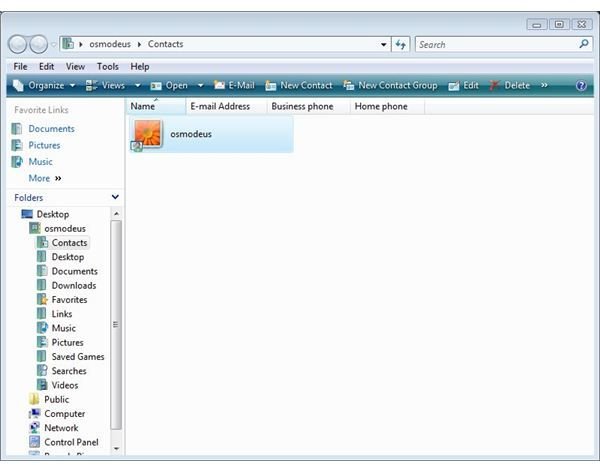
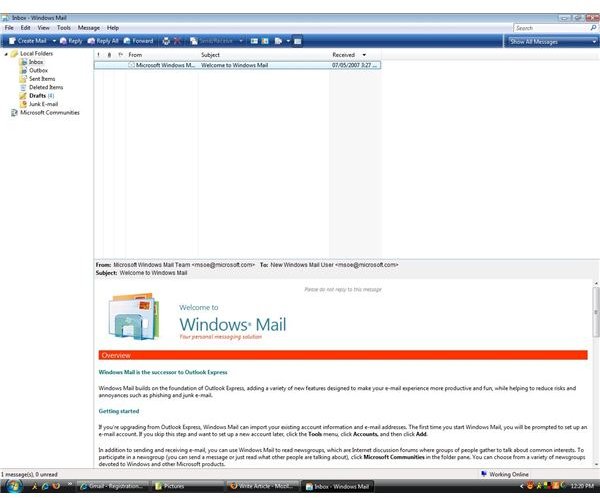
Vista users who operate these programs on their computers can change their file searching techniques to work with Vista’s powerful file searching ability and quickly and efficiently hunt down hard to find and important emails. For example, push the WinKey button and type mail with attachment received last month, and a list with every email with an attachment you received last month, will appear.