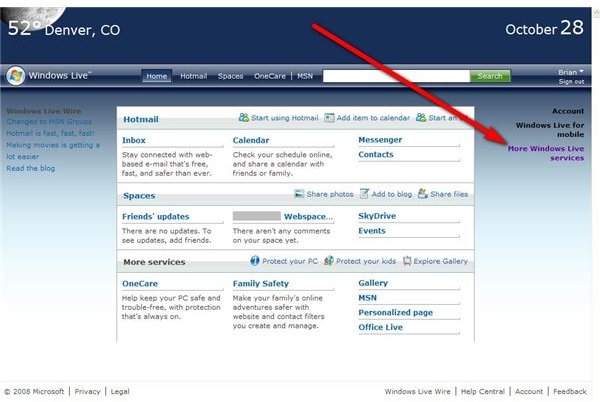How To Download Windows Live to Your Desktop
Windows Live
Once you have a Windows Live Account, you can log in to get to the main default screen. On this screen you will find links to many of the Windows Live services including email, calendar, messenger, and contacts as well as your various “spaces” or storage and sharing areas on Windows Live. But, there are more Windows Live products and services just a download away.
On the right side of the main Windows Live screen, click on the “More Windows Live Services” link. This will bring up a screen with a download button titled, “Get Windows Live.” As you can see on that screen, the Windows Live download can include Mail, Messenger, Photo Gallery, Writer, Toolbar, and OneCare. Don’t worry if you don’t want to install all of those. Microsoft gives you an easy form with checkboxes for each service before it installs anything. So, if you just want Mail and Photo Gallery, that is all that will be installed.
If your browser asks, check Run instead of Save. The Windows Live services are downloaded as part of the install, so saving the initial setup file only copies down a small application that connects back to the Live servers to actually do the installation, so there is no need to make an extra step.
A couple of the offerings might be a little new. Photo Gallery is Microsoft’s photo management and sharing system as well as basic editing program. It is similar to Google’s Picasa service, or the basic client programs from photo sharing sites. Writer is an offline blog writing utility that allows you to edit and publish your posts directly to your blog. It supports all the major blogging platforms, not just Microsoft’s. It works with Blogger and Wordpress, and has been very well received.
Toolbar allows for quick access to Live Services from an add-on tool bar. Frankly, I find it just as easy to type www.live.com and then I get to save on the extra overhead and space the toolbar takes up.
OneCare is a pay service that can do things like virus scanning and backups. You’ll only need this if you don’t do anything for your systems already.
The Windows Live software runs on Windows XP and Vista. If you want to use Writer, you have to have the .NET Framework, so it will install if you choose to install Writer.
The programs all get installed on your Start Menu under “Windows Live.” Just launch and sign in, they’ll do the rest.