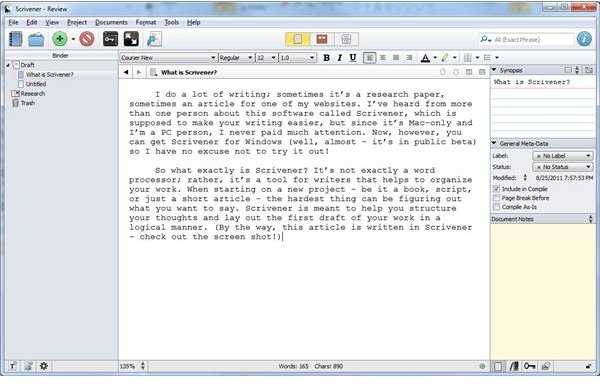Scrivener for Windows: A Writer's Best Friend?
What is Scrivener?
I do a lot of writing; sometimes it is a research paper, sometimes an article for one of my websites. I have heard from more than one person about this software called Scrivener, which is supposed to make your writing easier, but since it’s Mac-only and I am a PC person, I never paid much attention. Now, however, you can get Scrivener for Windows (well, almost; it is in public beta) so I have no excuse not to try it out.
So what exactly is Scrivener? A company called Literature & Latte that exists for the sole purpose of programming and selling Scrivener makes the software. It started out as a one-person company and now has several developers. It is not exactly a word processor; rather, it is a tool for writers that helps organize your work. When starting on a new project –be it a book, script or just a short article– the hardest thing can be figuring out what you want to say. Scrivener is meant to help you structure your thoughts and lay out the first draft of your work in a logical manner. (By the way, this article is written in Scrivener - check out the screen shot!)
What Scrivener Does
One of the main challenges in writing longer documents is getting everything in the right place; it’s not unusual to move paragraphs and even entire sections from one place in the document to another. Working in Word, this means doing a lot of copy and paste, hoping everything ends up in the right place. Then, of course, it can be difficult to find what you’re looking for; if you don’t remember the exact text to search for, you may have to page through a number of screens.
In Scrivener, you split up your text into discrete chunks, each of which is handled separately. These chunks can be any size - chapters, sections, or even individual paragraphs - and Scrivener lets you move them around and handle them separately, so you’ve never overwhelmed with massive amounts of text.
We Three Folders
Scrivener’s organization is simple. At the left side of the screen, you have three folders: Draft, Research and Trash. The Draft folder holds the actual project you are working on.This is where you will put a collection of Texts that make up your document.
Of course, very few things these days are text only, especially on the web. If you are working on content for a website, for example, it is likely that you are going to have graphics as well, and possibly audio and video. You may also have additional materials that are not part of your document, but that you will want to refer to when writing or revising. The second folder, Research, holds all of your reference material.
Finally, you have the Trash, which is pretty much what you would expect it to be: this is where you throw stuff away.
Get Organized!
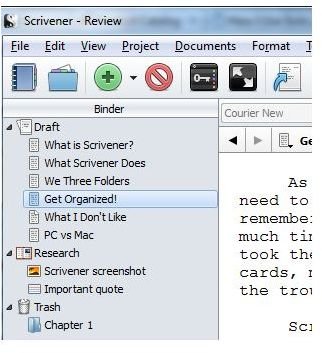
As a grad student, working on research papers was always a pain because of the need to have accurate citations. Generally you’re in one of two situations: you remember the quote you want, but you don’t remember where you found it (leading to much time wasted paging through papers you’ve already read to find it again) or you took the time to copy it down, and now you have to search through bunches of index cards, most of which are irrelevant to your final paper. Hopefully you at least took the trouble to color code them!
Scrivener lets you keep your collection of cards organized automatically. Found a great quote of piece of information that you think you might need later on? Add a Text to your Research folder, give it a descriptive name and it will be ready for you to use when you need it. Even though my degrees are in computer science, I’ve never found a program I liked for keeping track of all this stuff, so I’ve always ended up following the index card method; I expect that switching to Scrivener may end up saving me quite a bit of time from this one trick alone.
Of course, you do not have to write a research paper to benefit from a bit of organization. Do you like to outline your papers? Go ahead and do that in Scrivener; just make each chapter or section a folder, then organize your main points as Texts inside each folder and you are ready to go. Once you start writing, if you decide to change the order of your points, it is easy to move then around, and you have your outline at hand for the entire process.
What I Don’t Like
That’s not to say that I like everything about Scrivener. The software comes with a built-in tutorial, but I was unable to get it to work. It also comes with a user manual, which is installed when you finish said tutorial. I ended up searching online for a Scrivener Guide, but mostly I just learned how to use the software by playing with it.
Some things can trip you up if you are not careful, as well. For example, I was annoyed at first because while there is a Save option in the File menu, there is no Save button on the toolbar. As it turns out, this is because Scrivener AutoSaves frequently. This is a great thing if you are paranoid or live in an area with sudden power outages (although in that case you should have your computer plugged into an uninterruptible power supply anyway). It does mean, though, that if you make a change you later regret, you cannot back out just by quitting without saving.
Fortunately, you are not limited to using the Undo button. There is an option to take a snapshot of your document, saving a copy in its current state. If you later decide you would rather not save your changes, hitting a button will bring back the older version. Two nice things about this: it prompts you to take a snapshot of what you have before rolling it back, in case you change your mind again, and the snapshot works on a section of the project rather than the entire project, so you can roll back one section and leave alone everything else you’ve done since then.
Mac vs PC
One thing to be aware of if you have previously used the software on Mac OS X is that Scrivener for Windows does not have all of the same features. The Mac version was released at the beginning of 2007, after several years of development. The Windows version has been in development for only two years now. Literature & Latte promises that the Windows version will have all of the features that were present in version 1.x of Scrivener, although it will not initially have some of the new features in Scrivener 2.0.
Because different developers are developing the two versions separately, they have to be purchased separately. The current cost is $40 for the Windows version or $45 for the Mac. There is also a small discount available for educational users. Additionally, anyone who participated in the last NaNoWriMo (National Novel Writer’s Month, in November) and completed their 50,000-word goal will receive a coupon code for a 50% discount. If you participated but did not make the goal, you can still get a 20% discount using the coupon code NANOWRIMO.
Do People Really Use This?
As it turns out, the Mac version of this software is quite popular, to say the least. I ended up checking it out after hearing several people recommend it, and a Google search showed that it’s been mentioned by quite a few Mac sites and magazines. The Scrivener website has glowing testimonials from a number of published authors who used the software to write their books.
The software was initially designed for writing novels, but it has expanded dramatically to incorporate other forms of writing as well. When creating a new project, you can either choose a blank project or choose one of dozens of presets. For example, the novel-writing preset opens up with a title page, two parts with chapters, and separate folders to keep track of your characters and places.
My Thoughts
I am someone who enjoys writing, but I never paid that much attention to the software I’m using. I tend to use LaTeX for technical writing and Word for everything else.
Scrivener is not something that can replace those other programs, and it is not really meant to. You can’t really see how the entire page is going to look (unless the section you are working on is a page in itself), your formatting options are limited and while there is a running word count at the bottom of the screen, there’s no way to get a page count.
That said, the software makes it easy to move your document to another format when you have finished with your first draft and are ready to polish it up. It can export to a number of formats including Word (both .doc and .docx), PDF and postscript.
There is definitely a bit of a learning curve involved, but anyone who uses computers regularly will pretty much be able to jump right in, albeit with some frustration here and there if you have not read the documentation. I found that using the software made it easier to plan and put together this article, and while I have been using the trial, I expect I will probably end up with the full version in the near future.
References
- Screenshots provided by the writer
- Literature and Latte: Scrivener for Windows