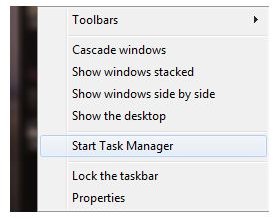Windows Problems - Scroll or Browse: When Windows 7 Scrolling Fails
When Windows 7 Scrolling Freezes
Generally speaking, computers run well without any problems – for most of us. But for the rest there is the constant threat of an unscheduled blue screen or applications freezing and crashing, with the user unable to prompt any response from the frozen application.
Ultimately, this behavior might require a new piece of hardware (such as memory or a hard disk drive) but there could be other factors causing this sort of problem. Once these have been identified you can investigate them – but if your applications are frozen, this might be difficult. Patience is definitely required in these situations, as well as (if available) a second PC, laptop or tablet for referring to help documents online.
If you can’t seem to find a way to scroll or browse in Windows 7 when your application freezes, read on for some suggestions on how this might be resolved.
Frozen Windows 7 Application that Won’t Scroll or Browse?
If you find that a particular application has frozen – such as your email client or Internet browser – then you should be looking for a solution for this.
However there is the small matter of unfreezing the application, particularly if it is your web browser that has frozen. Before you go searching online for a fix you will need to unfreeze or exit the application.
There are two approaches you can use here: if the application is left alone for a few minutes it may “unfreeze”, thereby returning control to you. In this situation you should act quickly – if the web browser had multiple tabs open, right-click one and select Close other tabs in order to retain control of the application, and then have a look into the various causes of the application freezing (see below).
Alternatively, you could force an exit in the email client, web browser or other program that is frozen/hanging and prevents you from scrolling or browsing. This can be done by right-clicking the taskbar and selecting Start Task Manager. With this utility running, select the program and click End Task.
Reasons Why Your Application Windows Won’t Scroll or Browse
There are many causes of these problems. For instance your browser may have been hijacked by a malicious script, in which case you would need to reset the software (different steps are required for Internet Explorer and Mozilla Firefox). Meanwhile if the application concerned wasn’t internet or email but a standard system utility or Windows component then you should consider the possibility that your PC has been infected with other forms of malware, such as a worm.
In this situation you should immediately run your anti-virus software to perform a scan; however if this isn’t possible and your PC or laptop continues to freeze then you should reboot your computer into Safe Mode and investigate the problem by running your anti-virus and anti-malware software in that safer environment.
References
Source: Author’s own experience
Images: Screenshots provided by writer