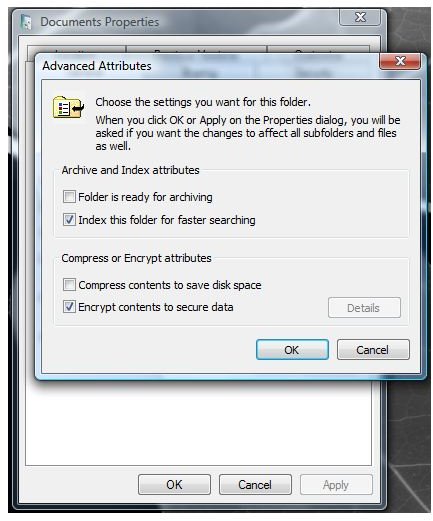Using File Password Protection Software, Free Options for Windows
Password Protect Files in Windows
Do you want to keep your files private from other users or hackers? You do not have to pay to secure or keep your files and folders private. You only need to remember the password you have entered so you don’t lose access to them. Windows has built-in encryption software so you do not need to install third-party program as file password protection software. Free password protection program exists, in case you want more options.
Password Protect Files and Folders in Windows
Windows XP, Vista and Windows 7 let you password protect folders containing files that you do not want others to view or modify:
- Right-click a folder you wish to protect.
- Click on Properties and then click the Advanced button.
- Check the box before Encrypt contents to secure data, and then click OK.
Note that the option to password protect files and folder is not available in Home editions of Windows. You need to install Microsoft TweakUI (look at the right pane of the page to download TweakUI.exe) Windows which is available as a free download from Microsoft.
-
Install TweakUI, and then open the program.
-
Click Explorer in the left-pane, and then put a check before the box for Show ‘Encrypt’ on context menu. Click OK to close TweakUI.
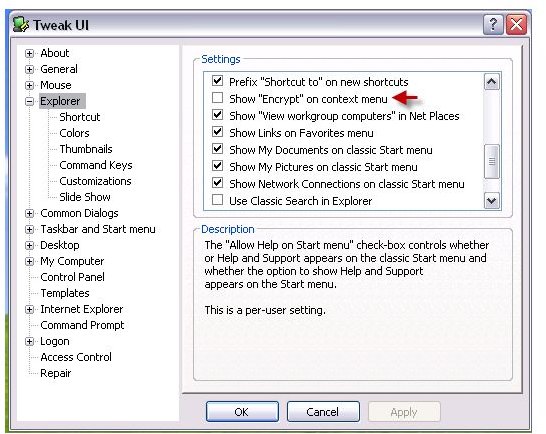
-
Proceed by encrypting a file or folder.
Free Software to Password Protect Files and Folders
If the built-in encryption feature in Windows is not enough, you may want to use the following file password protection software, free for personal use:
- <strong>AxCrypt</strong> - this open-source file and folder password protection software runs on Windows 7 and earlier operating systems. One of the neat features is the automatic re-encryption when you modify the file or folder and it supports 4GB to encrypt.
- <strong>TrueCrypt</strong> - this programs runs not only in Windows but also in Mac or Linux operating systems. It’s one of the popular free encryption software programs. Follow the guide here on how to create a TrueCrypt container.
- <strong>FreeOTFE</strong> - portable encryption software for PC and PDA that runs on Windows 2000, XP, Vista, Windows 7 and Linux operating systems.
Final Words
Encrypting files helps prevent other users or hackers from viewing important files, individual or in a folder, but also prevent unwanted modifications. It is not a 100% protected file, especially if the software used to encrypt a file has bugs or vulnerability. It’s best to keep files in a user account in Windows that require users to logon, and never leave your computer unattended.
Antivirus and firewall software should be enabled to prevent malware or hackers from gaining access or modifying any important documents. Remember to keep the password safe whenever you use third-party software to encrypt files and folders. Please note that not all encryption software protects the file from delete action so it’s best to create a new user account for other users to use in Windows or other operating systems. Keep a backup of your system and password-protect the backup so you can restore the unencrypted files anytime you need it.
Shadow Copy in Windows 7 and Vista keeps an older version of the file, if you don’t want others to see the old copy, you need to remove it from being copied by Shadow Copy (also known as <strong>Previous Versions</strong> feature in Vista and Windows 7)
Image credit: Screenshot taken by the author.