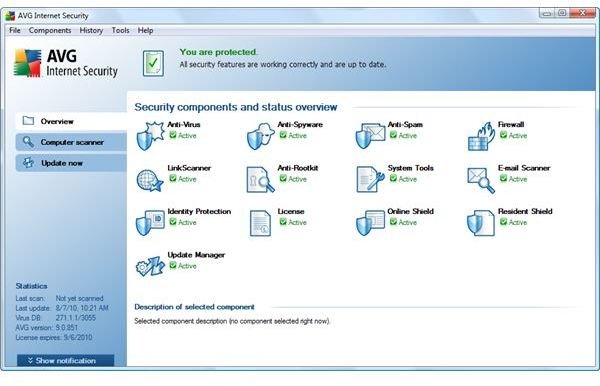Solutions if AVG Won't Install in Windows
AVG Installation Fails
Failed installation occurs in many software products, but the cause depends on the error message or error code displayed in Windows. Installation of AVG may fail if you are logged into a Windows user account that does not have administrator permission, if you have existing antivirus programs and/or the files of an already removed antivirus program remain on the computer. Other reasons for why AVG won’t install depend on the error messages that you receive and below are some of the known reasons why AVG installation will fail.
About AVG Antivirus
AVG Antivirus comes with different usage licenses - free, commercial and business editions and several product lines, such as AVG Anti-Virus, AVG Internet Security, AVG Anti-Virus & Firewall and AVG Identity Protection. Any edition of AVG provides real-time protection from viruses, Trojans, worms, rootkits, spyware, adware and other types of malware. The free and standalone antivirus program by AVG Technologies includes LinkScanner while the commercial edition has more to offer.
Incompatible and Conflicting Applications with AVG
AVG’s installer can detect incompatible or conflicting applications before installing AVG. If the installation wizard by AVG detects incompatible software, you need to remove the incompatible program or check with the vendor for any update or work-around before trying to install AVG.
Some programs are known to conflict with AVG during the installation process. Examples of the conflicting software are below:
- System Protect - This software is from Xacti, the maker of Spyware Terminator anti-spyware program. To work-around the installation issue for AVG on computers with System Protect, temporary turn off System Protect. After installing AVG, configure System Protect to exclude AVG processes.
- PC MACLAN - This software to browse shared MAC folders is known to have issue with the AVG Resident Shield driver. Uninstall PC MACLAN before trying to install AVG.
If the installer of AVG detects conflicting or incompatible software that no longer exist, you need to run AVG Service Utility. AVG Service Utility will clean up the unremoved records in the Windows repository. You can download AVG Service Utility from the following locations:
- For Vista and Windows 7 users: https://www.avg.com/filedir/util/support/delrepwv_en.exe
- For XP and Windows 2000 users: https://www.avg.com/filedir/util/support/delrepxp_en.exe
Run the utility from AVG, then proceed by rebooting the computer before installing AVG.
It is recommended to check the software vendors’ websites for security updates before installing another software or antivirus program. Using the latest version with fixes often resolves any installation problems for AVG or other software in general.
AVG Installer is Corrupted
If you used a download accelerator, your AVG download may be corrupted. Temporarily disable the download accelerator before downloading the AVG setup file.
Using a content filtering service or software may also cause a corrupted download. Add the following websites in as trusted websites for the web filtering software: www.avg.com, akamai.avg.cz, update.avg.cz and download.avg.com. Download AVG installer and try again.
If you are not using web filtering software or an accelerator, ensure that the computer’s temporary Internet files are removed. Use CCleaner to clean-up Windows. If you would rather manually delete temporary files, simply type %temp% in the run or search box in Windows then delete all files in the temporary directory. Proceed by installing AVG again.
Image credit: Screenshot taken by the author.
Error Message During Installation of AVG
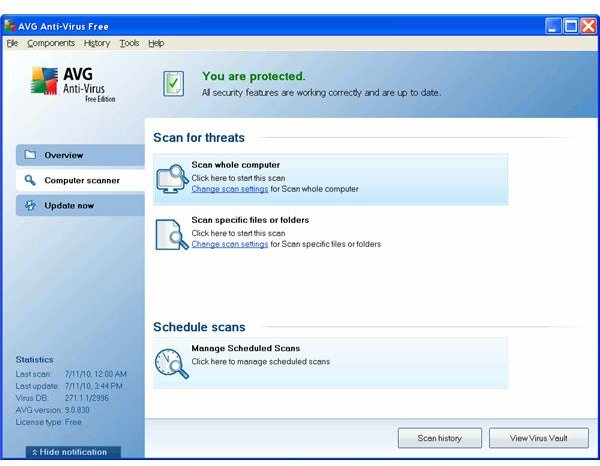
There’s plenty of error messages that you might receive for why AVG won’t install. Try the following solutions for particular error codes:
Error: Action failed for file avgtdi(a|x).sys: starting service. Error 0x80070014
The above error code means other security software is blocking AVG’s network components, such as LinkScanner and E-mail scanner. If you are using Ad-Aware Anniversary edition, upgrade to the new version of Ad-Aware Free Internet Security which include compatibility fixes. Note that you should disable the antivirus engine in Ad-Aware so you don’t have two antivirus programs. Another program that is known to cause error code 0x80070014 during AVG install process is eAcceleration StopSign Firewall. Simply update to the new version of eAcceleration StopSign Firewall before installing AVG.
Error: Action failed for directory
You may be using an old version of AVG installer. You should download AVG installer from AVG website or use AVG Download Manager to ensure that you will be downloading the current or latest release of AVG.
Error: MSVC Redistributables installation failed. Installation of AVG cannot continue.
Error: MSVC Redistributables installer requires immediate restart. Installation of AVG cannot continue.
Download and install the latest version of Microsoft Visual C++ libraries to solve the above issue when installing AVG:
- For 32-bit users of Windows: https://www.microsoft.com/Downloads/details.aspx?familyid=200B2FD9-AE1A-4A14-984D-389C36F85647
- For 64-bit users of Windows: https://www.microsoft.com/Downloads/details.aspx?familyid=EB4EBE2D-33C0-4A47-9DD4-B9A6D7BD44DA
Restart the computer and check for security updates by visiting Windows Update. If any updates for Microsoft Visual C++ are offered, install them. If none are offered, install AVG again. However, if the same error message appears, follow the steps below to solve the issue:
- Create a new folder on your desktop and place the AVG setup file in the newly created folder.
- Temporary turn off User Account Control in Windows 7 or Vista. If you are using XP, skip this step.
- Download msvcfix.zip and save it in the same location where the AVG setup file is located.
- Extract the contents of msvcfix.zip in the same location where the AVG setup file is located.
- Locate and run the msvcfix.bat file and proceed to installing AVG.
Error: Action failed for registry key HKLM\SOFTWARE\Microsoft\Windows NT\CurrentVersion\Windows: creating registry key. Access is denied.
Download and run the “<strong>Reset Access</strong>” file from AVG, then try installing AVG again. You should also temporary disable the real-time protection of other anti-spyware programs, such as TeaTimer for Spybot-S&D, Windows Defender, Malwarebytes, SUPERAntiSpyware, or Ad-Watch by Ad-Aware.