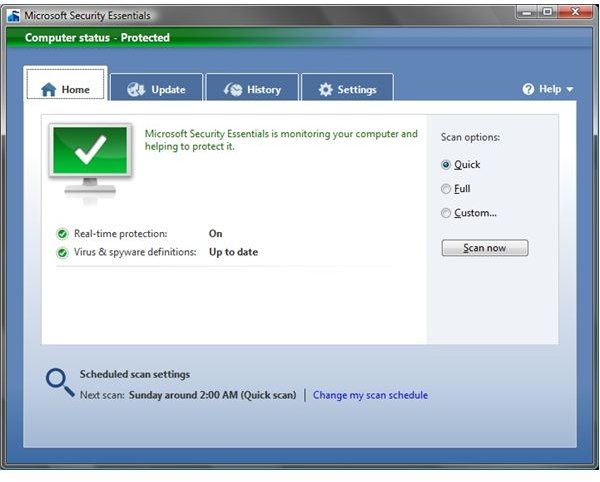Microsoft Security Essentials: First Impressions
Why Introduce Another AV Solution?
Eversince companies like Norton and others started creating AV software, there has been fierce competition in an attempt to dominate the computer protection market. Each product try to outdo the others by providing more and more features to their product. Over time, users like me were finding that even though the speed and capabilities of their computers were doubling every 18 months or so, the necessity to have some form of malware (more general term) protection was effectively cancelling out the computer performance gains from faster processors, memory, and disk drives. In most cases, the effect on older computers was such that the computer was running so slow that it was no longer practical to use the computer! In effect, the AV solution has become the problem and was unintentionally doing a form of DoS (denial of service) against the computer user.
I personally have uninstalled Norton AV and McAfee because they have gotten so bloated that the laptop I had was no longer useable! I have resorted to operational security–meaning that I travel the Internet superhighway effectively naked, only going to places that I know are safe.
With the recent emergence and popularity of netbooks ($200-$300 retail cost), Microsoft (as well as other companies who were already doing the same thing) must have realized that there has to be a huge market for a computer security solution that had the essential features necessary to protect the computer, and yet not bloated to cause noticeable computer performance issues.
Enter Microsoft Security Essentials–a free offering from Microsoft. The product is still in BETA, but Microsoft didn’t waste much time in getting it out there. I installed the product about a month ago, and it is appears to be working. However, I’ve not seen it detect anything. It is either very good, or it just looks like it is running, but not really doing anything. We’ll see; I need to find a site that has a means to test the effectiveness of an AV solution.
At least now, I don’t feel so naked on the Internet.
User Interface Tour
When you open MSE (Microsoft Security Essentials), you will notice the simplicity of it’s layout. You will see four (4) tabs–Home, Update, History, and Settings.
The Home tab gives you a quick view of the product’s status. Is the product’s AV and spyware definition up to date, and is real time protection ON. It also shows you when the next scheduled scan will occur. This tab also provides you the interface to things you can do with MSE–Scan now, or update the scanning schedule.
The Update tab provides you with details about the product’s AV and spyware definition update status–when it was created, AV definition version, and spyware definition version. This is where you can explicitly tell MSE to get an update. At the bottom of the tab, MSE provides you with a product tip.
The History tab is where MSE tells you what it has detected–detected item, alert level, date, and action taken. You can limit the view to only those that were allowed or quarantined. If you wish, this is where you can delete or clear history.
The last tab–Settings--is where the nuts and bolts of where you configure MSE. It covers:
- Scheduled Scan
- Default action for the severe, high, medium, and low alert levels
- Realtime proteciton settings
- Excluded files and locations
- Excluded types
- Excluded processes
- Some advanced settings which cover archive files, removable drives, restore points, and history viewing options
- Microsoft Spynet setting–basic or advanced
The Four Tabs
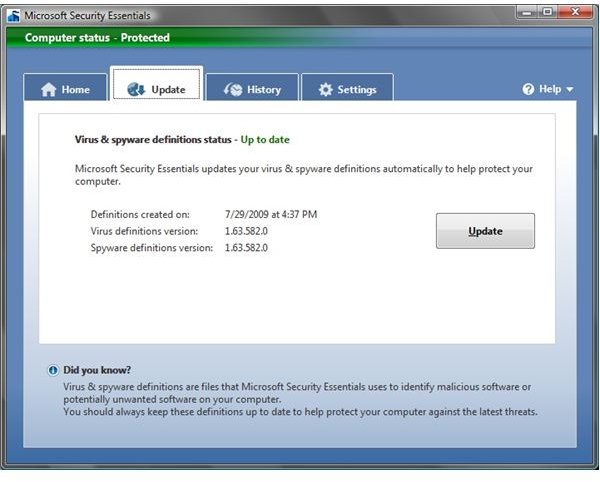
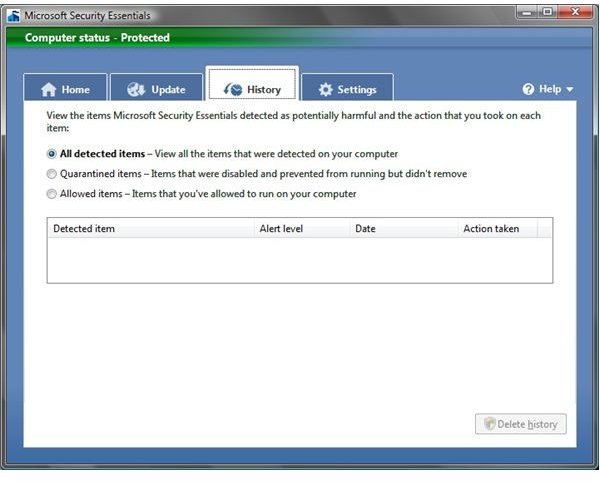
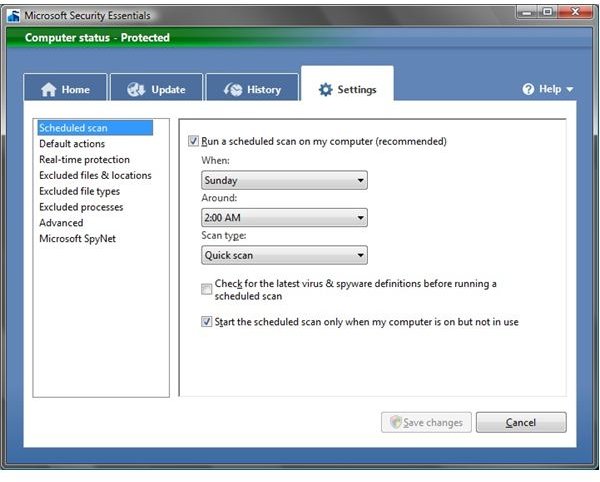
First Month’s Impression of MSE
I’ve been using MSE for just over a month now. My overall impression of it follows.
Impact to host computer: It appears that Microsoft has delivered on its promise to provide a solution that isn’t bloated and doesn’t have a noticeable impact on the host computer’s performance. As a matter of fact, I ran a scan while I continued to browse the Internet, and didn’t even notice any responsiveness issues on my computer. In checking the CPU utilization of the MSE process, it appears that the product only sucks up your computer’s processing power when it is mostly idle; when it isn’t idle, MSE backs off.
Ease of Use: I’m impressed with the product’s ease of use. There are only four tabs, and its functions are very well grouped within those four tabs. The interface is very simple, and the default configuration would suffice for most users. So you can almost install and forget it! From the moment I started using it, there was no need to look at the manual or the built in help system.
Product Effectiveness: This is the only section I’m not sure of. I wish there was a way to test whether this product works or not. Perhaps Microsoft should provide a test site where users can check if the product can detect some virus and spyware through the download of some benign virus or spyware. I’ve also noticed a problem with MSE when the computer is running out of memory resources; the product will turn off realtime scanning when resources are short. I’m guessing that this is a feature to help users continue using their computer in those situations, but it could be a vulnerability since some virus or spyware tend to cause such situations.
The Verdict
As a beta product, I was impressed with MSE’s ease of use. You can install it and almost forget about it. I was also impressed with the way it adapts to the computer’s use. It allows you to use your computer with no noticeable performance hit, even in the middle of doing a scan!
The only downside was I couldn’t tell if the product was really effective in preventing virus or spyware. Maybe I’ve been lucky enough to avoid such problems, but it would have been good if Microsoft had a non-destructive way to test its effectiveness.
Overall, this product has promise and potential. I might just consider sticking with it after Microsoft goes final.