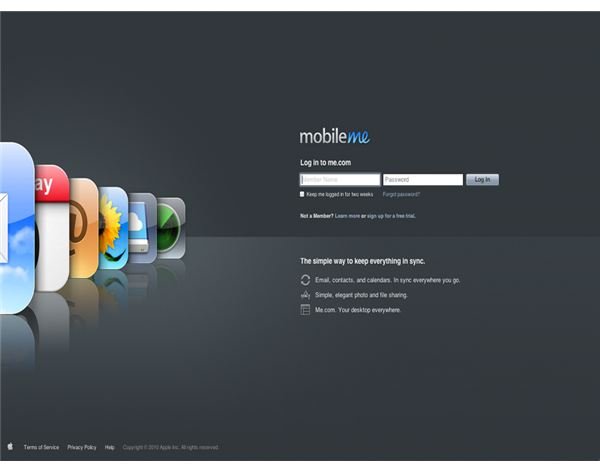Use your MobileMe Photo Albums as Your Mac Screensaver (from any Computer running OS X)
In this article we will discuss the steps involved in setting up and using a MobileMe photo gallery as your OS X screensaver. In the past this required a “hack” but with the release of Snow Leopard this function is built-in and works flawlessly. The first thing you will need is a MobileMe account. If you do not already have a MobileMe account simply visit the MobileMe site, click sign up for a free trial and activate your 60-day trial of MobileMe. Once your account is created you will need to create a MobileMe photo gallery. This can be done either manually, using the MobileMe web interface, or by using Apple’s iPhoto application.
To manually create a MobileMe photo gallery using the MobileMe web interface, point your browser to
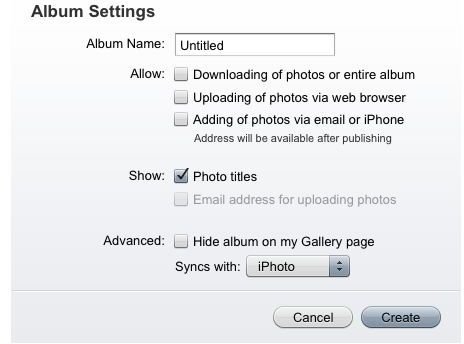
www.me.com and login using your new MobileMe account credentials. Once logged in click the “Gallery” icon in the top left hand corner of the MobileMe web interface. In the left hand pane make sure “My Gallery” is highlighted and click the “+” sign in the bottom left hand corner of the MobileMe web interface. This will bring up the “Album Settings” window which will allow you to create your new MobileMe photo gallery. Once your MobileMe photo album has been created you will need to upload some photos to the album. Click the green arrow, choose which files you would like to upload, and you now have your first MobileMe photo album.
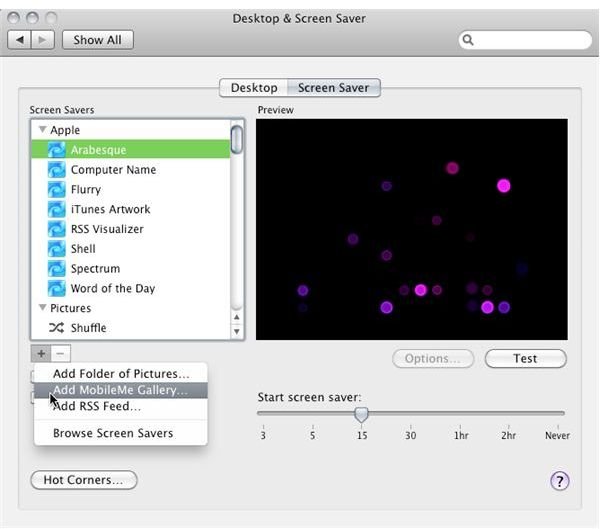
Now that you have an online MobileMe photo gallery, you will need to enable this gallery in your desktop and screensaver preferences. Right click your desktop and goto “Change Desktop Background” or navigate to your applications folder and open your system preferences. Once you are at the Desktop & Screen saver preference pane you will want to click the “+” sign below the screensavers listed in the left hand pane. You will then be presented with a drop down menu where you can “Add (a) MobileMe Gallery …” At this point you simply need to enter your MobileMe member name, pick which album(s) you would like to use for your screensaver, and you’re done!
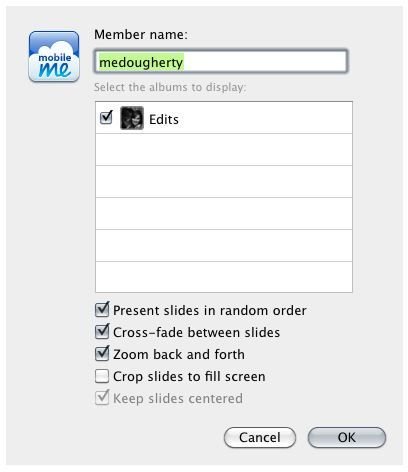
A couple points to keep in mind when setting up a MobileMe photo gallery as your screensaver are: 1) any MobileMe album you wish to use as your screensaver must be public (only public MobileMe albums will show up in the list) 2) anyone can use your public MobileMe album(s) as their screensaver as long as they have your MobileMe username 3) you can, in turn, use any public MobileMe album(s) as your screensaver. This is another great way to share MobileMe albums with friends, family, or total strangers!