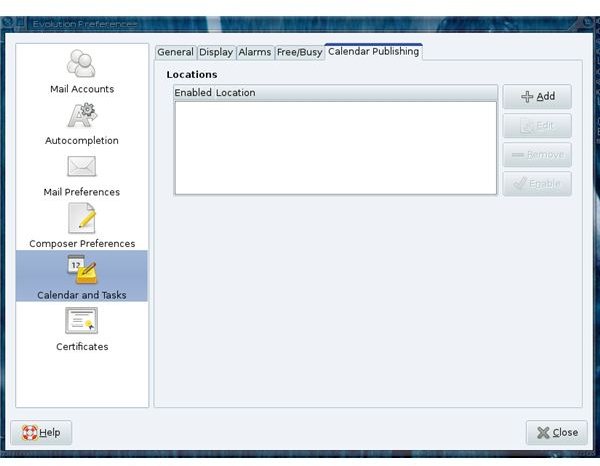Manage On Line Calendars with Evolution
First Things First
If you’re unfamiliar with Evolution, you might first take a look at my article Linux Applications: Evolution to get up to speed.
Before you begin sharing your calendars you have to make sure you have a location to publish your calendars to. Evolution can publish calendars to the following types of servers:
- SSH
- Public FTP
- FTP (with Login)
- Windows Share
- WebDAV (HTTP)
- Secure WebDAV (HTTPS)
- Custom URI location
Once you know your IT department has a server that will allow you to upload your calendars to, you will need to know the pertinent information for that type of server. For example, to publish to a WebDAV server you will the following information:
- Server
- File
- Port (optional)
- Username (optional)
- Password (option)
Evolution Calendar Publishing Options
Now you are ready to set up your calendar for publishing. Within the Evolution Calendar application click Edit and then click on Preferences. A new window will open on the Calendar and Tasks tab of the Preferences window. In that window you will see a tab for Calendar Publishing. Click on that tab.
Sharing Calendars
Adding a location
Click on the Add button so you can add a new location for calendar publishing. When you do this a new window will open containing two tabs. Click on the Publishing Location tab to enter the information for your server.
Add Server
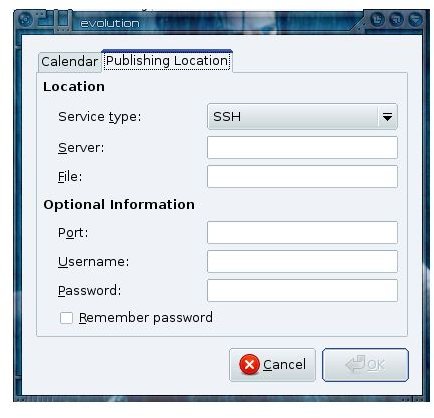
Choose Your Calendar
Once you have filled in the Publishing Location go back to the Calendar tab where you will select which calendar you want to publish, if you want to publish the calendar as an iCal or a Free/Busy calendar, and the publishing frequency. Once you have filled this out click OK to save these changes.
Publish
With everything configured you are ready to publish. From the main calendar window click on the Actions menu and select Publish Calendar Information. Depending upon the type of publishing server you have configured you might be asked for a username and/or a password. Enter that information when/if asked. Your calendar is now published.
Adding Published Calendars
You can also add calendars to Evolution that are published. To do this you create a new Calendar and, when prompted, you will select the type of calendar. You can select the following types:
- CalDAV
- On This Computer
- On The Web
- Weather
The type of calendar you are wanting to add will dictate what information you need to supply in order to retrieve the calendar. The new calendar will show up in the Calendar window. In order to view that new calendar you have to make sure the checkbox to the left of the calendar name is checked.
Final Thoughts
Being able to share your calendars is a must-have feature in the business world. And using a groupware suite, such as Evolution, makes little sense if you can’t publish your schedule. Once you have Evolution sharing calendars you will see that this groupware tool is an outstanding replacement for Microsoft Outlook.