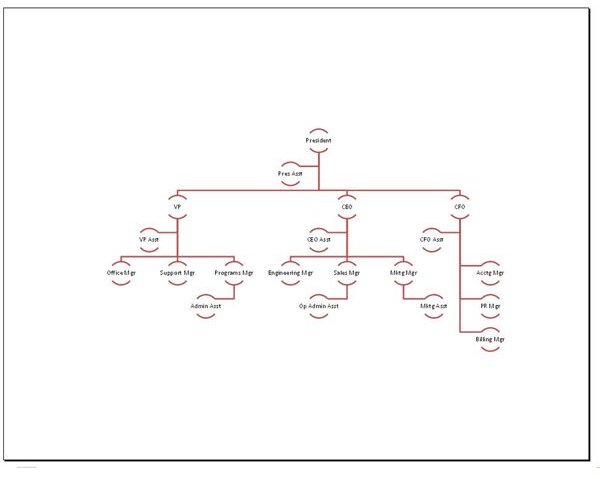Two Free Blank Organizational Chart Template to Download: For either Word or Excel
An organizational chart displays the chain of command for your business in a manner that is simple to understand. Much like a pyramid, the top shape or shapes show the person or people in the highest positions of your organization. You may have the president of your company alone at the top, or perhaps the COO and Executive Director are equally responsible at the top of the chart. As the chart flows down, it shows the structure of your organization with employees below the person to whom they directly report and assistants down and to the side of their supervisors.
You may wish to hand out org charts during new employee orientation or include them in employee handbooks so that staff members know to whom they report as well as the basic structure of your organization. Using one of the organizational chart templates below to start creating your custom org chart.
Click on any image to enlarge it.
Using the Excel Organizational Chart Template
This organizational chart template for Microsoft Excel includes sample text, which you can replace as needed. You may wish to use each person’s name or title in their respective location on the chart. You can even enter both of these, if you choose. The template is formatted so that text will shrink or expand in order to fit inside of the shape. To enter a name or title, click inside of the shape that you want to change. Select the sample text and type over it.
To remove an unneeded shape, click on it to select it and then press Delete. To add a shape, click on the shape to which you want it connected. Right-click, point to Add Shape and select where you want the shape to be added. For example, choosing Add Shape After will add another staff member who is at the same level as the selected one.
Be sure to save any changes to the worksheet before closing it.
Click the Link to Download the Excel Org Chart Template
Using the Word Organizational Chart Template
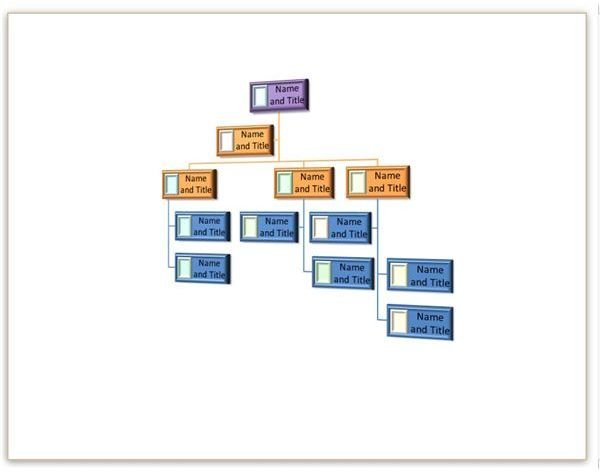
This blank organizational chart template for Microsoft Word includes a place to type each employee’s name and title as well as picture placeholders where you can insert their photos. To enter a name and title, click inside of the shape that you want to change. Select the sample text and type over it. To add images,click on the picture placeholder inside of the shape. The Insert Picture dialog opens. Navigate to the image you want to use and click Insert.
To remove an unneeded shape, click on it to select it and then press Delete. To add a shape, click on the shape to which you want it connected. Right-click, point to Add Shape and select where you want the shape to be added. For example, choosing Add Shape After will add another staff member who is at the same level as the selected one.
Be sure to save any changes to the document before closing it.
Click the Link to Download the Word Org Chart Template
You Can Create an Org Chart in PowerPoint, Too!
Adding an organizational chart to a PowerPoint slide is a useful way to explain your organization’s structure during new employee orientation. Fortunately, PowerPoint makes it easy to do so.
Click on the slide to which you want to add the org chart.
In PowerPoint 2003, click the Insert Diagram or Organization Chart button on the Drawing toolbar. Double-click the chart you want to use and it is added to your slide.
In PowerPoint 2007 or 2010, go to the Insert tab and click Smart Art in the Illustrations group. Select Hierarchy in the list on the left and choose the org chart you want to add to the slide.