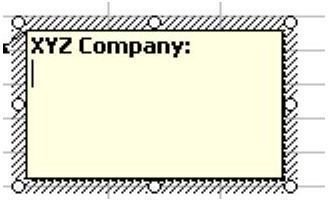Change & Control the Name that Appears in Comments in Excel
Strategy: You can change the name that is displayed in the comment. From the menu, go to Tools – Options – General. At the bottom of the General tab is a field called User Name, as shown in Fig. 1169. Change this field to the name you would like displayed in the comment. (Note: Click any image to display a larger view of that figure.)
Additional Information: It is impossible to suppress the name appearing in the comment. Even if you change the above field to a blank, Excel will pick up the computer user name.
If you want to have a comment without the name, select the name and press Delete or simply backspace through the name. Typically, the name will appear in bold and the comment that you type will appear in normal font, as shown in Fig. 1170.
When you backspace through the name and then begin to type, Excel will be in bold mode and any comment that you type will appear in bold, as shown in Fig. 1171.
To turn off the bold mode, hit Ctrl+B before you begin to type the comment. You can also use other keyboard shortcuts here to alter the appearance of your text.
Summary: You can change the name that appears in the comment by using the General tab of the options dialog.
Commands Discussed: Tools – Options – General
Images

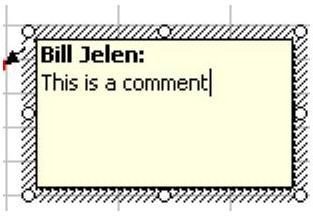
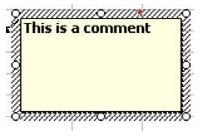
References and Additional Resources
If you’re looking for more tips and tutorials, check out 91 Tips for Calculating With Microsoft Excel. This collection of easy-to-follow guides shows how to customize charts and graphs, different ways to make complex spreadsheets easier to update, and even how to play games like Craps in Excel.
Other Resources:
Microsoft Excel Official Site, https://office.microsoft.com/en-us/excel/
Bill Jelen, Microsoft Excel 2010 In Depth, Available from Amazon.com.