Software Review of SpiceBird 0.4 Beta
Overview
Spicebird takes Mozilla Thunderbird and extends it into more of a Personal Information Manager (PIM) application. It is the creation of Synovel of Hyderabad, India. When completed, it will be in a better position to compete with Microsoft Outlook than Thunderbird could by itself. Spicebird intends to incorporate Instant Messaging, E-mail, Contacts, Shared Calendars, Tasks, Blogging and more. Spicebird is currently in beta version 0.4 with an update as version 0.7 expected any day.
Installation (4 out of 5)
Spicebird 0.4 can be downloaded for Windows or Linux from the Spicebird download site. We installed Spicebird 0.4 on Windows Vista. Spicebird is currently only available in 32bit. Setup is both simple and standard. Figures 1 through 4 show the primary steps. The EULA indicates it is a draft at version 0.1 and doesn’t have any surprises. It is even based on the Mozilla Thunderbird EULA. Of course, you can select the installation folder as well and placement of shortcuts on the quick launch, desktop and start menu. After installation, on first launch, Spicebird provides wizards for creating an e-mail account, news account or RSS feed.
Screenshots
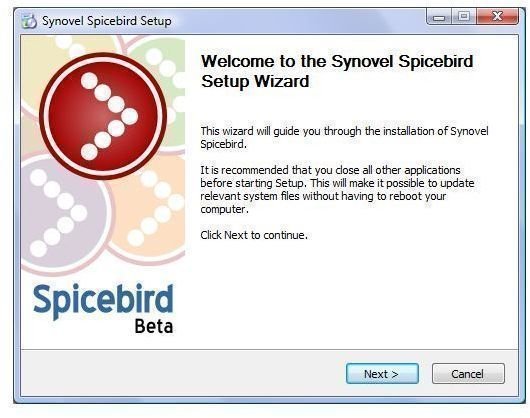
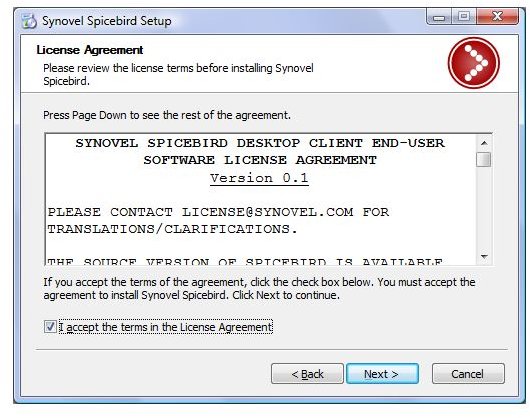
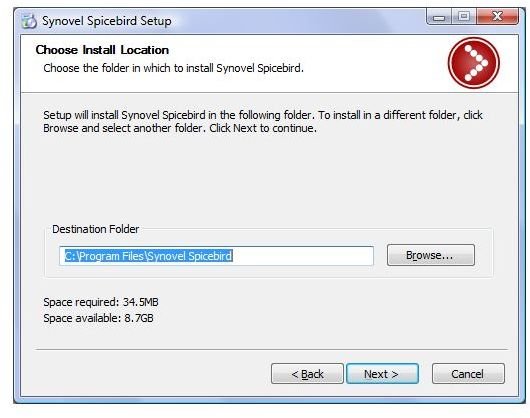
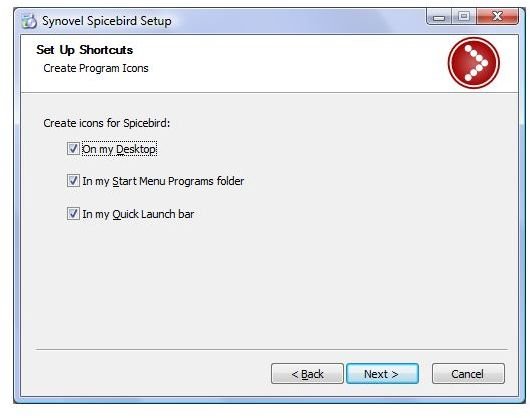
Setup and Configuration (2 out of 5)
Account setup using the Accounts Wizard [See Figure 5] for Spicebird mirrors that of its origin and inspiration, Thunderbird. User and Server configuration [See Figure 6] is done through this wizard and the new account is added to Account Settings, accessed through the Edit menu. Instant Messaging configuration is also an option after Spicebird is installed with a first run wizard [See Figure 7]. Figure 8 shows the configuration for a GTalk IM account.
In Account Settings, I wanted to configure the outbound SMTP server within the account, but I was not able to do so for accounts other than the default. I had to add the outbound SMTP server in another setting prior to configuring the account and then selecting that outbound server when creating the new mail account.
Setup Screenshots
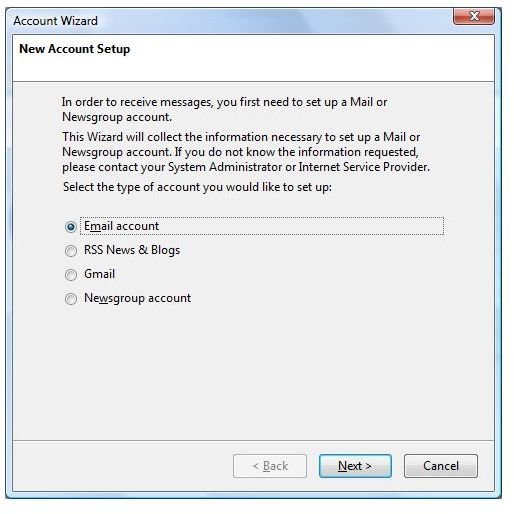
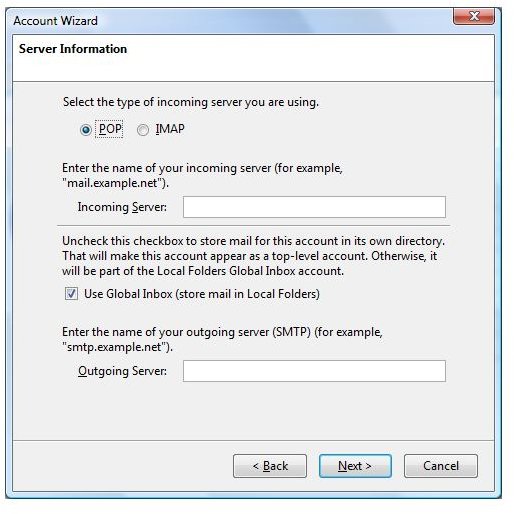
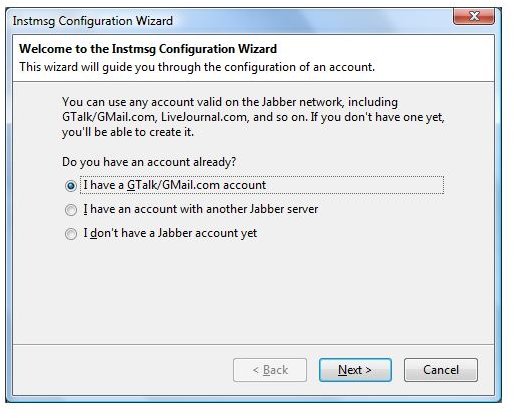

Main Interface (4 out of 5)
Spicebird uses a tab view for different folder views, appearing much like some current browsers. The Main tab displays a portal with configurable applets, such as Date and Time, RSS Feeds, To-Do List, and Mail Folder content arranged in a three-column format. Spicebird.com indicates that iGoogle applets will be added as options here as well in the next beta. The Main interface provides immediate access to the most relevant information as organized by the user. Figure 9 shows an array of these applets. In Figure 9, you can also identify the different tabs used in Spicebird as follows:
- Main - Portal with different customizable applets
- Mail/News - E-mail (POP/IMAP) NNTP News, RSS Feeds, IM and GMail (POP)
- Contacts - Address books with either Card or List views
- Calendar - Calendar with Day, Week, Work Week, Month and Multi-week views
- Tasks - A To-Do list of Tasks and their status
When you click on an item in the portal, Spicebird automatically navigates to that item so you can read the entire item. If it is not a Spicebird object, it will open the item in the appropriate application, such as a web browser.
Main Screenshots
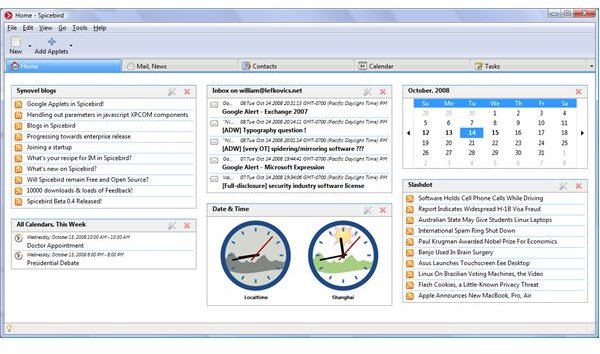
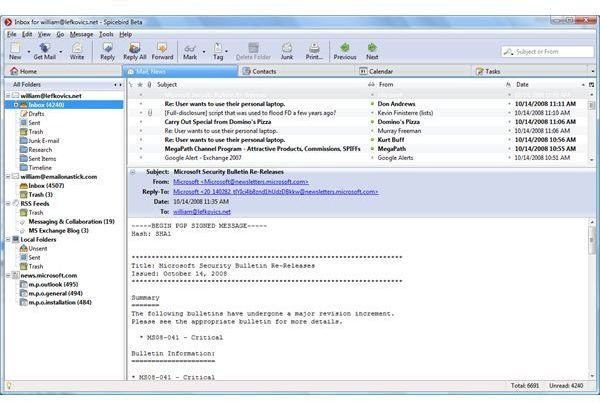
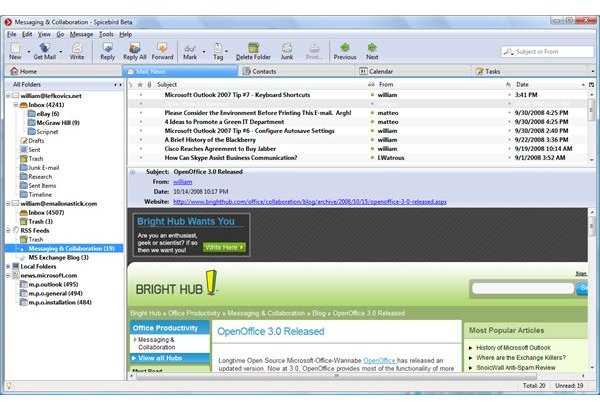
Mail / News (3 out of 5)
The Mail interface resembles Mozilla Thunderbird, upon which Spicebird is of course based. If you are familiar with Thunderbird, adapting to e-mail communication in Spicebird will be trivial. The label for this tab is Mail / News and really all inbound content accounts are shown here. E-mail (including GMail), NNTP News accounts and RSS Feeds [See Figure 10]. Our test installation used all different types of accounts in a single installation successfully. Figure 11 shows an RSS Feed account and Figure 12 displays an NNTP newsgroup account.
Spicebird successfully allows some autonomy of configuration between accounts, including Filters (Rules), Junk Mail and Storage settings. Spicebird uses Message Tags (labels in GMail and Categories in Outlook) to group user content for searches or filters. There are some default tags, which reflect priority, but users can label tags with their own custom value. Unfortunately, these tags seemed to only apply to messages. Figure 13 shows a Tag called Google Alerts applied to the Inbox of one of the accounts.
Composing a new email message was also standard [See Figure 14], though, I was unable to identify the ability to navigate an address book to select a specific recipient. It was easy to change the field in the header from To: to Cc: without moving the recipient address as this value is a drop down menu on each recipient line. Messages can be sent as Plain Text, HTML or both.
Mail / News Screenshots
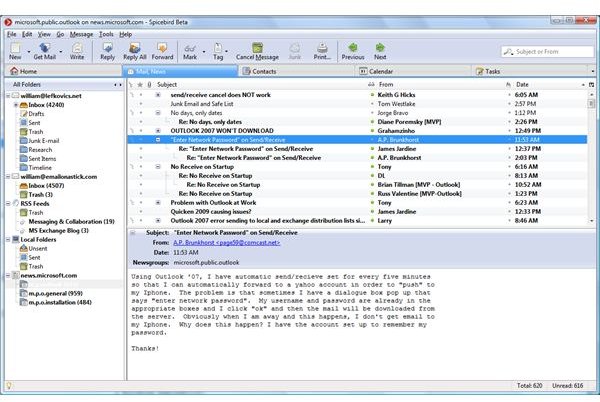
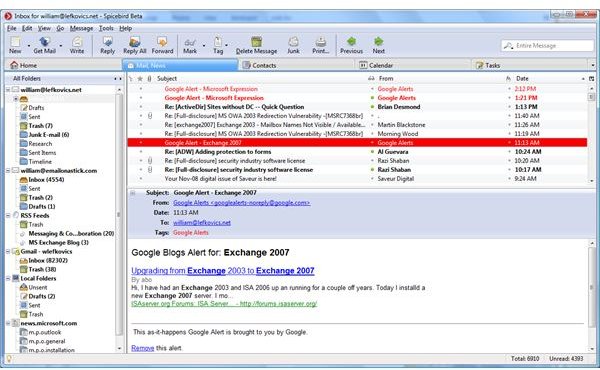
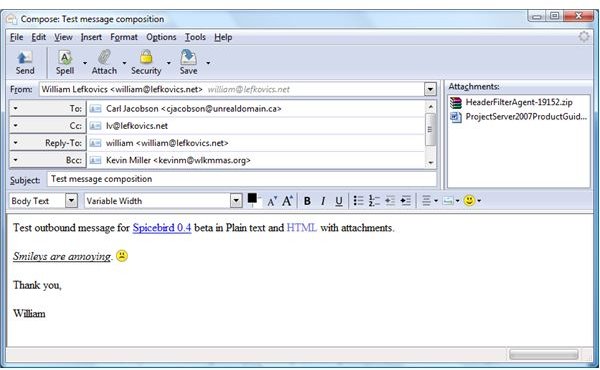
Contacts, Calendar and Tasks (3 out of 5)
The Contacts tab shows a default Personal Address Book, one for Instant Messaging contacts and a Collected Contacts folder. You can add more address books if required. Contacts can be imported from a variety of sources including Outlook and Eudora and from .ldif, .txt, and .csv files.
The Calendar was a pleasant surprise, but not spectacular in Spicebird. There was flexibility in the view with varied periods available including a multi-week view, and with tasks applied to the calendar as an option. The window for adding a calendar event has a ‘Categories’ option, unfortunately, I was unable to identify where I could create those categories. Spicebird allows for Tags, which we viewed in the Mail/News section, but this doesn’t translate to Calendar and Task categories. Importing existing information to the calendar seemed to be limited to iCalendar files (.ics) and .csv files exported from Outlook clients. Calendars do allow for multiple calendars to be presented simultaneously with specific colors for each. Calendars can also be saved to a network location in either CalDav or iCalendar format for sharing with others (this caused many errors for us in beta 0.4).
The Tasks tab presents a standard To Do list format for tasks with Location and Completion Percentage as configurable values. Tasks can also be assigned to specific calendars and can be presented in the Calendar view. A problem with this option arises if you use Tasks for projects over long periods. Multi-day tasks will block off entire days in the calendar view. Multiple concurrent multi-day tasks rendered in the calendar makes the calendar almost unreadable.
Contacts/Calendar Screenshots
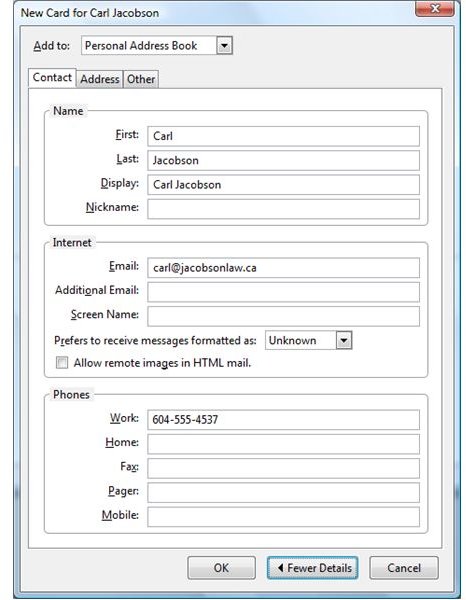
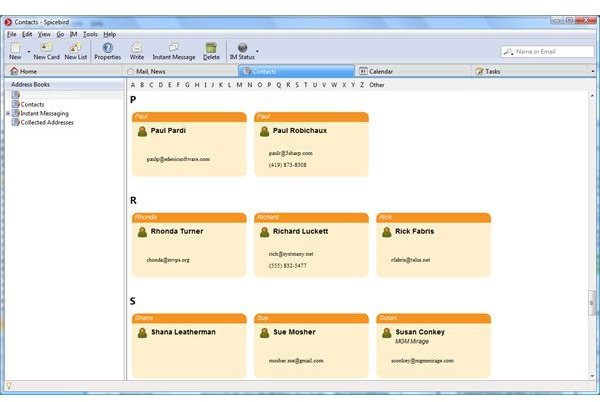
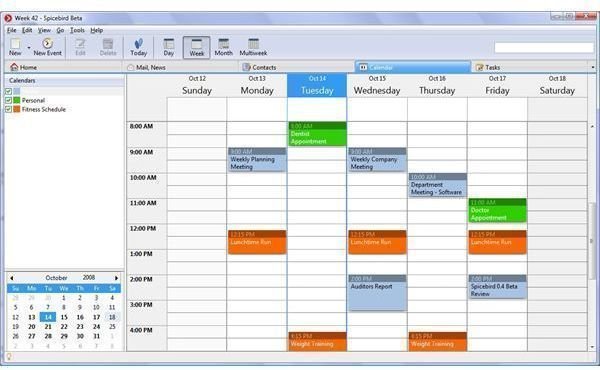
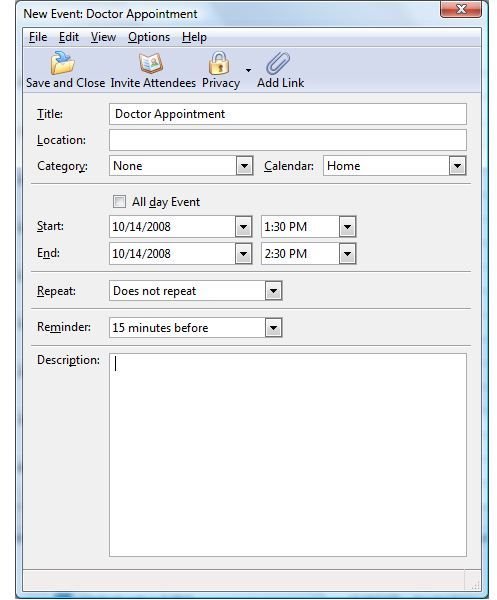
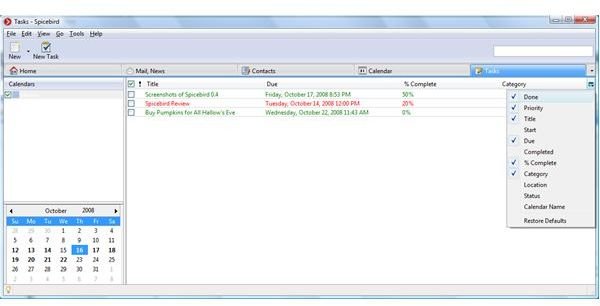
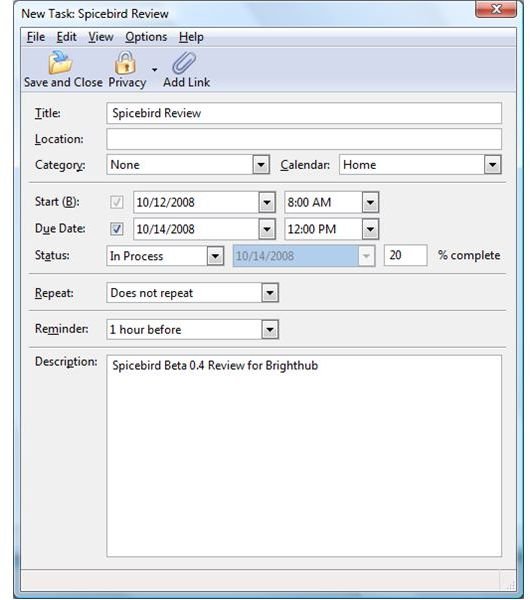
Security (4 out of 5)
Anti-spam measures are available within Spicebird. Anti-spam is adaptive and requires user participation to add value to junk mail filtering. Anti-spam settings are configured per account to allow for unique settings. Senders in specific address books can be whitelisted, of course. Anti-phishing settings can also mark a message as a potential “E-mail Scam” [See Figure 22].
When an appropriate digital certificate is available, Spicebird is also capable of encrypting and/or digitally signing outbound messages for added security.
Passwords can be entered at each initial use, or can be stored. I don’t like to save passwords, so entering them for multiple accounts can get tedious. Spicebird does offer a Master Password to unlock multiple stored passwords for an additional layer. This will require the master password be entered once when opening the application.
Security and Operability Screenshots
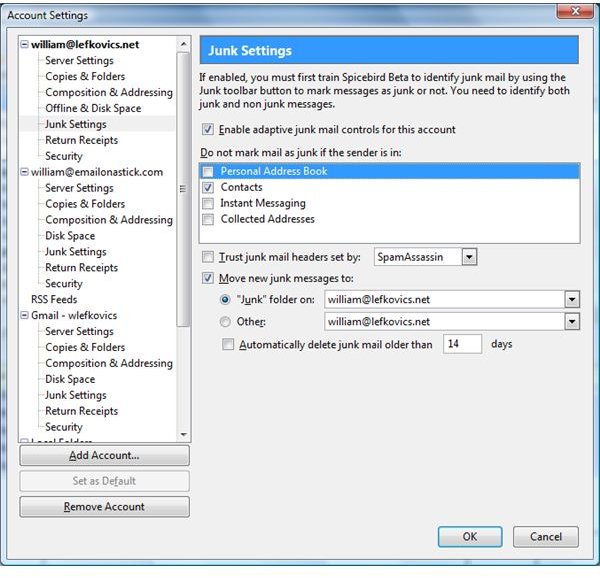
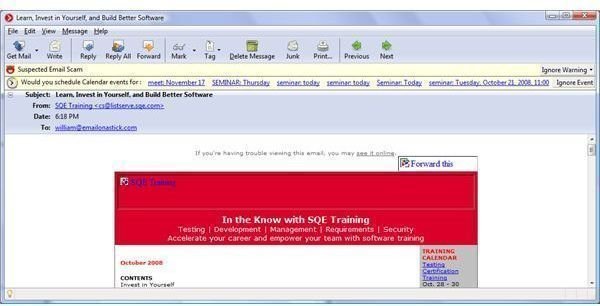
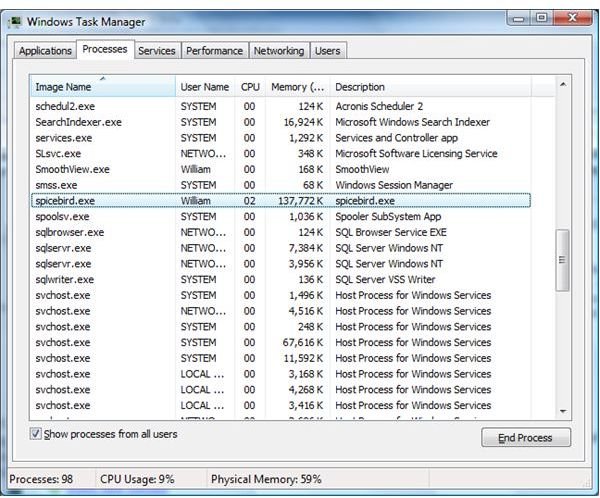
Performance and Operability (3 out of 5)
Overall, the performance of Spicebird on Windows has been good. It does hang on occasion and does hesitate on some tasks. It crashed a few times when we added content and worked with the application. On the positive side, we created an account with over 100,000 items in the inbox. This is a little more than the Outlook recommended maximum of 5000 items per folder. When opening an item in the inbox there was no hesitation. We were able to open, reply, and move messages to and from that inbox without delay. Even sorting the folder by sender or date was faster than Outlook on the same workstation. Even sorting by thread with 100,000 messages took only a few seconds (eight seconds to Unsort). Spicebird is not gentle on system resources, though. When we were able to use Spicebird for an extended period, it performed well using about 140MB of RAM on our test system with 2GB RAM total [See Figure 23]. Searching entire message bodies for specific text was quite slow and caused some hangs, though header queries were returned promptly.
Some of the integration functionality is weak. The Import process is not as specific as it could or should be. For example, when importing from an external mail source, Spicebird will ask what type of file you want to import, but it lists applications. Outlook and Eudora are not “files”. There are still a lot of references to Thunderbird in the application. For example, an e-mail attachment with the .eml extension will show the classic Thunderbird icon (Spicebird did not assume that extension at installation). Also when managing RSS Feed Subscriptions (Edit | Account Settings | RSS Feeds | Manage Subscriptions) you are able to export feed information to an .opml file. The default name for this file is labeled MyThunderbirdFeeds.opml by default. Spicebird beta help in the Help menu opens the Mozilla Thunderbird support page at Mozilla.org.
The Default Mail Client checking seems to be inoperable on our test installation, including the Check Now option. Also lacking was any mechanism of reporting. I would like to see disk space consumption by account for example, but was not able to do so through the application. Setting Spicebird to present full headers instead of normal (basic) created problems with the preview pane with header information leaking onto the status bar at the bottom of the window and did not provide a scroll bar to view the message itself.
Summary
The intent of Synovel, the developers of Spicebird, seems to be to take Mozilla Thunderbird and make it more competitive with Microsoft Outlook and other PIM clients by adding more collaborative components. Thunderbird is sometimes presented as an alternative to Outlook, which it really is not. Spicebird brings Thunderbird much closer to that level.
There is still a lot of work to do on Spicebird both in high-level features and performance. There are currently nightly builds available for testing with progress information on the Spicebird developer forum. The next version in the beta process, Spicebird 0.7, is due any day. Even as a person who has repeatedly considered Thunderbird only to drop it in favor of other solutions, I recommend giving Spicebird a try, though perhaps after the beta releases are history.