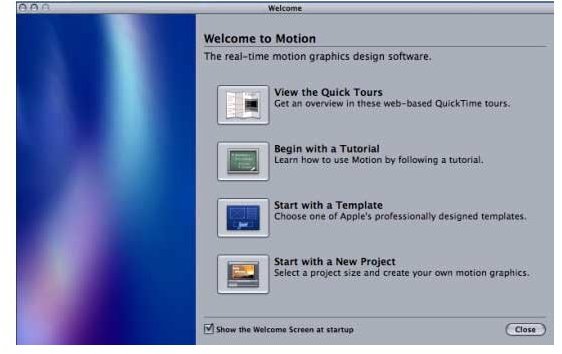Starting a Project from Scratch in Apple's Motion 4
Getting Into Motion
Motion 4 is known as a “motion graphics” program with the ability to apply a whole series of design and sequences for your video editing projects. This means that you can use it for a huge variety, but at all levels you create something that is then integrated into your Final Cut Pro 7 working project. To do this effectively you have to know how to begin a project in Motion 4 so that you can use it later when completing your film. Here is a tutorial on how to start a project in Motion 4.
In the Beginning
When you first open Motion 4 you will be asked if you want to start a new project, and you select this option. You will then be asked to Select Project Preset and there will be a pull down menu with several options for your Motion 4 settings. You are going to want to choose one that matches the frame rate, aspect ratio, and format type of your current film project in Final Cut Pro 7. For example, if your project is in DVCPRO HD 720P24 you will want to select the same option from the Select Project Preset pop up window.
The Motion 4 Project
Once you actually do select your presets, a blank project will open up in Motion 4 according to those settings. This will simply be a black screen in the main project pane. Now it is up to you to begin providing the content to the Motion 4 project depending on what you want to be there. This all depends on the workflow you are creating and what you are trying to achieve. For example, if you are trying to create titles for your film then you will begin to add text boxes. You will go up to the Create options at the top of the screen and select the “T” for text. You can do this with several different object types, depending on what you are doing.
Building in Motion 4
From here you are going to begin crafting your project by selecting objects, creating them, and adding different items from the Library. The

Library, which will be in the left hand panel, will give you a number of options for creating your Motion 4 sequence. These include things like Generators, Image Units, Live Fonts, and others to begin creating objects. From here you will also start adding Filters, Behaviors, and other alterations to customize how the objects or text will appear and act. There is no concrete workflow for this as it all depends on what you want to achieve, but you will have to have at least a general idea for this ahead of time. If you are looking for minimal workflow you can use preset options, like Live Fonts, to do most of the work.
This post is part of the series: Motion 4 Tutorials
Here are some tutorials and tips for working with Apple’s Motion 4.