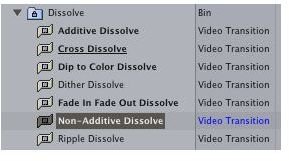How To Deal With Trouble Inserting Transitions in Final Cut Pro for Different Reasons
Transitional Properties
Transitions are one of the most fundamental aspect of video editing, often indicating a shift in time and location within the story space of your film. Unlike video effects, transitions are often minimalist and standardized within the video editing program that you are using. This means that they are almost required when you are working on your project, and if there are a problem with video or audio transitions than it can halt the very fundamental nature of your presentation. Here is a look at some issues that may come up with your Final Cut Pro transitions and how you can go about repairing them.
Placement Issues
You will often find with both video and audio transitions that when you have selected them and are trying to bring them onto a specific clip that you see a black X in the lower right hand corner of the cursor, indicating that you are unable to actually place that transition on that part of the clip. This occurs because you are violating the requirements of the chosen transition with your placement. Each transition has its own requirements for placement, such as the proximity between the clips.
There is not a universal answer for how to deal with this trouble inserting transitions in Final Cut Pro, except to
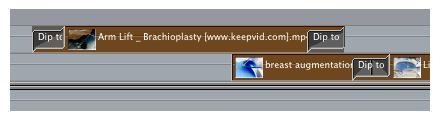
look back at what the requirements of the transitions are. First, make sure that you are placing the right transition on the right media type. Second, make sure the amount of space you have between clips is appropriate for the type of transition you are applying. For example, if you are trying to use a Cross Dissolve then you are going to have the dissolve between two clips where the opacity of one will lead into another. This means that the clips need to be together because it is not going to fade to black in between them, otherwise you may not be able to place it. Even if you are able to put it down, it may not give you the effect you want.
In any case, the primary reason you may see that the Final Cut Pro transition you are trying to put down is that it is on the wrong track or that you are placing it on a location where it cannot connect with any existing media clip.
Changing Transition Length
The length of the transitions tend to come in at a standard 1:00 second length, which may or may not be the length that you are looking for. you may even find that when you drop the transition on the end of a clip that it rolls to one side and is only in place for a couple of frames. This is not a concrete issue and you do not necessarily have to change the length of the transition before it is placed on the clip in the Timeline.
Instead, you can use your cursor to extend or shorten the transition to the length that you want. If you place the cursor on the edge of the transition you will be able to move it in our outward, and if the transition is linking two clips any movement will be seen in unison on the other side. This is the standard way to alter the length to make it more appropriate, and this is really going to be determined by your own project needs.
Audio Transition Overlap
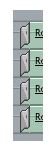
Audio transitions in Final Cut Pro have a more obvious version of a problem that is shared by both the video and audio forms. This is an overlap of the actual audio content between clips that happens when there is a transition between them. This is more obvious in the audio transition because this is often broken up quite a bit more than the video and people tend to be aware of the movement seen in the transition and make cuts appropriately.
The way to avoid this is to simply apply smaller transition times on the edge of clips and instead of actually fading one audio track that has active audio, such as an apparent beat in a song or dialogue, you will use transitions on each individual clip and keep a space in between. This way it actually works as a “fade out,” though it will not appear obvious as long as you have room tone or a music track underneath it.
References
Photos: Screenshots by Shane Burley.
Source: Author’s own experience.