Photoshop Tutorial - Creating Color-fill Text Effects
Page content
Adobe Photoshop offers a variety of versatile tools that you can use to create unique, custom text effects for your personal and business projects. Below are two tutorials, each of which will show you how to use these tools to design custom text effects.
.
How to Create Rainbow Color-fill Text Effects
- Create a new page by pressing the [Control + N] keys on your keyboard.
- Use the text tool to type in the text that you want to work with.
- Rasterize the text: click Layer from the menu, select Rasterize and then click Type.

- Select the text color you want to use. Add a rainbow gradient scheme in to it. Use the “transparent rainbow” scheme from the gradient palette.
- The resulting image will be similar to the one shown below.

- Open your Layer Styles.
- Select the drop shadow.
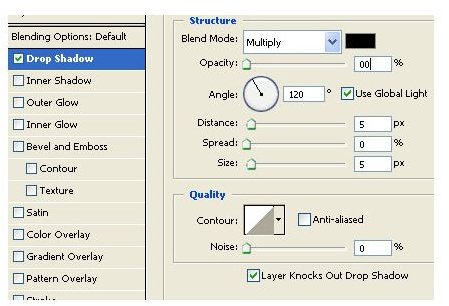
Make any necessary adjustments and then save the final image.
And you are done!

How to Create Pastel Color-fill Text Effects

- Create a new page by pressing the [Control + N] keys on your keyboard.
- Use the text tool to type in the text that you want to work with. Use white for this text.
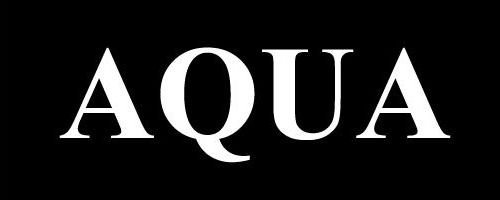
- Rasterize the text: click Layer from the menu, select Rasterize and then click Type.
- Select the text color that you want to use.
- Fill it with a gradient scheme.
- Do not cancel the selection as you move to the next step.

- Create a new layer.
- Fill the selection with white color.

- Shift the opacity to 8%.
- Move the new layer little bit to right.

- Create another new layer.
- Draw an ellipse using the radial marquee tool.
- Fill the selection with White color and reduce the opacity to 14%.

- Use the marquee tool to select the text layer and select the text color.
- Select the layer in which you drew the ellipse.
- Invert the selection y pressing the [Control + Shift + I] keys on your keyboard.
- Delete the new selection.
- Make any necessary adjustments and then save the final image. And you are done!

This post is part of the series: Adobe Photoshop Tutorials: How to Create Text Effects in Photoshop
This series of Adobe Photoshop tutorials provides step-by-step instructions on how to create unique text effects.
