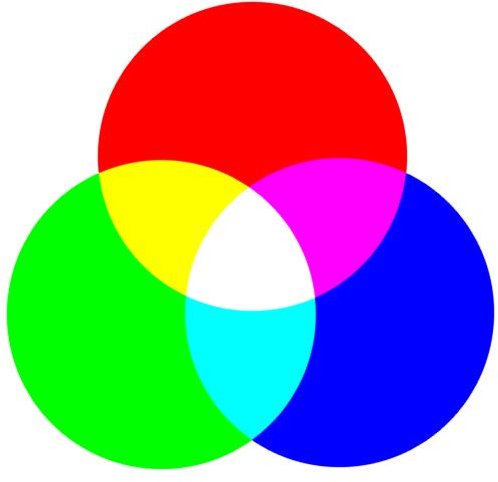How to Convert RGB to CMYK Images
Image Color Formats
Image color formats, also known as color models, determine how colors interact within an image file. Some color formats are what are known as “additive” color models, meaning that they combine a small pool of base colors in such a way that they add to the other colors and create all of the colors that appear in the image. Others are “subtractive” color models, meaning that they are combined and absorb a portion of the other colors’ light wavelengths to create a full color range. Additive color formats combine to create white, whereas subtractive color formats combine to create black. Though it may seem like it would be difficult to convert an additive color format to a subtractive one, since both formats combine base colors it is actually relatively easy to convert RGB to CMYK with digital images.
RGB
The RGB color format is an additive color model that uses three colors as base colors: red, green and blue. All other colors that appear in RGB images are created as a combination of these colors. Images displayed in RGB are dependent on the devices that display them, since different monitors or devices may display shades of red, green and blue slightly differently; this can result in RGB images appearing to have slight differences in color depending on where they are viewed. This is one of the main reasons that many users want to convert RGB to CMYK images, since CMYK doesn’t suffer from the same device dependency as RGB does.
CMYK
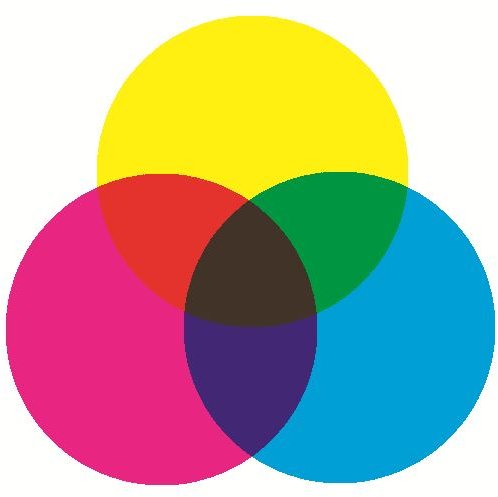
The CMYK color format is a subtractive color model that uses four colors as base colors: cyan, magenta, yellow and black (also known as “key.”) CMYK originated as a printing standard, and modern printers still use CMYK as the basis for most color combinations. Because CMYK color combinations are based on the same method used in printing, images that use the CMYK color model have the same color regardless of the device they are viewed on. Additionally, the colors of the image will remain true even if the image is printed since the printer will use the same color combinations as the image uses when displayed on a monitor or other device. One major reason to convert from RGB to CMYK is to ensure that colors remain true when the image is printed, especially when working with high-resolution images such as photographs.
Converting from RGB to CMYK
Most image editing software can convert RGB to CMYK with very little input from the user. The conversion is performed by adjusting the “mode” that the image is rendered in, which is usually accessible in the “Image” menu or image properties window. File formats such as JPEG that support RGB typically support CMYK as well; once the CMYK mode is selected, images can often be saved in the same file format. If the original format can’t handle images in CMYK, an alternate file format such as JPEG or camera raw files may be needed instead. Once saved, the CMYK image can be edited in the same manner that it could be before the conversion.
References
Image Credit: Images by J. Edward Casteele