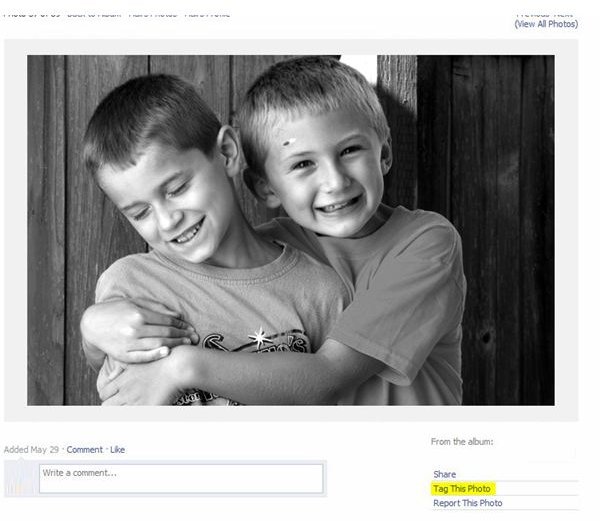How Do You Tag Your Friends Photos on Facebook?
Introduction
Social media sharing sites like Facebook have become an integral part of our social lives. It helps us keep up to date and in touch with our friends and family wherever they may be. One of the features that makes it so fun is the ability to quickly upload and share photos in which you can tag faces and people.
Cell phone cameras and other pocket digital cameras come along with us everywhere we go and so there are many pics and photos that need tagging. Let’s get to it!
Tag Your Friend’s Photos
The following steps will assume you are logged into your Facebook account and have a picture in mind that you intend to tag.
-
Navigate to your friend’s photo you would like to add tags to. (Note that they must be a Facebook friend and allow tagging of their pictures.)
-
On the lower right corner of the photo select Tag This Photo (highlighted in yellow on the picture above).
-
Once selected, hover over the picture with your mouse cursor. Instead of the standard arrow, it is now a crosshair (+ sign).
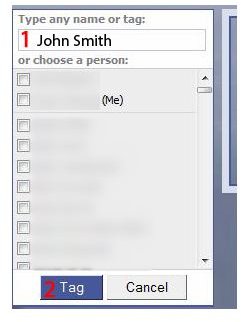
-
Click on the person you would like to tag. This opens up the tag dialogue (pictured above).
-
Begin typing that person’s name and it will automatically find the person if they are in your buddy (friend’s) list.
-
If they are not one of your Facebook friends, just go ahead and type there name in and click Tag. That’s all there is to it!
Once you are finished tagging, the owner of the photo must approve the tag the next time they login. Once approved, everyone will be able to see the tags on the photo.
Photo by StuSeeger
Tag Your Own Photos
Tagging your own photos is just as easy. If you have already uploaded a picture that needs to be tagged, just follow the same steps as above. The Tag This Photo button is a little bit different (pictured below) but it is just as simple.
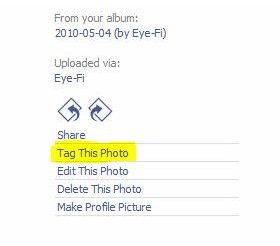
To tag a photo right after you have uploaded it, just click on the face using the crosshair to tag a person. Like tagging your friend’s photos, you can choose a name from your buddy list or type in a name of your choosing if they are not on Facebook. Since it is your own photo, you do not have to wait for a tag approval.
Other Uses for Tagging
Using Facebook’s tagging features, you can also leave messages and notes on pictures for everyone to see. Likewise, you can also comment or ‘like’ the image to promote it among your friends.
Removing a Tag
To remove a tag on a friend’s or your own photo, simply click on the remove tag next to your name below the picture. If the picture is a friend’s they will not be able to re-add the tag with your name on it. If it is your own picture, you can remove any or all of the tags.