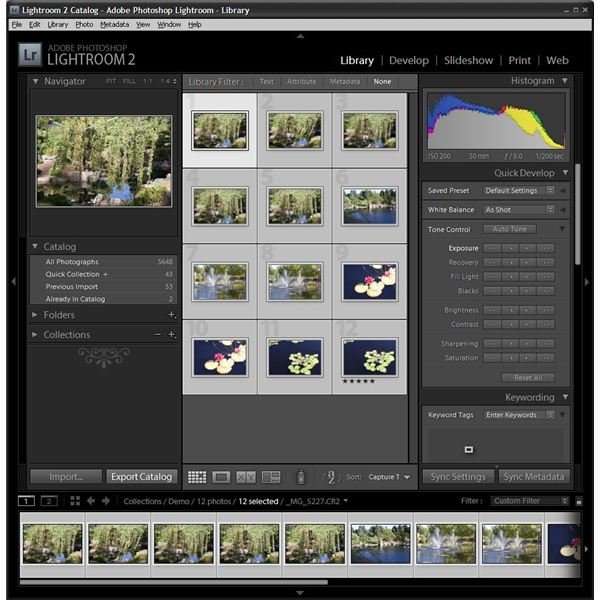Adobe Photoshop Lightroom 2.0 - What's New for Adobe Photoshop Lightroom 2.0?
Welcome Lightroom 2.0
At the end of July, Adobe released its 2.0 version of Lightroom. Lightroom’s arrival on the photography scene was met with much enthusiasm as it finally brought a professional level program to the world of photography management and selection. Of course, in the world of computers, nothing stays the same for long, and the world of digital photography moves just as fast. Apple’s new version of Aperture helped to shine the spotlight on some of Lightroom’s short comings. But, Adobe, is nothing if not responsive to the marketplace, and so here we are with the latest version of Lightroom.
Requirements
Just to get it out of the way right away, Lightroom requires a pretty nice computer system to run well. This isn’t some word processor that you can keep running on your aging laptop. Processing digital photograph files, particularly RAW files, takes some horsepower.
Adobe’s Minimum Specifications are:
-
Windows
- Intel® Pentium® 4 processor
- Windows® XP with Service Pack 2 or Windows Vista®
- 1GB of RAM
- 1GB of available hard-disk space
- 1,024x768 display
- CD-ROM drive
-
Mac
- PowerPC® G4 or G5 or Intel based processor
- Mac OS X v10.4 or 10.5
- 1GB of RAM
- 1GB of available hard-disk space
- 1,024x768 display
- CD-ROM drive
These will give you acceptable performance, but not zippy performance.
What’s New
Adjustment Brush
Of all the new features in Lightroom 2.0 the biggest buzz surrounds the Adjustment Brush. While Lightroom 1.x was crammed with features for editing and polishing your photos, they were mostly full picture adjustments, meaning that darkening just the window behind the baby wasn’t really Lightroom’s forte. For that, you had to jump into one of the other Photoshop products. Now, the Adjustment Brush provides for localized corrections and allow for the standard Dodge and Burn techniques photographers use so heavily. Lightroom still isn’t a replacement for CS3 or Elements, it isn’t supposed to be, but it just took a step closer to be being the only program you pull out for most situations.
Graduated Filter
Sticking with the new editing features, Lightroom 2.0 debuts the Graduated Filter, which is intended to replicate the effect of the widely used (at least in film photography) neutral density filter.
Improved Auto Adjustment
The Auto Adjustment function in Lightroom 1.x was laughable. The corrections made were so far off they actually made it harder to manually bring the photograph into the condition the user wanted. The new Auto Adjustment function doesn’t try so hard with the “brightness” and now provides a solid starting point for manual editing.
Organization (Library)
Updated navigation and sorting. Lightroom 1.x may have suffered from trying too hard to replicate the standard professional photographer work flow which involves a light table and slides. As such, it neglected the realities of how files are stored on a computer and made navigation and collections difficult. Now, Lightroom’s Folders section has clearly labeled hard drives so that photographers can work from not only multiple hard drives in a computer, but with increasingly common external hard drives as well.
Smart Collections
Also new are Smart Collections. These collections are familiar to anyone with a digital mp3 player. They work by setting up parameters which, when met, cause a photograph to be included in the collection. For example, a Smart Collection could be defined to include all photographs taken before 2007. When photographs are added or changed, the contents of the collection automatically changes as well.
Filter Bar
The new Filter Bar allows for quick and easy filtering on just about any possible data that exists with the image files. Everything from the file name to any metadata field, and of course any Lightroom set parameter such as flag colors.
Suggested Keywords
One of the most frustrating things about keywords is accidental duplication or more precisely, the creation of new keywords when the one you want already exists. The difference between Mom’s House and Mom House, for example. Now, as you work with your photographs, and in particular, as you assign them keywords, Lightroom suggests keywords that already exist.
Printing
In the Printing window, Lightroom now supports the ability to print contact sheets with more than one size of photograph, though it still can only be one photograph. Now, someone wanting to print a 5x7 a 4x6 and a couple smaller photos from a single sheet of 8x11 paper can do so if they can find a way to make them fit. Even better, such layouts can be printed to jpeg files so that they can be saved or taken to a printer.
Print Sharpening
Print Sharpening has been improved by eliminating the three choice model in favor of an algorithm that automatically determines the correct amount of print sharpening.
Slideshow
The slide show panel now supports a beginning and ending slide being added to the show so there is no need to “fake” one with a blank picture.
Overall
Lightroom supports multiple monitors very deftly now, allowing for the user to have wide latitude in exactly what appears on each monitor. This feature will be most welcome now that multiple monitors is becoming more commonplace.
In all, the new feature set should satisfy most photographers for the time being. But, time stands still for no man - or no computer program - and Adobe is no doubt already hard at work on a feature set for version 3.