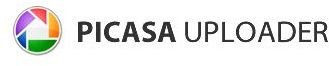How to Upload Photos to Facebook - Put Pictures on Facebook with These Easy Steps
For those new to Facebook, the site is not the most user-friendly, and one could easily get lost in the complex interface. So if you are a new user of Facebook and want to share some pictures with friends and family, this article should be of immense help. Remember to bookmark this page, since you might have to come back here for reference until you get a hang of it.
Uploading Pictures to Facebook
Though Facebook is a very popular social networking site, it is definitely not one of the easiest sites to use! Although Facebook is feature rich, the user interface can be fairly complicated. Do not worry, here is the most straight forward way to upload photos to Facebook.
- Login to your Facebook account, and from the top navigation menu select “Profile”, this should take you to your profile page.
- Below your profile picture you will notice a series of boxes, click on the box that says “Photos”.
- You should see a button to your right which says “Add Photos”, click on it and you’re on your way to upload and share your fabulous pictures with friends and family. Remember the pictures are controlled by the Privacy or Sharing settings that controls who can and cannot see your images.
- From there a screen will come up that says “Select Photos to Upload”. Click to select photos from your computer to upload. Adding photos to your album is easy from the image upload screen that comes up. Select multiple photos at a time by pressing Control and then clicking on a photo to add.
Yet another shortcut for posting images on Facebook is as follows:
- Go to your Facebook profile. At the Status Box, you’ll see options for attaching photos, videos and more.
- Click on the Photo button. You’ll get a drop-down menu to upload your photo if you’re looking to upload a single image as well as an option to upload a new album. Click on your choice and you’re ready to share your images with the world of Facebook users.
Exporting Pictures from Applications
Facebook also provides you with the ability to upload images directly from various imaging and image management applications. This makes things easier for sophisticated users who use special software to store and catalog their images, since the workflow becomes much easier to handle. Let’s take a look at how this is done from the following three popular applications:
Picasa:
Picasa is a popular image management tool from Google. It allows you to categorize and catalog your photographs. Ideally, most users use this as their tool of choice to manage their photos on Windows, sort of like the iPhoto for Mac. Now there is a Facebook application that is available which will allow you to export pictures directly from Picasa to Facebook. The Picasa Uploader is a simple application that allows you to either upload a single image or a whole album.
Aperture & iPhoto:
<img src="https://img.bhs4.com/67/9/6796ca2c8b12cf100a6cc8eeaf4c3f824b53290c_large.jpg" alt="fb8">
Aperture is a popular image management application from Apple for Mac users. It is a fabulous piece of software and is targeted towards professionals and advanced amateurs. The Facebook Exporter plugin for Aperture allows users to post photos of their choice directly from the application to Facebook. And iPhoto, the free photo management application that ships along with the Mac iLife Suite ‘09, has direct integration with Facebook and will allow you to upload images to Facebook as well as make extensive use of the tagging features of iPhoto and Facebook.
Lightroom:
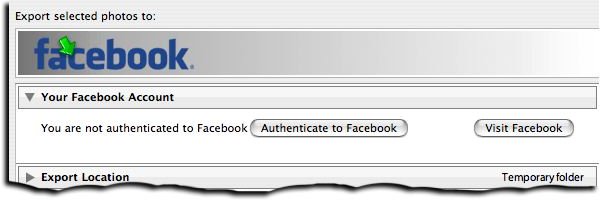
Lightroom is the professional image management software from Adobe and is used extensively on the Mac and Windows platform. A third party add-on provides Lightroom with the ability to export images to Facebook. The “Export to Facebook " plugin is simple to use and allows you to export a single image or an album. It should be noted that this plugin is only compatible with Lightroom version 2.0 and only allows uploading images to personal pages and not to groups and fan pages.