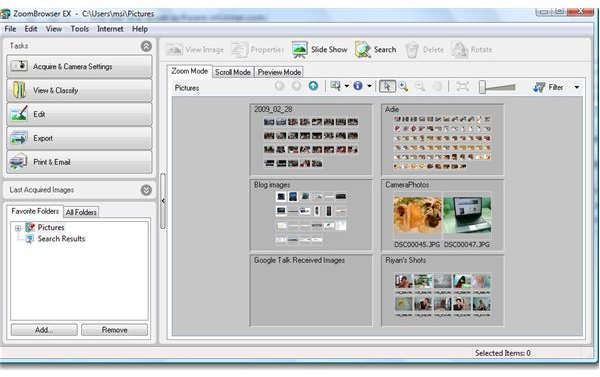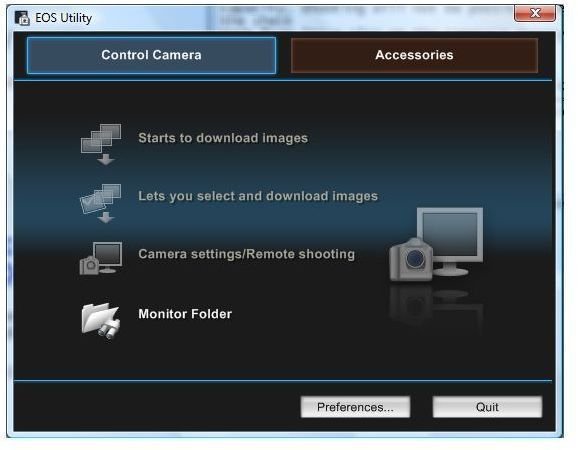Canon EOS Utility Software Guide - Tips on Getting the Most Out of Your Canon EOS Digital Camera
Installing the Canon EOS Utility
Installing the Canon EOS Utility software is easy. All you have to do is pop in the enclosed CD and it will automatically install the necessary drivers and utility files. In a minute you’re ready to use the software and start connecting your camera to download photos either one by one or all of your photos that are currently saved on your camera’s memory card. The software runs well with both Windows XP and Vista. Although running it on Windows XP is less problematic than running it on a Vista machine.
Software components
After installing the software, you’ll notice that it is composed of several utilities. Here’s a brief description of what each of these key components can do:
Camera Window – This utility connects your Canon camera with your PC for transferring your photos by batch or one by one. Your camera needs to be connected to the PC via the supplied USB cable to run this utility.
Digital Photo Professional 3.3 – This is the most useful component of the Canon EOS Utility software. It lets you manage your photo folders, edit photos, and process RAW images and convert them into Photoshop editable format.
EOS Utility Tool – This utility lets you control your camera, specifically for transferring images from your memory card to your PC. It lets you download all the current images on your camera or select only to download the new photos you’ve taken since you last transferred photos to your PC.
Photo Stitch – Lets you merge a series of shots to create a panoramic effect of your photos. Useful for capturing wide angled landscape if you don’t have an ultra-wide angle lens.
Picture Style Editor – A rather advanced photo editing tool, as it works with images in RAW formats and TIFF. It’s a good utility to use for adjusting the color balance of your photos.
Raw Image Task – This utility works with ZoomBrowser EX for editing photos saved in RAW format. It’s a useful tool for comparing JPEG and RAW format photos.
ZoomBrowser EX – The most useful tool for processing photos in JPEG format. It captures photos from your camera and PC and lets you edit, export, print, and email photos. It also serves as a photo viewer that includes a slideshow option.
ZoomBrowser EX Memory Card Utility – Used for communicating your Canon camera’s memory card to your PC. Used for downloading photos from the memory card to your PCs directly.
Version Availability
The latest version of the Canon EOS Utility software is 2.5.1.1. If you bought your Canon camera a couple of years back, chances are your Canon Utility software is still the old version. However, you can download the latest version online and upgrade your installation.
Conclusion
The Canon EOS Utility software is a very useful tool for Canon digital camera users, especially for producing your final output photo. The software wouldn’t come with your Canon camera package if Canon did not think that it would improve your Canon camera experience. Hence, if you have bought your Canon camera a long time ago and have not used any of the Utility’s components, now is the best to do so. If you have just bought your Canon DSLR camera, I suggest you take some time to learn how each of these tools work and how you can use them to your advantage.
Images