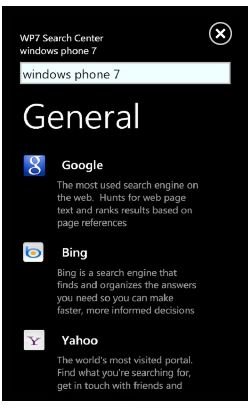Guide to Using Windows Phone 7 Search Center App
Get New Search Functions with this Free App
Windows Phone 7 comes with a couple of built in search tools that can be used to powerful effect – most of the time!
While the default Internet search tools on a Windows Phone might be sufficient for most purposes, they can often fall short, if only for being default choices that cannot be changed.
Thanks to the Windows Phone 7 Search Center app, this is no longer a problem, as the app introduces a selection of alternative search tools that can be used quickly and easily to find the information you’re looking for online.
Using the WP7 Search Center
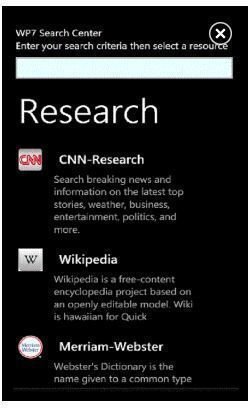
Available free from the Windows Phone 7 Marketplace, WP7 Search Center offers a range of search options, from standard, General search that allows you to get results from Google, AOL, Lycos and others as well as Bing and Yahoo (which are already featured on the phone) to an Entertain search that performs a search of YouTube.
Using the app is simple – all you need to do is enter a search term in the box at the top of the screen and then tap your chosen search engine. The results should return pretty quickly in a browser window with the URL displayed at the top. You’ll also notice that you can directly access the browser address bar to continue using it (easier than switching applications) and that there are a couple of arrows at the foot of the screen providing basic browsing.
With the wide variety of search tools offered by WP7 Search Center you can expect to find everything you’re looking for with Windows Phone 7!
Google Search with WP7 Search Center
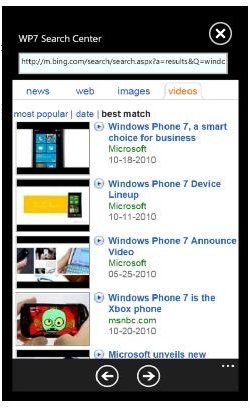
One of the main reasons for using the WP7 Search Center is to bring Google search onto Windows Phone. Tapping your search criteria into the box and then tapping the Google option – which you will notice is the first choice in the General search – will deliver the expected experience, offering the usual choice of Web, News, Images across the top of the displayed results.
Other interesting searches that you might perform include Research sites such as Wikipedia and McKinsey, News resources such as CNN and MSNBC and popular Shopping websites like Amazon and eBay.
Adding New Resources to Windows Phone Search Center
Via the Settings screen you will see the Add Item option, which allows you to bring in a new search tool.
To do this you need to enter a name for the resource, a summary of what it is for, the category you want the search resource to appear in and the API. Entered in the API field can be just the URL of the website you want to use, but for a better search experience you will need to find the actual API. This is a special URL that will allow the search tool to perform a search on the resource automatically.
APIs may be difficult to find for the resource that you want to use, but with a good browse of the Internet you should be able to find something useful.
References
All references and screenshots: WP7 Search Center