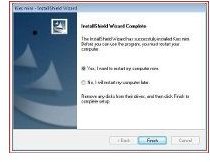Guide to Samsung Captivate Android 2.2 Update
An update for Samsung’s Captivate smartphone allows users to upgrade the phone to use Google’s Android 2.2 “Froyo” operating system. This provides the Captivate with many new features as well as enhanced security for personal information. In order to update the Captivate, however, you first need to download a program called Kies Mini to your PC. You then need to connect your phone to your PC through a USB cable so you can use Kies Mini to update the phone.
Before updating the phone, back up your contacts and other important information.
Downloading and Installing Kies Mini
Download Kies Mini to your PC from the Samsung website in References (if you have not already done so) by clicking the “Download” button under “Obtaining Kies Mini.” Click the “Kies Mini” file that is created when you download it to launch the installation program. The appropriate location and language is selected by default, so click “Next” when the window appears asking for your country and language.
Check the “I accept the terms” option after reading the license agreement and click “Next.” The installation process begins. When the prompt appears informing you that the computer needs to be restarted to finish the installation, check “Yes, I want to restart my computer now” and click “Finish.”
Configuring Your Phone and Computer
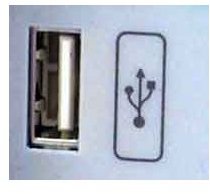
As the computer is restarting, you can configure your Samsung phone to work with the Kies Mini program. Press the “Menu” key on the keypad and select “Settings.” Choose the “Applications” option and then choose “Development.” Select “USB Debugging” and tap “OK” when prompted.
After the computer is finished restarting, plug one end of the USB cable into the phone and the other into your computer’s USB port. The computer automatically detects the phone and begins installing the appropriate hardware (it may take a few minutes for this process to complete). When the installation is complete, you should receive a message on the computer’s screen stating that the “new hardware is installed and ready to use.”
Unplug the USB cable from the Captivate and turn the phone off. While it is off, hold down the volume up and volume down keys and plug the USB cable back in. A “Downloading” screen should appear on the phone’s screen as the computer installs the rest of the files. Another “new hardware installed” message appears on the computer’s screen when it is finished. Unplug the USB cable and remove the battery from the back of the phone. Re-insert the battery and turn the phone back on. Restart the computer.
Updating the Phone
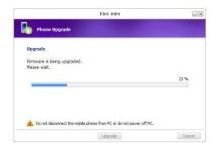
When the computer is fully booted again, open Kies Mini and plug the phone back into the computer. Select the “Phone Upgrade” option from Kies Mini. Check the “I have read and understood…” option after reading the caution prompt and then click “Upgrade.”
The upgrade begins, showing you a progress bar to keep you updated on how far along the upgrade is. When the prompt appears telling you that the upgrade is finished, click “OK” to finish the upgrade. Unplug the Samsung Captivate after the upgrade is finished and turn off USB debugging on the phone from the “Settings” option on the phone’s main menu.
References
- AT&T : How Do I Update The Software On My AT&T SGH-i897 (Captivate) Phone To Android 2.2 (Froyo) Through Kies Mini For PC?: https://ars.samsung.com/customer/usa/jsp/faqs/faqs_view_us.jsp?SITE_ID=22&PG_ID=2&PROD_SUB_ID=557&PROD_ID=558&AT_ID=368733
- Kies Mini installation image courtesy of ars.samsung.com
- Computer USB port image courtesy of cyberwalker.com
- Phone update image courtesy of ars.samsung.com