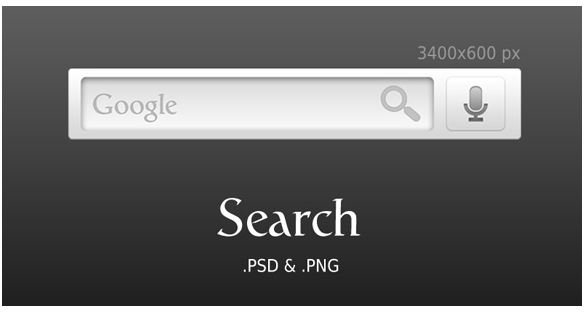Using Voice Dialing on Motorola Droid
Motorola’s Droid mobile phone comes with a voice dial feature installed. This feature allows you to verbally command your phone to dial numbers listed in your contacts without you having to dial them yourself. In order to use voice dialing on the Droid, you need to open the Google Search bar application (already installed on the Droid), open the Voice Dialer application (again, already installed on the phone) or use the Bluetooth support added by the 2.2 update. The apps have different ways of using voice dialing, so you want to go with the one you are ultimately more comfortable with.
Use Google Search
Touch the magnifying glass icon on the Droid’s home screen to cause the Google Search bar to appear. Press the microphone icon that appears on the bar and you are prompted to speak. Say “Call” in a clear voice followed by the name of the contact you wish to call. You can also specify which of your contact’s phones you wish to dial (such as a mobile phone, a work phone or a home phone). Speak clearly and pause between words to give the app time to process your orders. If the app does not recognize your command correctly, it could dial the wrong number. After you speak your command, the app searches for the contact’s number based on the information you gave and automatically dials it once found.
You can also access the Google Search bar through the Droid’s application menu. Tap the “Applications” tab on the home screen and select the “Voice Search” app. Another option is to select the “Car Home” app from the applications menu. After the “Car Home” app opens, select the “Voice Search” option and the Google Search bar appears. Whether using the “Voice Search” or “Car Home” app, the process for using the Search bar for voice dialing is the same as it is when you open the bar with the magnifying glass icon.
Use Voice Dialer Application
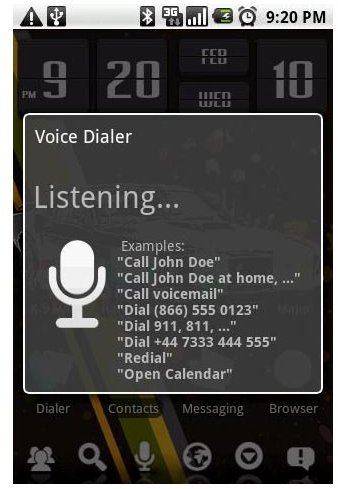
Touch the “Applications” tab on the bottom of the Droid’s home screen to open the applications menu. Tap the “Voice Dialer” app to open it. When the app opens, clearly speak what you want the program to do (such as “Call John” or “Dial John home”). Again, if you do not speak clearly, the app may not recognize your command correctly. Also note that you have to give the command (such as “Call” or “Dial”) first in order for the program to recognize what you want to do.
After giving the voice command, the application presents you with a list of numbers related to the contact you named. Scroll through the list until you find the list you wish to dial and tap it and the application automatically dials the number.
Bluetooth Voice Dialing Application
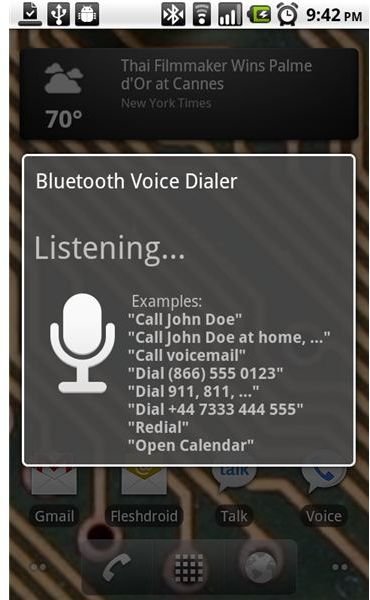
Pair your Bluetooth device with the Droid if you have not already done so. Once the device is paired with the phone, press the button on your device to turn on its speaker. At this point, a message stating “Bluetooth Voice Dialer Starting Up” should appear on the screen, indicating that the app is starting. When the app prompts you to “Speak Now,” clearly state what you wish to do. For example, if you want to call a contact named John, state “Call John.” You can also be more specific and say you wish to “Call John at home.” Additionally, you can command the app to dial a specific number instead of telling it the name of a contact.
Once you have given the app the commands, it plays back what you told it to do to confirm that it understood your commands correctly. If anything is wrong, you have the opportunity to make corrections before the phone dials your contact.
Things to Keep in Mind
The voice dial feature does not support Facebook contacts, so attempting to dial them does not work. Background noise can interfere with the feature, so try and limit your use of it to when you are in a relatively quiet area.
References
- DROID - Voice Dialing - https://motorola-global-portal.custhelp.com/app/answers/detail/a_id/39329/~/droid—voice-dialing
- How to Voice Dial on the Motorola Droid - https://www.talkandroid.com/guides/droid-voice-dialing-guide/
- Motorola - Droid User Guide - https://www.motorola.com/staticfiles/Support/US-EN/Mobile%20Phones/DROID-by-Motorola/US-EN/Documents/Static-Files/DROID_UG_Verizon_68000202474a.pdf
- Froyo Feature - Bluetooth Voice Dialing - https://www.androidcentral.com/froyo-feature-bluetooth-voice-dialing
- Google Search Bar image courtesy of onextrapixel.com
- Android Voice Dialer app image courtesy of androidtapp.com
- Bluetooth Voice Dialer app image courtesy of androidcentral.com