Review of TapTones - Ringtones Maker Tool for iPhone
Want to Create an iPhone Ringtone? There’s an App for That!
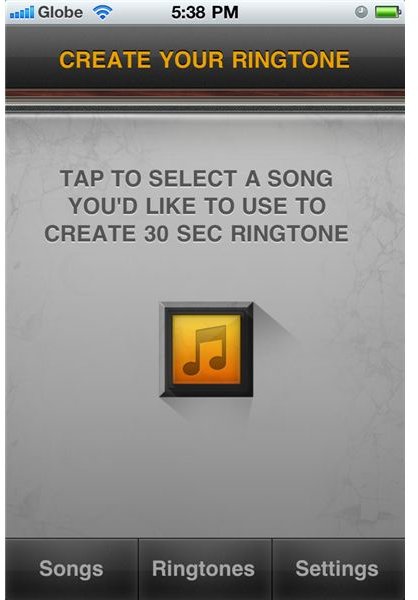
Honestly, I use my iPhone now more for surfing the mobile web, using apps and playing games than for making calls or sending messages. So I never really felt the need for a specialized ringtone. In fact I have never really changed the default call and SMS alerts on my iPhone 4 since I got it last year. I’m pretty sure, though, that not all iPhone users are like me. There’s probably many of you who still use your iPhone for calling and texting. And obviously you’ve changed the default ringtone of your iPhone. But if you want to use other ringtones, especially personalized ones - there’s an app for that. And that app is called - Tap Tones, Ringtones Maker for iPhone.
I Want a Quick and Easy Way of Creating Ringtones
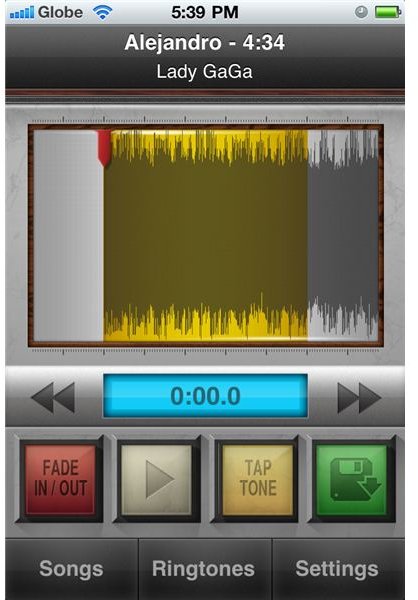
In case you’re not paying attention, this app is your best bet if you want a quick way of creating ringtones using the music you have on your iPhone’s iPod app. So if you’re ready to use this app, I’m going to give you a brief description of how this app works.
So, the first time you fire up the app, you’ll see a nice, little button that says you need to select a song. Go ahead, tap that button and you’ll be brought to another screen listing the music you can use. These are, of course, the music tracks that you have in your iPod library. Select a song and you’ll be immediately transferred to the ringtone composition screen.
On this screen you can use four buttons - Fade In/Out, Play, Tap Tone and the Save icon. Fade In/Out is used for, well, adding fade in or fade out effects to the ringtone that you’re creating. To create a 30-second ringtone, simply choose Tap Tone and you can drag the 30-second delimiter to the part of the song that you want to use as a ringtone. Tapping the button again will create your ringtone. You can listen to the song to choose the part that you want to use by simply tapping on the play button. When you’re satisfied with your ringtone, simply tap on the save button and the app will start creating your ringtone.
After saving your ringtone, you’ll be presented with another screen which lets you access the app’s help information, share the ringtone you just created via email, or simply tap on Done.
How to Use the Ringtone You Created on Your iPhone
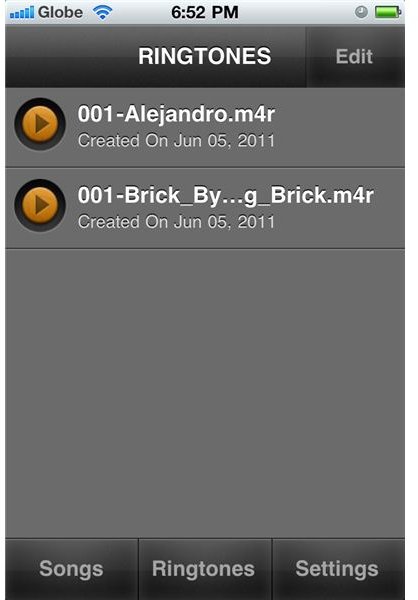
As I mentioned, creating a custom ringtone using TapTones is indeed an easy task. But then that’s just one aspect of this app. The next thing to do is find out how you can use the ringtone you’ve just created. This is when the app fails a bit. You see, you can’t use the ringtone right way.
Normally, you just go to Settings, then choose Sounds, then Ringtones and then select what you want to use. Well, to use the TapTones ringtone, you also need to perform those steps but only after you’ve transferred the ringtone to your iPhone via iTunes on your computer. Yeah, I know it kind of blows away this app’s great features. I mean, the ringtone you created is already on your iPhone, why do you have to download it to your computer then upload it again to your iPhone to use it?
If you don’t mind taking these extra steps, this is a brief description of how you can use the ringtone on your iPhone. First connect your iPhone to your computer and then fire up iTunes. Scroll down to see iTunes File Sharing and select TapTones. You’ll see the ringtones you’ve created. Save them to your desktop. Then drag and drop them to your iTunes library. Select your device and click on Sync Ringtones. Once synced, you can disconnect your iPhone and do the usual step of changing your iPhone’s ringtones. Select the custom ringtone you’ve created and you’re done.
TapTones Does What it Says It Does, But…. (4 out of 5)
We would have given TapTones a 5 star rating if not for the additional step that you have to complete in order to use the custom ringtone you created easily using the app. I mean, for what it says that it can do, the app definitely delivers without flaw. It’s really a fast way of creating custom ringtones using music you actually own. The app’s interface is also pretty easy to understand so you can easily pick up the app and start creating custom ringtones. However, as mentioned, you still have to sync your iPhone to transfer the ringtone from your iPhone to your computer then transfer it back to your iPhone to use it. It’s a redundancy of steps, right? But of course, we couldn’t blame the app developers for doing this. After all, Apple requires these steps with any other custom ringtones that you want to use on your iPhone.
The bottom line is, if you don’t mind the extra steps that you need to complete and you want a faster way of creating custom ringtones then TapTones is the way to go.
If you’re interested in some alternatives then check out the best iPhone ringtone software.
References
- TapTones - Ringtones Maker for iPhone
- TapTones
- Image credit: Screenshots provided by the author.