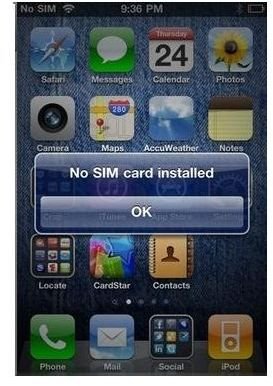Tested "No SIM Error iPhone 4" Fixes
iPhone 4 No SIM Card Installed Problem
Apple’s latest iPhone - iPhone 4 is out. Everyone seems to be rushing to get it. People who are coming back from stores with the new iPhone 4 look so excited about it. They seem to be enjoying the new phone, its design, shine and glamour a lot. But all this excitement and enjoyment about the Apple’s new iPhone 4 vanishes as soon as they enter their SIM card in the phone and then get a warning that
says “No SIM card installed”.
What can be more disappointing than this when you bring a new iPhone 4 home and cannot use it right out of the box? Some new iPhone 4 owners have been lucky enough because when they inserted their SIM in the new iPhone 4, they didn’t get the no SIM error message. But soon after inserting the SIM in the phone – maybe a few minutes or hours later, many of them also got the SIM card error. You can imagine how sad it could be to experience such a thing from the new iPhone 4 that you just bought!
Isn’t it surprising that Apple is causing disappointment to a large crowd of its fans? iPhone 4 has better hardware, improved software, it is faster than its predecessors - iPhone, iPhone 3G and iPhone 3GS, but users shouldn’t have any problems using the iPhone 4 when they insert their SIM in it.
If you are one of those iPhone 4 fans who have experienced the iPhone 4 no SIM card error, despair not, here are a few methods that if you follow, can get rid of the SIM card error issue in minutes
How To Fix iPhone 4 SIM Card Error
There are a lot of reasons, tips and suggestions about the iPhone 4 no SIM card error floating around in public and on the web on how to fix the iPhone 4 SIM card error. There can be many methods to fix the SIM card error. Here I list out the ones that people have tried and which resolved the issue:
1. Phone dropped on the floor
Did you drop your iPhone on the floor? Or did it suffer from bumps or knocks? If so, then it is likely that the hardware or maybe the SIM card holder was damaged. But wait, before you take your iPhone to a phone repair shop, you can try a number of things to fix it:
- Take out the SIM and reinsert it and then see if you still get the same error. Instructions on removing the SIM from the iPhone can be found here.
- If the phone is turning on, try resetting the phone’s settings to factory default. Many problems are often fixed by just resetting the phone’s settings. Check out instructions on resetting the iPhone to factory settings.
- If none of the above works then you need to take your iPhone to a good phone repair center for inspection.
-Image Credit: harobaro.com
2. Smudges / dirt on SIM
Smudges and dirt are both a popular cause for the SIM card error. If the SIM you are inserting in your iPhone 4 has any traces of dirt or smudges, rub it with a slightly damp cloth, then wipe with a dry cloth, and make sure that the SIM has been properly cleaned and dried.
3. SIM not properly inserted
If the SIM is not fully or properly inserted, then you can get the no SIM card error. Try wiggling the SIM a bit, insert it fully in the SIM tray, and then check again. You may also insert a tiny piece of paper between the SIM and the SIM tray, to ensure that it is not too loose in the tray. Alternatively, you can put a piece of masking tape on the back of the SIM so that it can properly fit in the SIM card tray.
4. SIM card size
Apple iPhone 4 uses a Micro SIM that measures 15 mm × 12 mm while the standard SIM measures 25 mm × 15 mm in size. The metallic

part of both the SIM’s is the same, just the total size of the Micro SIM is smaller. This size difference can also cause the no SIM card issue to occur. So, you can cut your standard size SIM to make it a Micro SIM. To do this, you can use a butcher knife, but the better way to do this is to use a SIM cutter. You can buy a SIM cutter from your local phone store or buy it online from Amazon, at $ 7.95.
There are also some other possible fixes besides the above four. These fixes will resolve the problem only temporarily – for a few minutes or a few hours maybe. But, if you and your iPhone 4 are lucky, maybe these fixes permanently resolve the no SIM card issue. So you can give them a try as well:
a. Turn off the iPhone
Turn off your iPhone 4, wait a few minutes and then turn it back on.
b. Airplane mode
Turn on Airplane mode, wait a few seconds and turn Airplane mode off. This can also resolve the problem.
The above fixes will resolve the no SIM error iPhone 4 issue. But, if none of the above fixes work, no other fix will work either. So just go to the Apple store, and have your iPhone 4 replaced with a new one.
Image Credit: blog.daveburrows.com