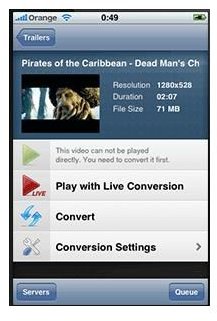Stream Movies to the iPhone
Stream Movies to the iPhone
With no built-in way to stream movies to the iPhone users must be creative to find solutions. There are many third-party applications and services which enable streaming movies to the iPhone. Many of these services impose limitations on the size the movie can be and several other factors.
This guide to streaming movies on iPhone will show you the easiest way to stream movies to your iPhone from your PC running Windows or Mac. Streaming movies to the iPhone can be done with just about any format and on-the-fly conversion is even available.
Air Video: Streaming Movies to the iPhone
Air Video is the simple solution to the complicated problem of streaming movies to the iPhone. Air Video works by running a server application on the computer, which detects your media files. Using a client application on the iPhone you have full access to your movie library enabling you to stream movies to the iPhone.
Prequisites:
- PC or Mac Computer.
- Wireless Network.
- Movie collection to stream to iPhone.
Here are the steps for using Air Video to stream movies on your iPhone:
- Install Air Video Client. Visit the AppStore from your iPhone or search for Air Video in iTunes. Download either the paid version of Air Video or the free version.
- Install Air Video Server. Navigate to the Air Video webpage to download the Air Video Server. Installing this server on your PC or Mac will enable you to stream videos to the iPhone. Download the appropriate version for your operating system and follow the installation wizard.
- Configure Air Video Server. Open the Air Video Server application once the installation is complete. Select “Add Disk Folder” and navigate to the folder where your movies are located. Add all folders containing movies to stream to the iPhone. Adding new folders can be done at any time from the Air Video Server application. Adding premade iTunes playlists is also possible.
- Configure Air Video Client. Open the Air Video Client application on the iPhone. Click the “+” in the upper left corner of the application. Under “Computers on Local Network” select your computer name by tapping it. The computer will now show up in the Servers List on Air video.
- Stream movies to your iPhone. Select your computer in the Server List by tapping it. Select a movie to stream to the iPhone from the list of available files on your computer. Select either “Play” or “Play with Live Conversion” depending on which option is available to stream movies to your iPhone.
Tips & Troubleshooting
- On-the-fly conversion of video files will only work if the iPhone has firmware version 3.0 or above. It is recommended to upgrade to 3.0 or above to stream movies to the iPhone.
- Enable streaming outside of the local network by selecting “Remote” from the Air Video Server. Check the box to “Enable Access from Internet”. The Air Video Server will provide you with a Server PIN. Enter this PIN into the Air Video Client on the iPhone.