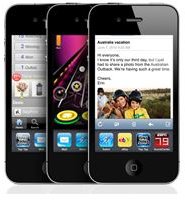How to Remove SIM Card on iPhone 4
Remove a SIM Card? Why?
Ever since the dawn of the modern cell phone, providers such as AT&T, T-Mobile, and Verizon have used little devices called “SIM cards” in order to prevent people from using their cellular phones who weren’t enrolled in one of their plans. For example, traditionally, a SIM card would prevent someone who was a Verizon Wireless customer from using an AT&T, T-Mobile, or other company’s phone. In addition, a SIM card can store useful information on it, such as your phone’s contacts, texts, and other things that can tell your phone about your custom set-up.
So why would you ever want to remove one of these? Well, the thing about SIM cards is that inserting yours into a phone (that is compatible with it, of course) allows you to actually use the phone under your name and with your contacts. No SIM card means no phone usage, so if you buy a new phone and you want to use it, you have to take the SIM card out of the old one and put it into the new one. If you switch to an iPhone, you need to know how to put in the SIM card, and if you switch from an iPhone you need to know how to take it out. It’s as simple as that!
First: Removing the Card

Before we get into the act of actually getting a card back into your iPhone, it’s helpful to know how to remove an old card in case one is already implanted within your phone. You certainly can’t put a new SIM card in if there’s already one in there! The process is fairly simple, but here’s how it works:
Firstly, you’ll need to locate the little notch on the side of the iPhone that doesn’t have the volume buttons on it. It’ll look like a little hole that you could fit something small, like a paperclip, into.
Once you’ve located this notch, take something small (like a paperclip!) and push it into the hole firmly and with quite a bit of force. You should feel a lever pushing back on it as you release the hatch and reveal the SIM card.
Once you remove the paper clip, you’ll notice that the SIM tray has popped out ever so slightly. You can now remove the paper clip and use your fingers to pull the tray all the way (literally it comes detached from the phone) out to completely uncover the little card that may or may not be in there. Once you see the card, it should pop right out!
Next: Putting it Back In
Putting the SIM card back in is much the same as taking it out, but there are a few things you’ll need to watch out for to ensure that you don’t break something or cause your phone to stop working:
To start, put your card into the tray and make sure it’s firmly inserted. If it isn’t, you may not be able to use it and you could receive a “Please Insert Your SIM Card” error upon start up.
If you’re sure it’s properly inserted, take the tray and point it so that the wider end of it is facing away from the phone – that is to say that the end with the notch on the end should NOT be inserted into the phone
Put the tray back in, just as you removed it, and apply pressure until it clicks into place. This should feel relatively similar to the feeling of clicking a button on an audio unit or removing the battery tray on many electronic devices. You’ll hear a “Click” and then you can let go and the tray should be properly inserted.
Start up your iPhone and make sure everything works!
Troubleshooting
While this process may seem remarkably simple to someone just reading the article, you’d be surprised at how much stuff can go wrong. The first thing you want to make sure you watch out for is that you put the card in the right way. There’s a cut corner on it to ensure that there is only one or two ways it can go in, but I’ve seen people botch simpler things than this, so it’s important to make sure that the cut corner on the card matches up with the cut corner on the tray.
Secondly, and probably more importantly, if you’re upgrading to an iPhone from another type of phone, you need to make sure you’re using a MicroSIM card. I can’t tell you how many people have taken their regular SIM cards and tried to use them in an iPhone, only to have it completely break on them. You must be using the upgraded MicroSIM in order to use an iPhone, and if you aren’t sure whether you have one or you want to know where to get one, call your telephone provider.
That should be everything! Happy SIM card removing, and I hope you learned everything you wanted to about how to remove a SIM card from an iPhone!
References
- [Information] Mac Life, How To Remove the iPhone 4 SIM Card, http://www.maclife.com/article/howtos/how_remove_iphone_4_sim_card#slide-6
- [Images] iPhone 4, http://www.apple.com/iphone/
- [Image] iPhone 4 w/ Red Rectangle, Edited by the Author
- [Information] Author Knowledge