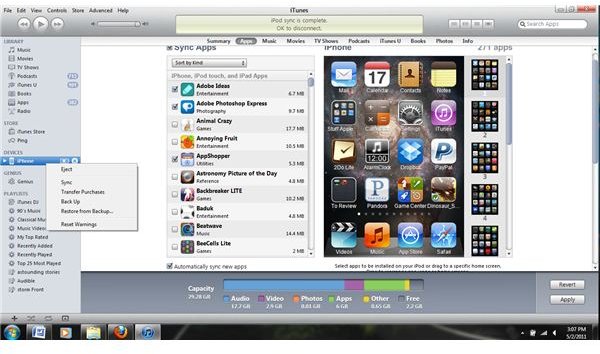How Can You Transfer Apps from iPod to New iPhone?
While moving up from the iPod or iPod touch to the iPhone is exciting, it can also be a bit intimidating. In many cases the iPod is full of information such as contacts, music, apps and more which you will want on your new phone. Top on the list is to move your best apps from your iPod to your new iPhone, because no one wants to have to pay for apps twice.
Automatically Transfer Apps
In most cases the process of transferring your apps from one OS device to another is automatic. This means that all you should really have to do is plug your iPhone into the computer that you have used the iPod with, and the apps should be added to the iPhone – just make sure that they are both accessing the same account, which should be automatic if using the same computer.
This process will not work in every case, but it is worth trying before any of the more difficult processes. In order to do this, simply attach the new iPhone to computer with the USB cable and start iTunes and choose to sync your phone.
Moving Apps from iPod to iTunes
While iTunes should automatically put any apps on both devices, one of the issues which can crop up is the need to ensure that the apps are on iTunes. If you buy apps on the iPod rather than in iTunes they can sometimes fail to transfer. In order to ensure that they are all in iTunes you will want to take a couple of simple steps.
After connecting your iPod you will want to find it in iTunes. Click on it and you’ll be taken to the iPod’s information screen. At the top, find the apps tab and in that tab make sure that the “automatically sync apps” buttons are checked. Next, right click on the iPod for the pop-up menu. Choose “transfer purchases”. This will make certain that any apps you bought on the iPhone are available on your iTunes account.
Authorizing iTunes on Your Computer
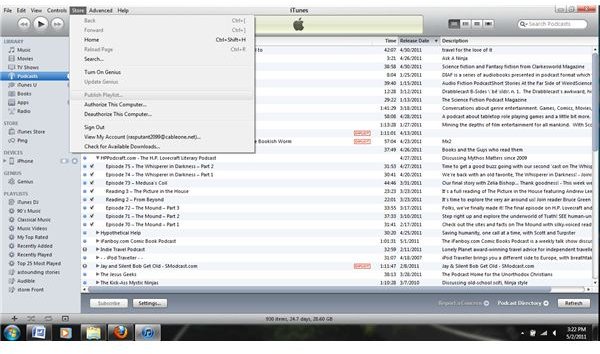
If you do not want to use the same computer for both devices, this is possible as well. Once you have iTunes loaded on a new computer you will want to go to the Store menu at the top of the iTunes program. There you will find the choice “Authorize computer”. This will allow you to connect this computer with your iTunes account. Once you have done this, connect the iPod touch to the computer and sync it as well by right clicking and using the transfer purchases option. This should ensure that the apps are on the new computer, then connect the iPhone you want to put the apps on and sync again.
There is a limit to 5 computers that can be authorized to use your account and if you have been using the iPhone or iPod touch for a while this limit can easily be reached. In this case you will want to go to the old computer and deauthorize the account. If this is necessary iTunes will tell you.
These steps should make sure you are now all set, but if you experience any problems when transferring apps from iPod to new iPhone, please leave a comment.
Resources
Source, authors own experience
images, iTunes Screen Capture