iPhone Voice Control Guide
In this day and age, what smartphone can be complete without a voice control feature? With iPhone Voice Control you are able to make a call and control your music with one touch of a button and a few simple commands. It can be convenient when you are driving or out and about and don’t want to spend time scrolling through your contacts. There are other voice recognition apps for iPhone that are more advanced and offer better command options, but the built in Voice Control feature is adequate for the basics. Let’s take a look at how to use Voice Control and the commands you’ll need to know.
How to Use iPhone Voice Control
Searching for the voice control feature on your iPhone won’t get you anywhere. It’s not like a traditional app that you have to open first before using. You can activate iPhone Voice Control with your home button. You can activate it from any screen or iPhone app, even the lock screen.
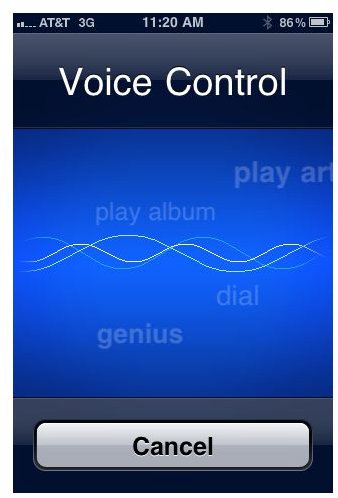
To Activate iPhone Voice Control:
Press and hold the home button for approximately 3 seconds until the Voice Control screen shows up. You will hear a tone to indicate that iPhone is listening for your command. Wait until after the tone to speak your command.
Voice Control Commands for iPhone
After activating iPhone Voice Control, say one of the following commands to instruct your phone on which function to perform:
To Make a Call
- “Call” + Name, Nickname or Phone number
- “Dial” + Name, Nickname or Phone number
To Control Music
- “Play” or “Play music”
- “Play” + “Artist” + Name
- “Play” + “Album” + Album name
- “Play” + “Playlist” + Playlist name
- “Pause” or “Pause music”
- “Next song”
- “Previous song”
- “Shuffle”
- “Genius” or “Play more like this” or “Play more songs like this”
To Cancel or Make a Correction
- “Cancel”
- “No”
- “Nope”
- “Wrong”
- “Not that one”
- “Not that”
iPhone Voice Control Tips
The Voice Control feature can be a bit touchy at times. It is extremely frustrating when you can’t get your phone to understand what you are saying. Here are a few tips to help if you are having trouble with Voice Control recognizing your commands:
- Speak clearly.
- Do not cover the microphone you are speaking into. If using a headset with wires, allow them to dangle freely.
- Some iPhone carry cases may block the microphone and distort the sound, remove your phone from the case if you are experiencing issues.
- Wait until the tone finishes before starting to speak.
- If your phone is having trouble understanding a particular name, save a nickname for that contact that will be easier for the Voice Control to understand.
- Voice Control will allow you to play an album, playlist or artist but will not recognize specific song names.
Sources and Image Credit
“iPhone User Guide.” Apple, www.apple.com
iPhone 4 image courtesy of Apple, www.apple.com
Screenshot provided by author.
