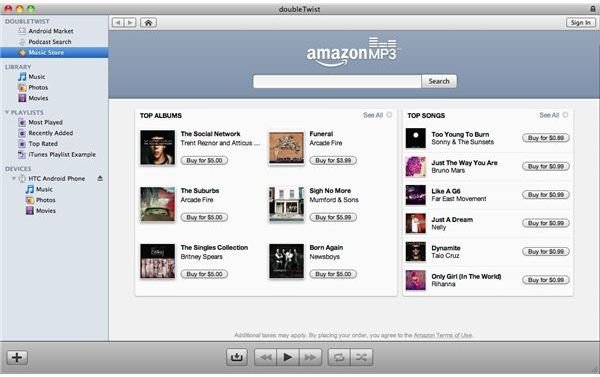DoubleTwist Series Part 3: How to Setup Media Syncing with DoubleTwist for Google Android
Introduction
This third and final part of the doubleTwist series focuses on the media syncing aspect between the desktop software and the Android phone. In order to be able to properly use the functions of the doubleTwist ‘ecosystem’ a user must be able to understand how it all works and how it needs to be set up.
Setting Up the Android Phone
This part doesn’t need too much of an introduction, as the only thing you have to do is basically nothing at all. The doubleTwist developers do recommend downloading the doubleTwist app from the Android Market for an optimal setup. However, as the first part of the series already showed, many devices are supported besides the Android platform, so almost all of the functions (with the exception of podcasts) will work even without the app.
Setting Up the Desktop Application
First of all, in order to use the desktop application it needs to be downloaded from the doubleTwist website. Both Windows and Mac versions are supported at this time. Once installed on the computer the user has the following menu options in the left panel of the application: DoubleTwist, Library, Playlists and Device. The ‘DoubleTwist’ item presents ‘Android Market’, ‘Podcast Search’ and ‘Music Store’ subcategories. Since the Android Market is (for now) view only, no apps can actually be downloaded from it. The podcast search (subscriptions are Windows only at the moment but coming to Mac soon) and music store, however, are interactive and support downloads that can be synced with your device afterwards.
The library item has ‘Music’, ‘Photos’ and ‘Videos’ subcategories, holding all your files that are waiting to be transferred to the device. It goes without saying that these items are also accessible and playable locally from within the application. The various libraries are pulled from the various designated folders on the computer. Through the ‘file’ menu on top, users can add custom folders to the library, which the doubleTwist application will then draw files from. Alternatively users can import music through iTunes, which plugs in to the application. Mac users will also see the option to use iPhoto as their source for photos, but the doubleTwist application does not support the folder system of native Mac applications. Selecting photos therefore becomes a bit of a tedious task if the library is of a considerable size. As the doubleTwist Android app does not have a photo-viewing mode, however, not many users will choose to export their photo libraries through the desktop application.
The playlists item is pretty self-explanatory. Users are either able to import playlists from iTunes or create custom ones. Even better, users are also able to have doubleTwist track playlist changes in iTunes so that they are always up to date in the application.
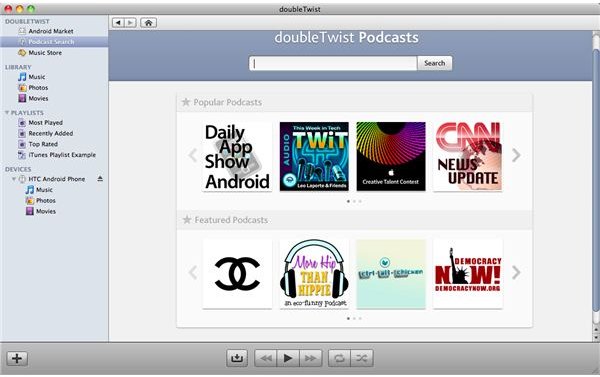
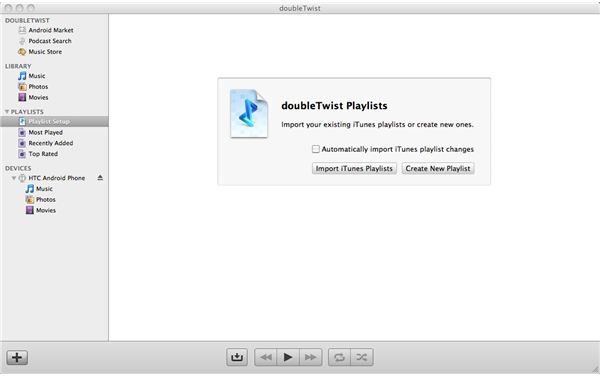
Connecting the Device
In order for the Android device to communicate with the desktop application, the user has to make sure that the device is actually mounted. Many Android devices have a ‘charge only’ function, in which case the device’s SD card cannot be accessed by the desktop application. Talking of which, the whole concept of file exchange between a computer and Android device requires an SD card to be present. Internal memory cannot be accessed as it is only used by the device for app and system installs. The doubleTwist Android application has a function to trigger ‘USB-mode’ once a device is connected.
Exchanging Data Between the Device and Desktop Application
As soon as the device is connected, the user can start adding files. This goes in a very similar fashion to how iTunes syncs with either iPod (Touch) or iPhone. The user has the option to sync their entire music or video library, only sync selected playlists in either of the categories, or leave the whole syncing option alone and choose a manual file exchange method. Notice the ‘exchange’ wording used as the doubleTwist ecosystem supports a two-way file copy, unlike the iTunes/iPhone system that does not let the user copy files back to the computer. The manual exchange method is fairly simple, as a user only has to select the preferred files and drag them to the device icon in the left menu. The application will put the files in the right section and even provide on-the-fly file conversion so that each file will play on the device. This is another impressive and unique feature of doubleTwist, providing users with a completely painless file exchange platform.
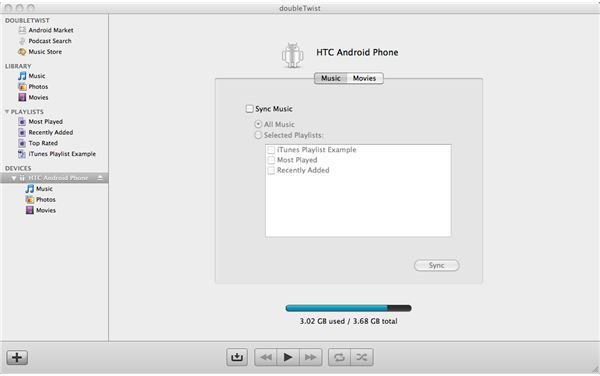
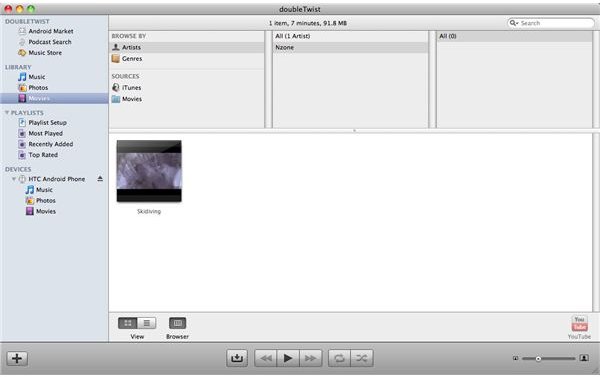
Final Words
So there you have it, a three-part insight on what the doubleTwist platform has to offer and why every self-respecting Android owner should use it, at least for its file managing opportunities. Even though not a native feature, using the whole doubleTwist ecosystem truly complements the Android system and brings it on a par with, and in some respects even surpasses, the iPhone’s possibilities with iTunes. If doubleTwist would only make Android application management a reality, the Android platform would truly have reached maturity. Google, are you taking notice?
This post is part of the series: DoubleTwist Media Syncing Platform on Android
This series focuses on the doubleTwist media syncing platform available for all Android phones and other devices. The first part of the series will introduce the concept of doubleTwist, part two will be a full-blown review, whereas part three will explain step-by-step how to use the app.