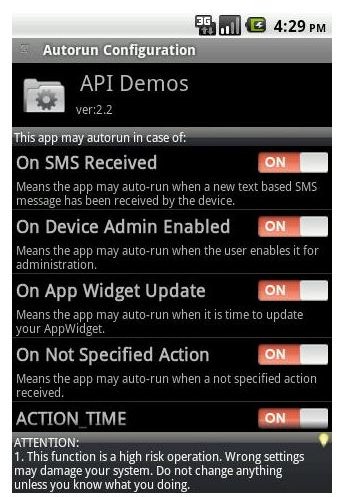How to Keep Your Smartphone Healthy: Android Maintenance Apps
The Basics
The more you ask your Android to do, the harder it has to work, and that’s going to have a detrimental effect on your battery life and/or speed, so once the novelty has worn off, take a look through your installed apps and decide if you really need all of them? What about the number of home screens you’ve got, and any widgets you have running? I’m not suggesting you get rid of them all, they’re a great feature of Android devices, but just take a quick look at the ones you’ve got running and think about how much you actually use them. What about screen brightness, if you’re not using auto-brightness, maybe you could turn it down a bit, and save some vital battery when you have the screen on?
If you have any apps that connect to the Internet (weather apps, Twitter, Facebook, etc), they usually have an option for how often they refresh their data. Do you really need the weather forecast to update every 30 minutes? No, then change it to something less frequent.
Although Android is designed to keep tasks in memory, you do sometimes find that you have some apps or services running that don’t need to be and it’s worth keeping an eye on them in Settings > Applications > Running Services. Make sure you kill anything that shouldn’t be running. Make sure it shouldn’t be running though, because if you kill the wrong thing, you might be doing more harm than good.
If you’ve got root access on your Android, and it came with some bloatware (apps installed by the manufacturer or carrier) that you don’t need, then you can delete them from your Android’s system/app folder, although you might be better off using a backup app to backup and uninstall them, in case you decide you do want them in the future.
Try a New Launcher
If you feel your Android is a bit sluggish, you might find a new launcher helps speed things up a bit. Go Launcher EX, LauncherPro, ADW.Launcher and many more launchers all have free versions on the market, but be warned, if you currently use a manufacturer’s launcher (like HTC’s Sense UI), they use some widgets that are specifically built for their launcher and won’t work with third-party launchers, although you may be able to find equivalent widgets that do.
Gemini App Manager
Gemini App Manager has many useful features, but it has one key feature for keeping your Android running at its best, Autorun Control. This requires root access, but you can use it to control when an app should be allowed to start automatically. If you reboot your phone, and look at the Running Services I mentioned in the last section, you’ll probably find a few apps that are started automatically, even though you might not want to use them. Use Gemini App Manager to prevent these apps from starting and you’ll hopefully get some improvements in your battery life. Again though, be careful which apps you prevent from running automatically.
BetterBatteryStats
BetterBatteryStats quite simply keeps an eye on your battery, and what apps have been using it. The key section to keep an eye on is the partial wakelock section, which are apps that are running in the background. Obviously, some apps need to keep running in the background, but BetterBatteryStats will help you analyze exactly what’s the biggest drain on your battery.
Juice Defender
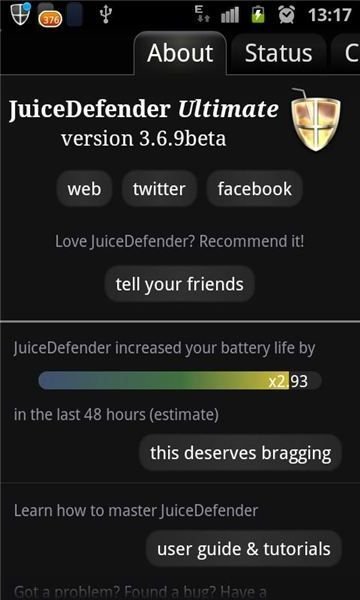
If you’re still struggling for battery life, then maybe it’s time to start switching things off. An app like Juice Defender can be used to switch off things like data and background sync, and re-enable them for short periods of time, on a regular basis. This obviously leads to a delay in you receiving things like emails, but with data connected for only a fraction of the time, it can lead to big battery savings.
Keeping your Data Backed Up
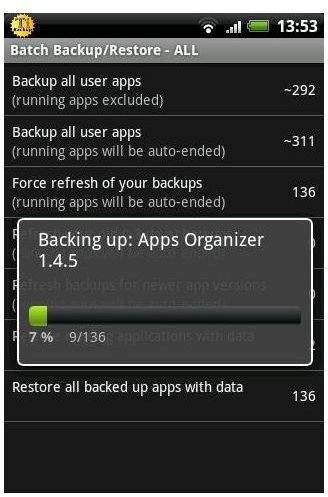
Keeping a backup won’t magically make your Android device work any better, but they’re a useful thing to have, especially if you feel your phone is getting a bit sluggish and you want to do a factory reset as a last resort to try and speed things up. An app like Titanium Backup will allow you to backup all of your apps, settings, and system data like call logs and text messages. Then you can reset your phone, restore your settings and the essential apps, and hopefully keep your Android running a bit smoother.
Use Android Maintenance Apps
As smartphones get more powerful, we increase the demands we make of them. We want them faster, lighter, thinner, to keep us updated on everything we need to know, and on things we don’t, and all the while we still expect them to be a phone when we need it, and have enough battery life to cope with all this. Although some people will be perfectly satisfied with the way their phone runs “out of the box”, others may need the help of some of the Android maintenance apps mentioned in this article to keep their device running as it should.
References
- All screenshots from the Android Market.
- BetterBatteryStats, https://market.android.com/details?id=com.asksven.betterbatterystats&hl=en
- Juice Defender, https://market.android.com/details?id=com.latedroid.juicedefender
- Titanium Backup, https://market.android.com/details?id=com.keramidas.TitaniumBackup
- Gemini App Manager, https://market.android.com/details?id=com.seasmind.android.gmappmgr&hl=en