How to Change a BlackBerry Curve Footer Message
The BlackBerry footer message is a message that is automatically included in all of your outgoing e-mails and responses to e-mails that you may receive on your BlackBerry. This footer message is not viewable by you when you send an e-mail or reply to an e-mail. However, the person that you are sending the message to sees the footer message at the end of the message. The default footer message included with all BlackBerry devices includes a message related to the wireless service provider providing the data services to the BlackBerry. An example of the footer may say “Sent from my BlackBerry on the Sprint network” if your services are with Sprint. To modify the message to say whatever you want it to say, you must have a BlackBerry password and access to a computer.
Obtain Your BlackBerry Password
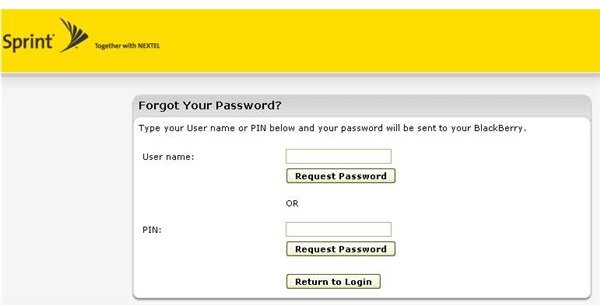
Visit your wireless provider BlackBerry website. If you have Verizon, your BlackBerry website is “Verizon.BlackBerry.com.” If you have Sprint, your BlackBerry website is “Sprint.BlackBerry.com.” If you do not know what your wireless provider BlackBerry website is, contact your wireless provider technical support department to find out what the website is. Once you find out what the website is, type the website address in an Internet browser address bar. Click “Forgot Password” once you get to that screen and follow the instructions to get the password sent to you in the form of a text message. If you do not have a computer or you just don’t want to go on the computer to get the password reset yourself, you can take the easy way to get your password reset. Simply contact your wireless provider technical support department. Let them know you want to reset your BlackBerry services password. The representative will reset the password for you and send the new password to your device in the form of a text message.
Login to Your BlackBerry Account
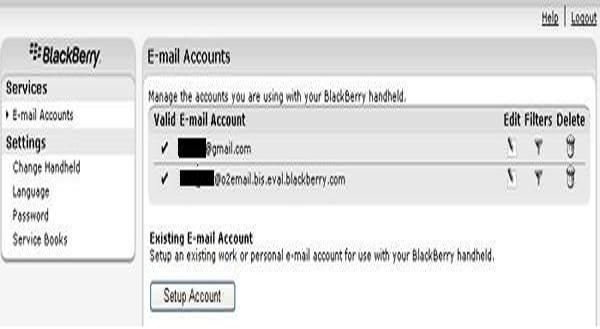
Now that you have your correct password, you need to log in to your wireless provider BlackBerry website. Click inside the “Username” field and type your BlackBerry username. If you do not know what this is, you must contact the wireless provider technical support department again and request your username. They will tell you what your username is over the phone. Click inside of the “Password” field and type in your BlackBerry services password. Click “Login.” Now that you are inside your BlackBerry services account, you can add an e-mail address, delete an e-mail address, modify an e-mail address settings, change all of your e-mail address passwords in your BlackBerry as well as change your footer message.
Change yourBlackBerry Curve Footer Message
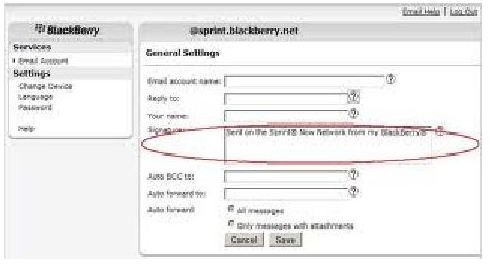
Finally, you are now at the point where you can change your footer message on your BlackBerry Curve. Click the “Edit” link next to an e-mail that you want to modify the footer message on. Look towards the bottom of that e-mail account and locate the “Signature” field. Erase the message that is currently listed in this field. Type whatever message you would like to appear on your footer message when you send an e-mail from that e-mail account on your BlackBerry device. You can also change the BlackBerry footer message on the other e-mail accounts set up on your BlackBerry device by following the same procedure as listed for you above.
References
- Author’s own experience.
- Sprint, https://sprint.blackberry.com/
