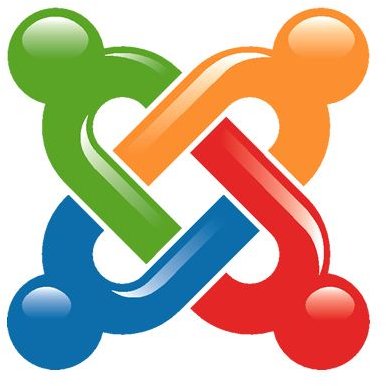How to Use Joomla: Backend Navigation Made Easy
How to Use Joomla: Backend Navigation
So, you’re just starting to learn how to use Joomla and backend navigation is a little foreign to you. No worries! After you install Joomla, you might find that this is an entirely different ballgame than traditional site building. Using Joomla 1.5, I’ll walk you through the different basic areas of the Joomla backend, and teach you what their basic purposes are. Please note, this article is intended to familiarize you with backend navigation, not to be a comprehensive guide to all the individual backend sections.
The Back End Main Page
When you first log into Joomla’s backend, you’ll come up to the backend main page - also called the Control Panel - which is basically a jump off point for all the basic functions of Joomla.
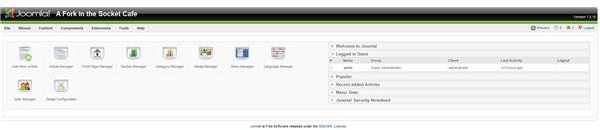
On the right side, there’s a welcome page of sorts that also hosts some fairly useful information, such as what users are currently logged in, as well as what articles have done well, and even the statistics for your menus.
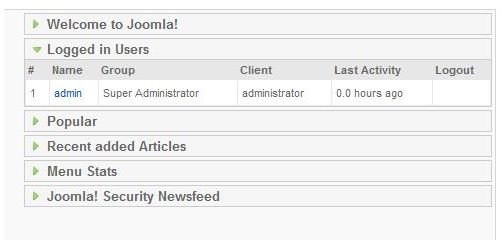
Here you can see that you have a button-style menu at the left of your screen which includes several of the most commonly used functions in Joomla. Here are some basic explanations of what function each button handles.
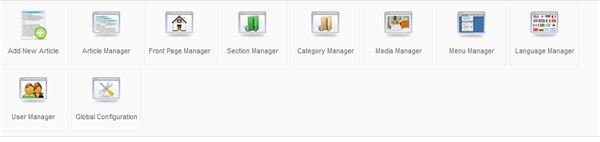
Add New Article: This allows you to add a new article with a click of this button. Frequently used by bloggers and websites that are just starting up, having this conveniently located at the very front will make updating a breeze.
Article Manager: Joomla allows you to shuffle articles from section to section, archive, unarchive, remove from the front page, and edit and update old content from the article manager. This is highly useful for those of you (like me) who are constantly updating and shuffling around their work as new articles happen.
Front Page Manager: This is intended on helping you make managing your front page a little easier. Basically, the functions within this section will help you control what articles you display on the front page, in what order they are displayed, and allow for quick-editing of any of the front page articles.
Category & Section Managers: Furthering the organization you get with Joomla, you can place your articles within a category, and categories within a section. For example, you can place individual blog articles within a category called “March 2010” and individual categories such as “March 2010” and “April 2010” within a section called “Blogs.” For more information on Sections and Categories, check out the Sections Vs. Categories tutorial.
Media Manager: Managing the media on your website - which includes mostly images, but can include video and audio as well - is as simple as uploading into the media manager. This is convenient for uploading a file quickly into Joomla. However the downside to the media manager is that you can only upload a single file at a time, and your files must be smaller than 10MB at any given time - this can, however, be sidestepped by using an FTP client instead of the media manager.
Language Manager: The language manager provides a quick and easy place to change the default language for both your Joomla front end and back end of your site. Additional language packs have to be installed after your initial setup.
User Manager: By accessing the user manager, you can easily add and delete users, see who is currently online, log off users, send messages to individuals or groups of users, and change the individual permissions of each user.
Global Configuration: The global Configuration allows you to change the configuration of your Joomla website. This includes your META description and META keywords, site name, your default WYSIWYG editor in Joomla, and a few other options. It is here that you can also set your site as “offline” while you go through the process of updating.
Joomla’s Top Bar Menu
The Joomla backend also includes a top bar-style menu that is available on every page of your site. This is convenient for more in-depth navigation and less-used features, such as installation of plugins, components, and extensions. Here’s a quick explanation of each section of the top bar menu, and some key points of interest.

Site: Within the “Site” drop-down, you’ll find the control panel, user manager, media manager, and global configuration managers. Accessible by super administrators, this allows you to control the core functions of your website. Also within the site menu is a logout function, which is highly useful, especially if you tend to update your website on a public computer.
Menus: Controlling your menus is extremely easy in Joomla. In the “Menu” drop-down, you’ll have the option to add, delete, and edit menus. Being able to navigate your website cleanly and easily is an important feature for both you and your visitors, so take some time to familiarize yourself with this section.
Content: The “Content” drop-down contains all of the features you need to add, delete, update, and organize content on your site. This will likely be your most used drop-down, so taking the time to get familiar with it is absolutely crucial.
Components: Components are collections of plugins and extensions that often require their own subfolder and settings of options. Joomla has organized some by default for you, but if you download an extension or plugin that requires a lot of customization, chances are it’ll get a subfolder here in the “Component” drop-down as well.
Extensions: Extensions, plugins, templates, and the ability to install/uninstall them are located within the “Extension” drop-down. The module manager is also located here, which is the function that allows you to move plugins, extensions, menus, and custom sections about your layout with relative ease.
Tools: Within your “Tools” drop-down, you’ll find some pretty useful message settings. These allow you to read messages sent to you, as well as send messages to one, some, or all of your users. Looking to clear your cache? That’s in here, too.
Administration Menu
Worth noting is the Administration menu, which is always displayed at the top-right of your backend. This provides you with at-a-glance information, such as the ability to preview your site, see how many people are currently logged in, and if you have any new messages. Also included is a very handy logout button, which once again is incredibly important if you update your Joomla site from a public computer.
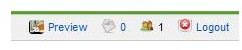
Image Credits
Screenshots within this article have been taken by Amber Neely and are intended for educational purposes only.