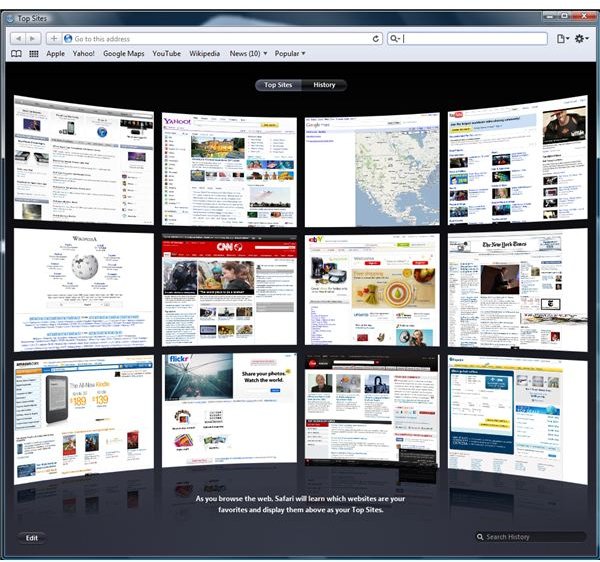What to Do if Safari 4 Crash Problems Don't Stop
Apple Safari for Mac and Windows
The built-in browser in Mac OS and iOS is called Safari. Apple Safari is available for download for Microsoft Windows XP, Vista and Windows 7. The latest version is Version 5, which boosts speed and simplicity. End-users of the Safari browser can enjoy browser add-ons to extend the abilities of their browser, such as security, search tools, social networking tools and many others.
Some user of the browser are experiencing Safari 4 crash problems. Even some users of Safari 5 are seeing crashesr. Do you need to know how to fix these Safari crashes? Check out the information below to learn how to troubleshoot or fix Safari 4 crashes.
Resetting Apple Safari
If you are using the current version of the Safari browser, but it crashes when you’re viewing or listening to website content such as YouTube
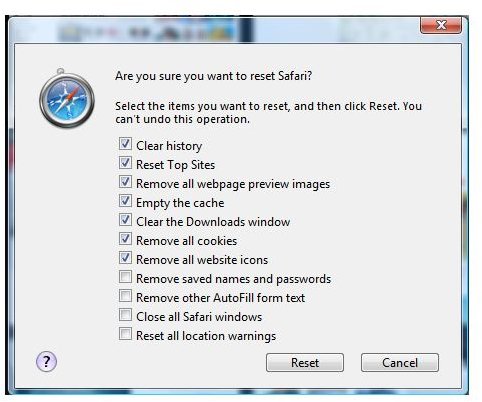
video clips or audio files, a simple browser reset should help fix the crash issue.
To reset Apple Safari, click on the Settings menu or button that is located in the upper right-hand corner of the browser. Click Reset Safari and you’ll be presented by a dialog box that asks “Are you sure you want to reset Safari?”, with an option to de-select the data or information that the browser currently has. By default, the below items are selected already:
- Clear history
- Reset Top Sites
- Remove all webpage preview images
- Empty the cache
- Clear the Downloads window
- Remove all cookies
- Remove all website icons
- Remove saved names and passwords
- Remove other Autofill form text
- Close all Safari windows
- Reset all location warnings
If you want to reset all of the above, you may just click the Reset button to clear, remove or reset the above items. However, troubleshooting crashes of Safari does not require you to reset all of the above items, but merely the first 7 items in the list that I bolded. Restart the browser and try to view the content that caused Safari to crash.
The Old Version of Apple Safari Isn’t Good
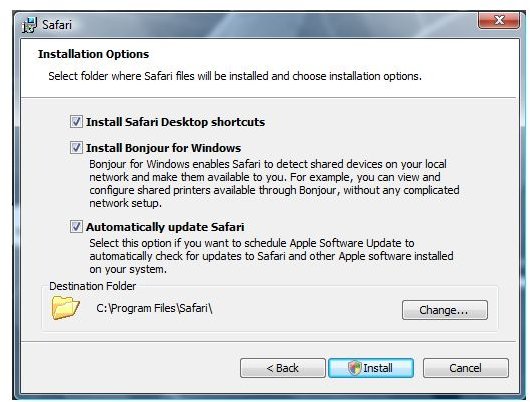
Version 5 of the Safari browser includes bug fixes, improvements and new features. If you are seeing Safari 4 crash problems, it is time to move on to the next step: Upgrading to the current version.
Upgrading is easy if you did not allow the Apple Software Update application to automatically update the browser. Simply download the setup file for Safari 5 from https://www.apple.com/safari/
If you tried to use the Apple Software Update program to auto-update Safari, but it failed to update the browser, simply check for updates by opening the updater. If you are using a third-party firewall software program, make sure that it is configured to trust or allow the connections from the Apple Software Update program.
Buggy Safari Extensions
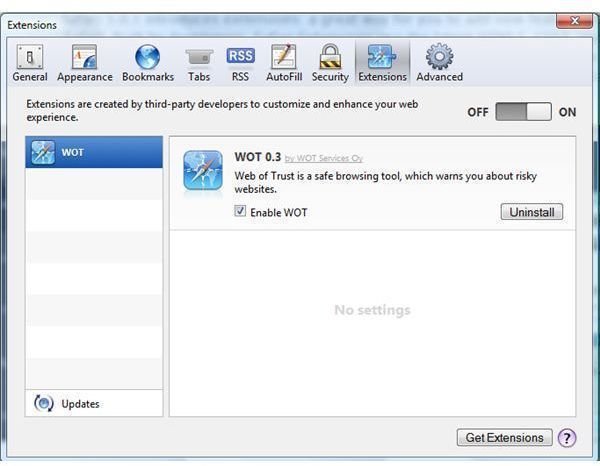
The add-ons or extensions for Safari are not developed by Apple. This means that any third-party add-ons may or may not have bugs. Apple did not test all add-ons that are available at the Safari Extension Gallery, which means you are taking a risk in installing anything.
To determine if a Safari extension is the cause of a Safari 5 or Safari 4 crash problem, open the Extensions option in Safari preferences and try disabling any new add-ons that you installed. Try using the browser, and if it does not crash, remove the offending extension.
If you tried troubleshooting by disabling any or all extensions for Safari but the crashes continue, try updating Sun Java Runtime Environment. Safari is powered by Nitro JavaScript engine, which means you need to ensure that you are also using the latest version of Java. Safari is known to crash with JavaScriptCore.dll, so ensure that you have the latest versions of both. Your Safari and Java programs should be fixed now.
Image credit: Screenshot taken by the author.