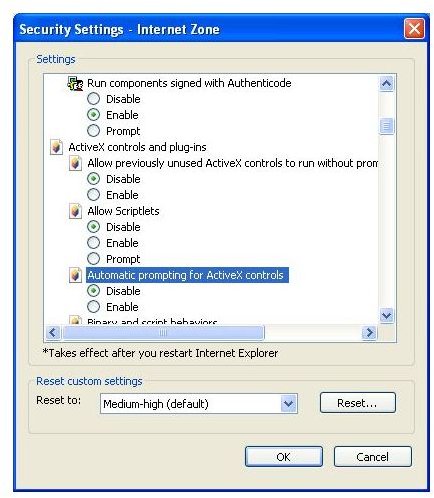Resolving Internet Explorer Error "Your Security Settings Do Not Allow Websites To Use ActiveX Controls Installed On Your Computer"
Are Your ActiveX Controls Blocked by Security Settings?
Certain websites require the use of ActiveX controls, a method of bringing dynamic, active content to your Internet Explorer web browser. However, these can also be hijacked or used in some other malicious manner – so it is often wise for them to be blocked, or at best controlled.
A result of blocking them is the error:
“Your security settings do not allow websites to use ActiveX controls installed on your computer.”
There are several ways to resolve this, depending on the cause of the error. For instance, the first thing you should check are your browser settings. Failing a resolution here, you should then consider disabling your popup blocker, or even reinstalling Internet Explorer.
The First Thing to Check
If you find that your security settings do not allow websites to use ActiveX controls installed on your computer, the first thing you need to do is to check why this might be. In almost every situation, it is more than likely because your security settings in Internet Explorer are refusing this access.
To check this, in Internet Explorer go to Tools > Internet Options and select the Security tab.
Next, find the Custom Level button in the lower right of the window. This will reveal a range of options; scroll down until you find Automatic prompting for Active X controls. Select the radio button to disable this. Click on OK and again until you’re back to Internet Explorer, then restart the browser and return to the page with the problem. You should find that this is now resolved.
Disable the Popup Blocker
Intended as a method of protecting your browsing experience from annoying popup and pop-under windows advertising other websites, giveaways and services, the Internet Explorer popup blocker works by preventing certain scripts from running on the webpage you are viewing.
Similar scripts can be used as part of the dynamic content that your browser is trying to launch, and if blocked, can result in the error message above.
To get around this, you will need to disable you Internet Explorer popup blocker. This can be done via the Tools menu – in the most recent version of the browser, go to Tools > Pop-up Blocker > Turn Off Pop-up Blocker.
Reinstall Internet Explorer
This error doesn’t commonly affect Windows Vista of Windows 7 PCs running Internet Explorer 7 or later. IE 6 users running Windows XP are more likely to experience this problem.
One final fix to try (before dumping Internet Explorer in favour of Firefox or Opera) is to reinstall Internet Explorer 6 from the Windows XP disc. To do this, insert the CD ROM in the disc drive, and go to Start > Run. Next, copy the following and paste it into the Run box:
rundll32.exe setupapi,InstallHinfSection DefaultInstall 132 c:\windows\inf\ie.inf
Next, click OK. The browser will reinstall – note that you may need to install the most recent service pack for the application, which you can find at Microsoft.com/downloads.