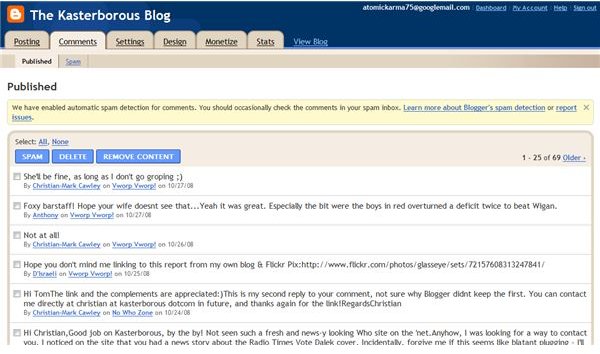Get a Spam Post Gadget on Your Blogger Blog!
Blogger’s New Anti-Spam Tools
Blogger gadgets offer additional functionality to the basic blog setup that you have in place, such as adding a label cloud or links to other websites. These are usually always selected from Blogger’s own set of pre-built gadgets although some customization is available once the gadget – basically a script instructing the blog to behave in a certain way – is added to the template.
With spam such an issue for all bloggers, a useful anti-spam gadget would seem the ideal starting point for anyone wishing to retake their blog from the spammers and return to the issue of making great posts instead of tidying up endless automated spam links.
In times past, the only way to prevent spam was to disable comments on Blogger – but thanks to some recent changes and the addition of third party comments, you can prevent spam posts on your Blogger blog!
Using Blogger’s Spam Post Gadget on Your Blog
Realizing the importance of spam control to their users, in recent months Blogger have reacted to the matter of spam prevention by giving users a spam inbox.
This basically means that users can access all comments to all posts on their blog and mark any ones that are spam, so that the system will remove them from the blog and record the offending IP.
While it was initially available only to users that activated it, Blogger’s spam post gadget (in reality an integrated tool just like posting) is accessed in the Blogger Dashboard, via the Comments tab.
In your Blogger Dashboard, you should see the following notice:
We have enabled automatic spam detection for comments. You should occasionally check the comments in your spam inbox.
This probably tells you all you need to know, really – spam comments can be browsed through and marked as such by ticking the box next to each comment (or the All button for an entire page of spam comments) and clicking SPAM. You can also DELETE comments if you wish to tidy up some previously made observations that don’t take the conversation anywhere. Note that if you mark a legitimate comment as spam this can have a negative effect on the poster, so use this sparingly and only when appropriate.
Items marked as “spam” will be listed on the Spam tab. Items incorrectly classified can be restored by using the NOT SPAM button.
Disqus and IntenseDebate Third Party Comments
Using either of these third party tools will require you to insert a script into your blog template; they take away the pain of managing blog comment spam and also apply the sort of auto spam control that Akismet affords WordPress users.
However due to the complexity of including them in a Blogger template (noting that there are many different templates and these tools don’t even work reliably in some standard templates) you will need to take care when using Disqus or IntenseDebate solution. To grab the required code (after making a copy of your blog template) visit www.disqus.com or www.IntenseDebate.com and sign up!
Note that when using either of these solutions, your blog’s comments will not be indexed by Google. As such you should consider whether or not this is a sacrifice you are willing to make in the quest for spam-free posts.