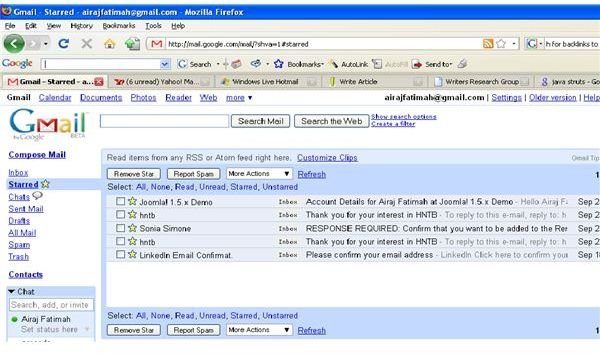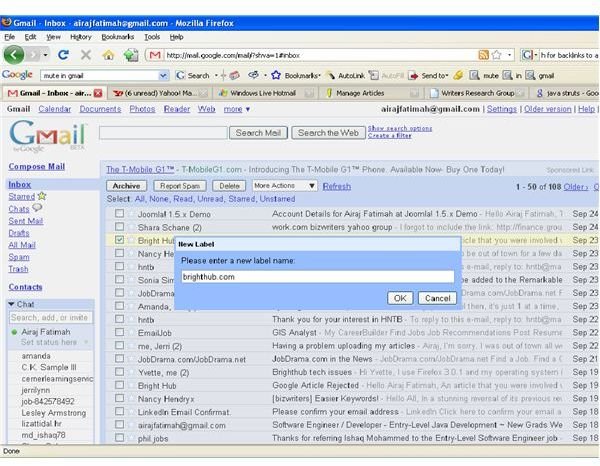How to make the most of your Gmail storage device using labels, filters and more!
How to organize your Gmail storage space
With the massive amount of GB leftover in your Gmail account even after you don’t delete a single email, it is easy to look at Gmail as more than an email provider. That free unused storage in your Gmail account can be put to good use; by turning it into an online storage device.
Unlike your flash drives or external hard-drives, the reason why Gmail would be a good storage solution is because of its organizational tools. In external hard drives, you have to manually create folders, and organize all your files but that’s all you can do. Gmail provides you with tools like labels, filters, archive, search and more to easily organize your data and also easily search for it using the very powerful Google search engine. This storage device will also be online, so it’s easily accessible from anywhere you have internet access!
Gmail provides many tools to organize your email:
Labels: Instead of creating folders to sort your email, Gmail lets you easily apply labels to your emails. When you need to access them, click on the label on the left of your Gmail screen and you can view all your emails with that label.
Star: Stars maybe used when you want to give an email a special status. Click on the starred link on the left to display all your specially marked messages, even if they have different labels assigned.
Filters: Filters are used to manage your incoming email. You can assign filters to various senders or keywords and the emails with your specified criteria will automatically be filtered to the desired location. To create a filter in Gmail, click on the Create filters link next to the search bar. You will see various criteria to fill in like email address, keywords, attachments, etc. After you have created your filter, you can test it to ensure it works the way you want it. Then click on Next Step>. Next you assign the action you want performed on those emails such applying a label, directly archiving it or reporting as spam. Click Create filter and you are done.
Archive your messages: Use the Archive feature to store your important information without cluttering your email. Archives messages will be stored in All Mail and are easily searchable like any other email.
Conversations: All correspondence between you and another party are grouped together in the form of ‘conversations’. If you search for a specific email, you will also find all related correspondence to it neatly organized in one place.
Search: You can easily search for email stored in your Gmail account by using the search bar on the top of your email account. By clicking the Search Mail button, you will get the results which match the keywords specified, even if they belong to different labels, filters or have been archived.
With these many tools provided by Gmail, it is easy to turn your email account into a great storage device. I bet your bulky external drive, limited-space DVD or a flash drive can’t boast of organizational labels or powerful search engines!
Organizing emails