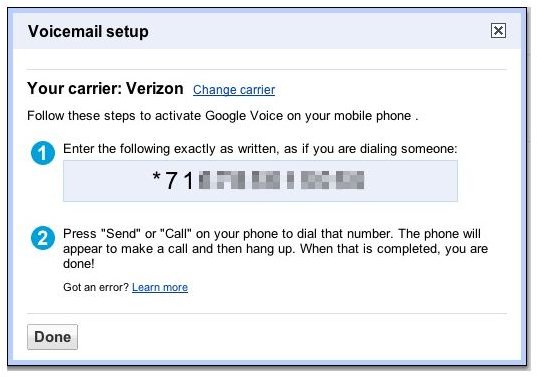Porting to Google Voice: How Google Voice Porting works, and how to Utilize Google's Voicemail Service
What is Number Porting?
Number porting allows telephone and mobile phone customers to transfer some or all of their service to a specific phone number. Google Voice allows limited porting functionality for mobile phones in the United States. Using Google Voice, a mobile phone customer can instruct their carrier to allow unanswered calls to be managed by Google Voice, allowing a hybrid use of its voicemail service.
For example, in a traditional situation, unanswered calls to a customer’s mobile phone would be sent to that carrier’s voicemail system. The customer would be alerted of a new voicemail message on their phone. By following a series of steps, that customer can have unanswered phone calls be redirected to Google Voice. The customer could then be alerted by text message or e-mail, along with a transcript of the voicemail message.
Porting to Google Voice’s voicemail
To activate Google Voice voicemail for your mobile phone, first sign up for a Google Voice account. During account creation, you can either select a new phone number, or automatically have Google Voice integrate voicemail with your existing mobile phone number. If you choose to have Google Voice integrate Google voicemail with your existing phone number, follow the instructions provided during account creation.
If you choose to select a new Google Voice phone number, or already have a Google Voice account, simply log in to Google Voice. Select Voice settings from the Settings drop-down menu at the top right. Under the Phones tab, ensure that you have a mobile phone number listed under the Forwards to area. If you do not, click on Add another phone and follow the directions provided.
Find the mobile phone number that you wish to add Google voicemail to, and click on Activate Google voicemail on this phone. A window will pop up describing the specific steps to complete based on your carrier. In most cases, this will involve dialing a special number which includes your Google Voice number.
Instructions for some popular carriers are provided below. In these instructions, the example phone number is 555-555-1234. Substitute your own mobile phone number when dialing.
For AT&T, dial *004*15555551234#
For Sprint, dial *285555551234
For T-Mobile, dial *004*15555551234#
For Verizon Wireless, dial *715555551234
Testing, Deactivating, and Restrictions
To test the change, call your mobile phone from another line and let the call go to voicemail. First ensure that you have properly set up Google’s voicemail service through Google Voice. You should notice that you are redirected to Google’s voicemail service. If you have set up notifications for new voicemail, you should receive them shortly after leaving a voicemail message.
If you ever wish to return to your carrier’s voicemail, you can do so by deactivating Google voicemail on your phone. Since this is not technically a complete number porting situation, you instantly revert back with ease. To do so, simply return to the Settings page where you initially activated Google Voice’s voicemail. Click on Deactivate Google voicemail on this phone. You will dial a number similar to the one you did to activate it. Afterwards, test again to ensure that you are now being redirected to your carrier’s voicemail system.
In order to utilize Google voicemail with your mobile phone, your carrier (and service plan) must support conditional call forwarding.