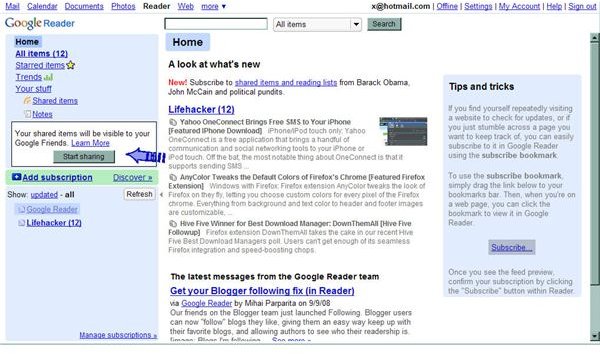How to Share Items in Google Reader as a Gmail or Non-Gmail User - ARCHIVED
Editor’s Note: Google Reader is being shut down on July 1, 2013. Users are encouraged to use Google Takeout in order to transfer their accounts to other RSS feeds. This article was orginally published in 2008 and has been archived but left up for informational purposes.
Start Sharing
You’ve set up your Google Reader account and subscribed to some RSS feeds. Now see what you can do with Google Reader beyond just reading. One thing you can do is share items you like with friends. When you first log into Google Reader, there will be a white square with a Start Sharing button. Click the button. The default setting is that you can share with your Gmail chat contacts. If you use your Gmail account to sign into Google Reader, then you will see a list of friends there. If you use a non-Gmail address to sign in, then you will see no friends.
Non-Gmail Users
Click Home. Select a feed to view by clicking the title. Google Reader’s default settings will show you full length items when you click a feed. Scroll to the bottom of an item you like and click Share.
Sharing
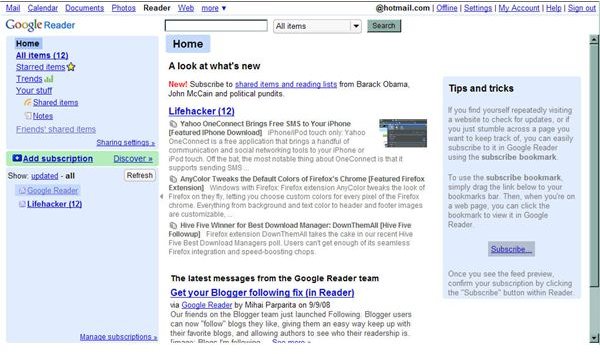
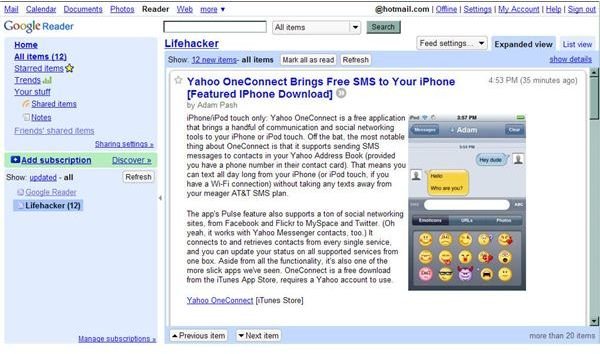

Add Some Friends
Non-Gmail users will not have automatic contacts with which to share items in Google Reader. To add a friend, click Sharing Settings on the left side navigation menu. It will say, “You are currently sharing with your chat contacts.” Because you don’t have Gmail, you have no chat contacts. Click Change. On the pop up screen select Share with “Friends” and save.
Now you can add friends by their email addresses. Remember, those friends must be using Google Reader to see your shared items.
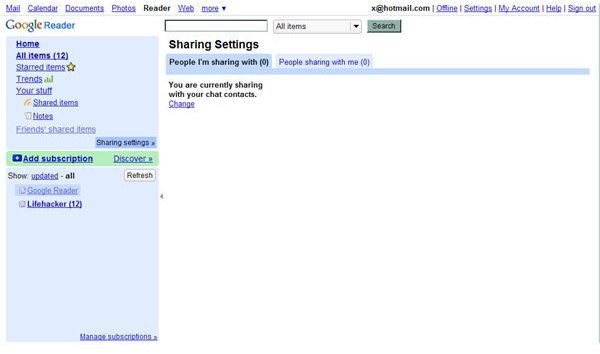
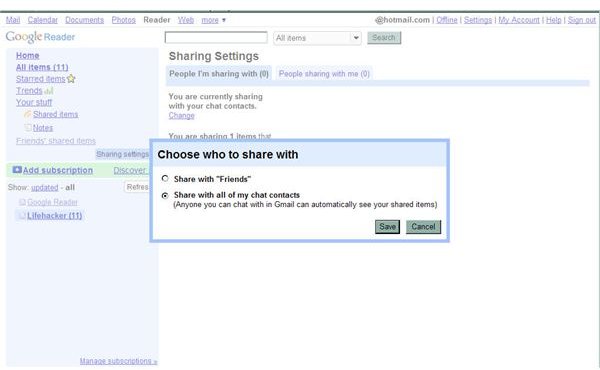
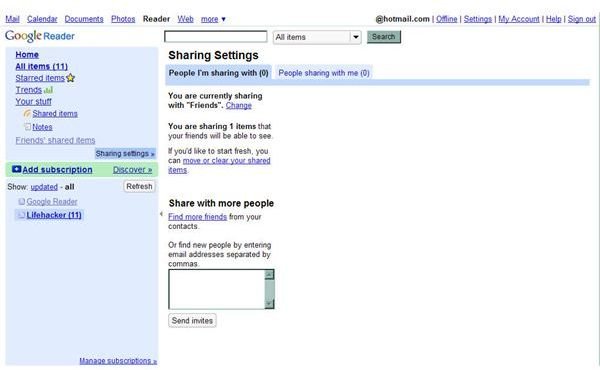
Gmail Users
Click on Home. Select a feed to view by clicking the title. In list view, click the title of an item you want to read. This will expand the item. To share it, scroll to the bottom of the item and click share. By default all your shared items will be viewable by your Gmail Chat contacts.
Sharing

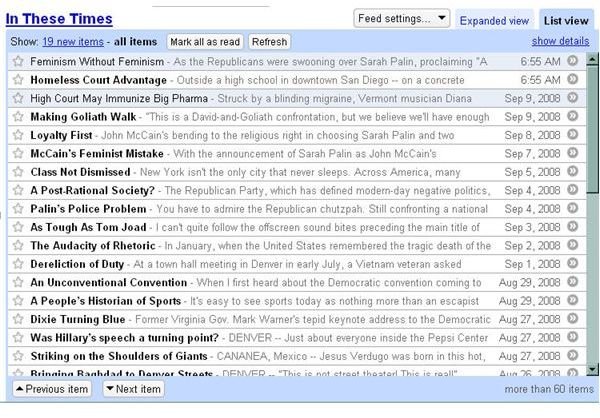
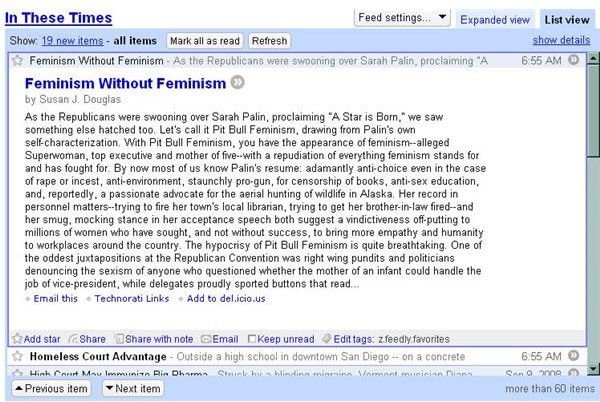
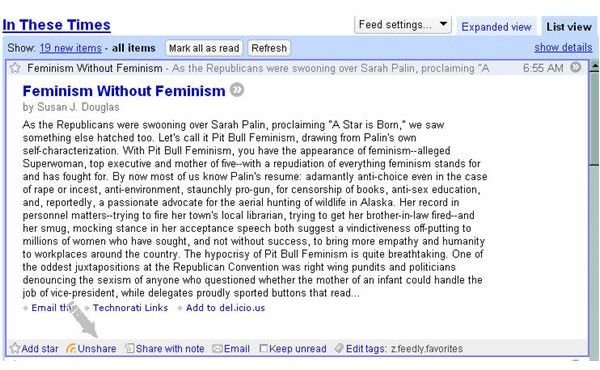
Viewing Your Shared Items
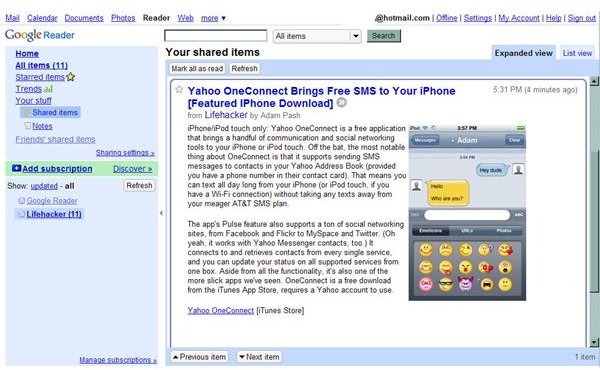
Your Stuff is on the left side navigation menu. Click Shared Items under Your Stuff to see all the items you’re sharing. You can view these in list view or expanded view also. Just click the tab in the top right to toggle between views.
Publicly Shared Website
Click Home. Select a feed to view by clicking the title. Google Reader’s default settings will show you full length items when you click a feed. Scroll to the bottom of an item you like and click Share.
Shared Items Site
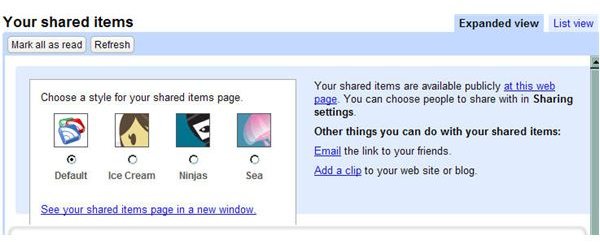
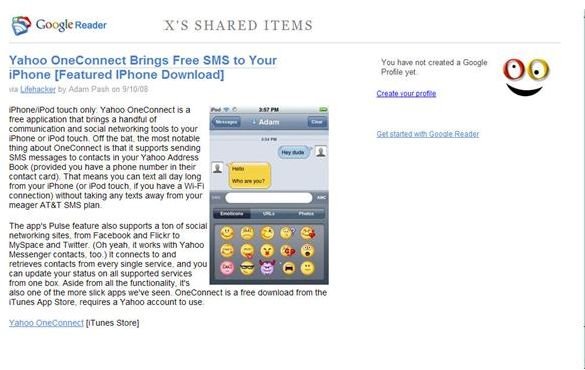
This article has been placed in our archives.
This post is part of the series: Google Reader
Google Reader is an easy to use, popular web-based feed reader. In this series learn the basics, tips and tricks, and add-ons to enhance your user experience.
- Adding RSS Feeds to Google Reader
- Google Reader for Sharing News With and Without a Gmail Account
- Managing Google Reader Sharing Features
- Take Notes in Google Reader
- Using Google Reader Offline
- Going Mobile with Google Reader
- Google Widget to Display Shared Items on Your Blog
- Themes Change the Look of Google Reader
- How to Turn Google Reader Subscriptions into a Blogroll