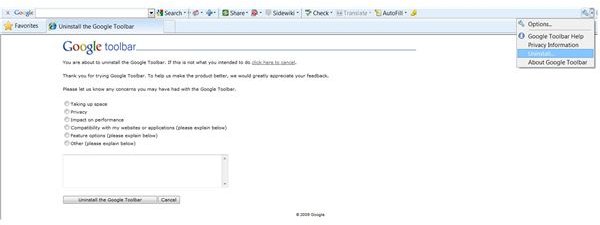How to Delete Google Toolbar: Remove Google Toolbar Firefox
Overview
Perhaps you installed Google Toolbar but now realize you do not really make use of it. Maybe you feel as though it is causing your browser to run more sluggishly. Whatever your reasons, you simply want to know how to delete Google Toolbar. The steps to take depend on whether you want to remove Google Toolbar Firefox or uninstall the Internet Explorer version.
How to Delete Google Toolbar from Internet Explorer
There are two methods you can use if you want to uninstall Google Toolbar from Internet Explorer. The first way is to uninstall it directly from the toolbar itself. To do so, click the drop-down arrow next to the Wrench icon on the right end of the Google Toolbar and click Uninstall. Select a reason why you would like to delete Google Toolbar, add comments if desired and then click Uninstall the Toolbar.
If you would rather, you can delete the Google Toolbar from the Control Panel. In Windows XP, click Start and open the Control Panel. Select Add or Remove Programs. In Windows Vista, click Start, open the Control Panel and click Uninstall a Program under Programs.
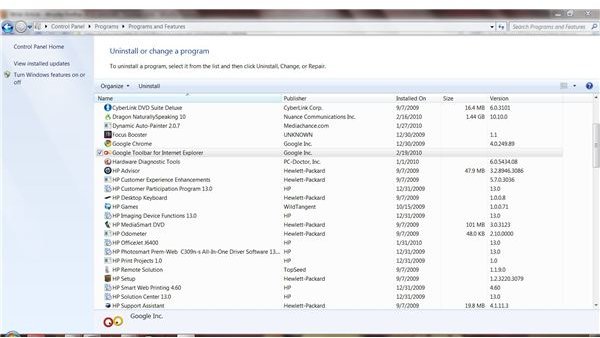
Select Google Toolbar for Internet Explorer in the list of installed programs. Click Remove or Uninstall.
Remove Google Toolbar - Firefox
If you want to remove Google Toolbar from Firefox, you have two options as well. You can uninstall it directly from the toolbar or you can delete it using the Firefox Add-ons window.
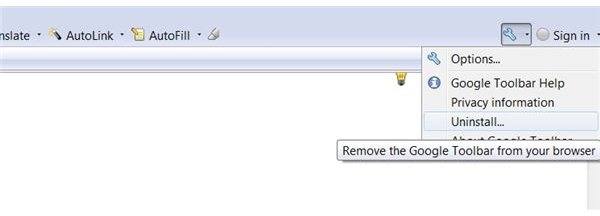
If you want to remove Google Toolbar Firefox directly from the toolbar, click the drop-down arrow next to the Wrench icon on the right end of the Google Toolbar and click Uninstall. Select a reason why you would like to delete Google Toolbar, add comments if desired and then click Uninstall the Toolbar. The Uninstall Google Toolbar dialog box will open. If desired, provide feedback by selecting one or more reasons why you want to remove Google Toolbar Firefox. You can also add comments in the field provided. When you are ready to remove Google Toolbar Firefox, click the Uninstall button.
The second method that you can use to remove Google Toolbar Firefox is to uninstall it from the Add-ons window. To do so, open your Firefox browser window and go to the Tools menu. Select Add-ons to open the Add-ons window. You can disable Google Toolbar if you currently do not wish to use it but do not want to completely remove it from your computer by clicking the Disable button. If you do want to remove Google Toolbar Firefox completely, simply click the Uninstall button. As with the previous option, the Uninstall Google Toolbar dialog box will open. If desired, provide feedback by selecting one or more reasons why you want to remove Google Toolbar Firefox. You can also add comments in the field provided. When you are ready to remove Google Toolbar Firefox, click the Uninstall button.
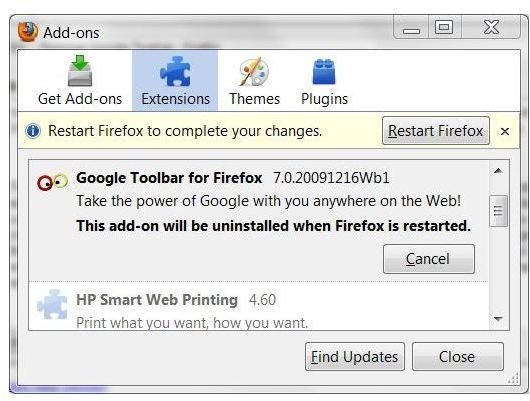
Click the Restart Firefox button to close and restart your browser and remove the toolbar.