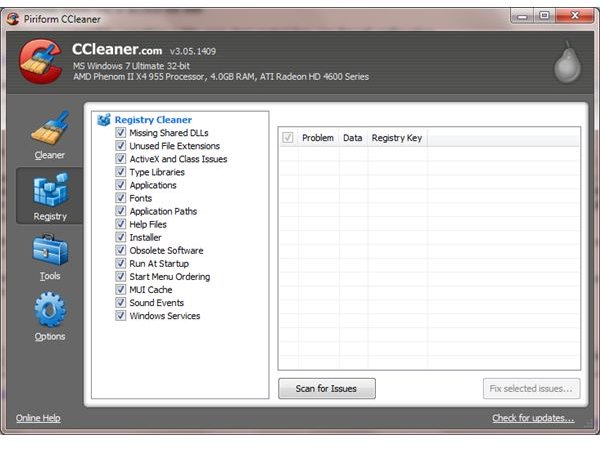Help! The Google Calendar Synch Button has Disappeared
Where Is My Google Synch Button?
If you’ve setup a link between your PC and Google calendar using the Google Calendar Synch program, you should find that things run pretty well, all in all. It’s a useful tool that allows you to share appointment data between your PC and your Google calendar, and is good for ensuring that you don’t miss a date.
However, the calendar sync doesn’t always work perfectly. In fact in some cases it might struggle to run correctly at all! For many Windows 7 users, Google Calendar Synch has an interesting quirk that prevents you from accessing the sync button. With this in mind, how exactly would you be able to run a manual sync between your calendars?
When the Google Calendar Synch Button Disappears
What typically happens when your Google Calendar Synch button disappears is that the sync icon that previously sat in your Windows system tray mysteriously disappears.
Whereas before you could click the button to synchronize or manage the link between your PC and Google Calendar, when the button disappears this is no longer possible.
You might think that restarting the utility might help, and head to the Start menu to launch it from the Programs menu, or you might have a desktop shortcut that you can use to restart the synch tool.
In some cases a quick check of the Task Manager (right-click on the Windows taskbar > Start Task Manager) will reveal that the Google Calendar synch tool is still running, yet the sync icon is missing.
Could It Be the Firewall?
There are several reasons why your Google Calendar Synch button vanishes. The first might be a fault with the utility that can be resolved by restarting Windows or stopping the running task in Task Manager (see above).
Another might be caused by changes to your firewall. This can quickly be checked by temporarily disabling your firewall software (which can be the Windows firewall or a third party solution such as Zone Alarm or Comodo). If the synch button returns then you will need to configure your firewall software to permit access to the Google Calendar Synch tool to access the web.
However the issue is likely to be caused by something a little more deep-seated than your firewall configuration.
Tidy Up Your Windows Registry
A common cause of problems with the Google Calendar Synch button is the Windows registry. If you are unaware of the registry, it is basically a vast database of settings and instructions for Windows to use when controlling the behaviour of software. For instance it might include a record detailing the specific file path to be used when saving your progress in a game, or the behavior of an application when a particular screen resolution is used.
Problems with the Windows registry can cause issues with the Google Calendar button, but luckily you can resolve these issues using a tool such as CCleaner.
The tool is available from www.piriform.com/ccleaner, a no-cost, without support. Alternatively, you can buy support for $19.95. Once installed, use CCleaner to check the registry for problem via Registry > Scan for Issues. This is the best tool for fixing problems with the Google Calendar Synch. You may opt to uninstall the synch tool, run CCleaner, and then reinstall the calendar synchronization tool.
Screenshot by author
References
Author’s own experience.
Google Calendar Help Forum, https://www.google.com/support/forum/p/Calendar/thread?tid=2a61ab7a846d40aa&hl=en